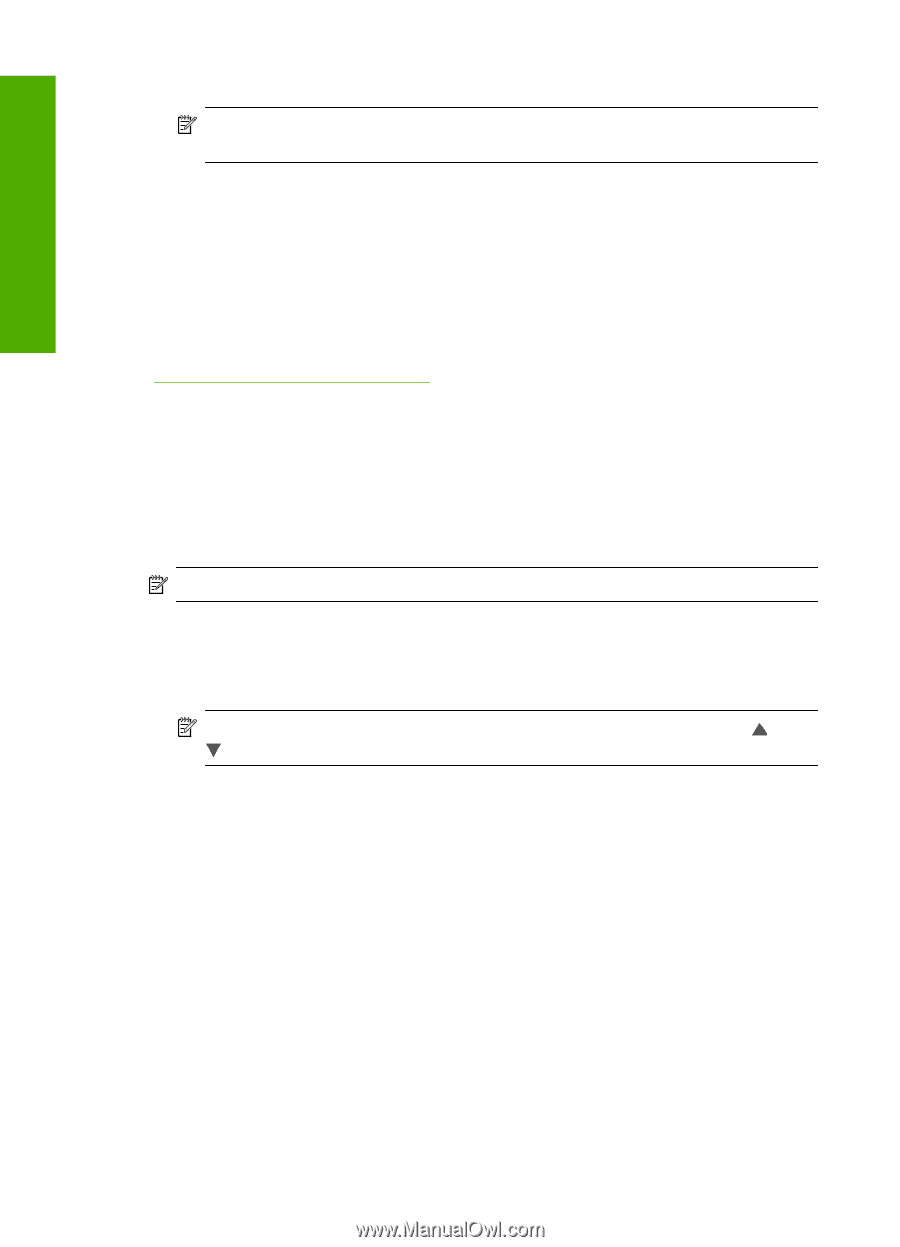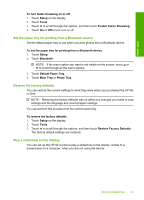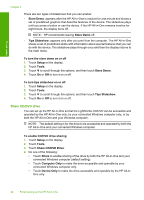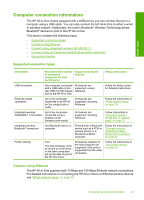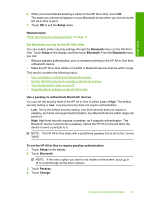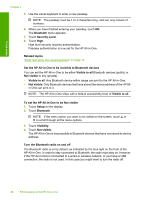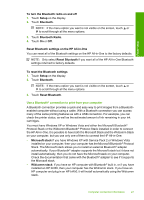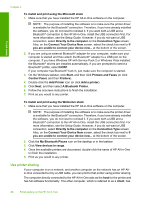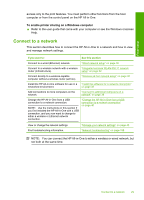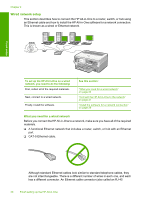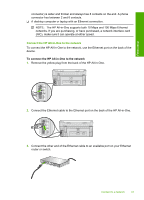HP C8180 Windows Help - Page 27
Security Level, Visible to all - wireless
 |
UPC - 883585123384
View all HP C8180 manuals
Add to My Manuals
Save this manual to your list of manuals |
Page 27 highlights
Finish setup Chapter 4 5. Use the visual keyboard to enter a new passkey. NOTE: The passkey must be 1 to 4 characters long, and can only consist of numbers. 6. When you have finished entering your passkey, touch OK. The Bluetooth menu appears. 7. Touch Security Level. 8. Touch High. High level security requires authentication. Passkey authentication is now set for the HP All-in-One. Related topics "Enter text using the visual keyboard" on page 14 Set the HP All-in-One to be invisible to Bluetooth devices You can set the HP All-in-One to be either Visible to all Bluetooth devices (public) or Not visible to any (private). • Visible to all: Any Bluetooth device within range can print to the HP All-in-One. • Not visible: Only Bluetooth devices that have stored the device address of the HP All- in-One can print to it. NOTE: The HP All-in-One ships with a default accessibility level of Visible to all. To set the HP All-in-One to be Not visible 1. Touch Setup on the display. 2. Touch Bluetooth. NOTE: If the menu option you want is not visible on the screen, touch or to scroll through all the menu options. 3. Touch Visibility. 4. Touch Not visible. The HP All-in-One is inaccessible to Bluetooth devices that have not stored its device address. Turn the Bluetooth radio on and off The Bluetooth radio is on by default, as indicated by the blue light on the front of the HP All-in-One. In order to stay connected to Bluetooth, the radio must stay on. However, if the HP All-in-One is connected to a wired or wireless network, or you have a USB connection, the radio is not used. In this case you might want to turn the radio off. 26 Finish setting up the HP All-in-One