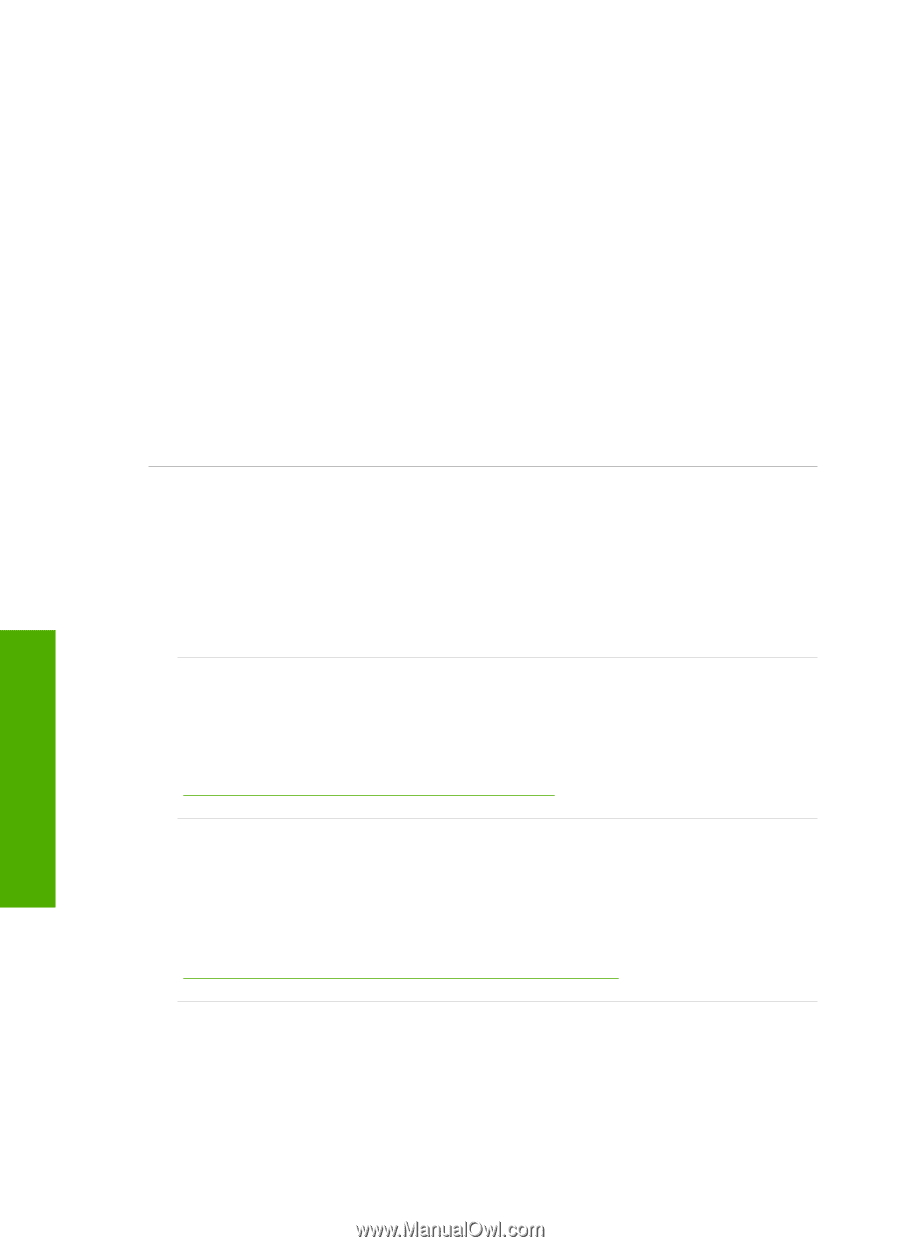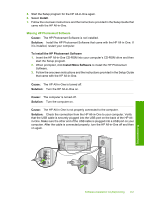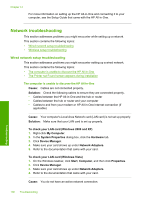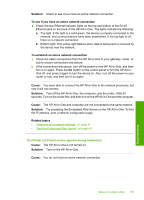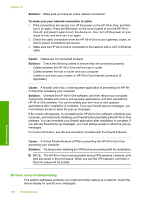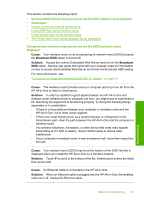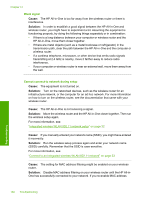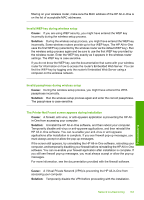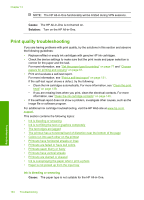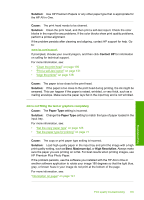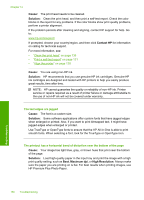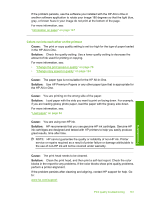HP C8180 Windows Help - Page 163
Weak signal, Cannot connect to network during setup
 |
UPC - 883585123384
View all HP C8180 manuals
Add to My Manuals
Save this manual to your list of manuals |
Page 163 highlights
Chapter 14 Weak signal Cause: The HP All-in-One is too far away from the wireless router or there is interference. Solution: In order to establish a good signal between the HP All-in-One and wireless router, you might have to experiment a bit. Assuming the equipment is functioning properly, try doing the following things separately or in combination: • If there is a long distance between your computer or wireless router and the HP All-in-One, move them closer together. • If there are metal objects (such as a metal bookcase or refrigerator) in the transmission path, clear the path between the HP All-in-One and the computer or wireless router. • If a cordless telephone, microwave, or other device that emits radio signals transmitting at 2.4 GHz is nearby, move it farther away to reduce radio interference. • If your computer or wireless router is near an external wall, move them away from the wall. Cannot connect to network during setup Cause: The equipment is not turned on. Solution: Turn on the networked devices, such as the wireless router for an infrastructure network, or the computer for an ad hoc network. For more information on how to turn on the wireless router, see the documentation that came with your wireless router. Cause: The HP All-in-One is not receiving a signal. Solution: Move the wireless router and the HP All-in-One closer together. Then run the wireless setup again. For more information, see: "Integrated wireless WLAN 802.11 network setup" on page 32 Cause: If you manually entered your network name (SSID), you might have entered it incorrectly. Solution: Run the wireless setup process again and enter your network name (SSID) carefully. Remember that the SSID is case-sensitive. For more information, see: "Connect to an integrated wireless WLAN 802.11 network" on page 33 Cause: The setting for MAC address filtering might be enabled on your wireless router. Solution: Disable MAC address filtering on your wireless router until the HP All-inOne has successfully connected to your network. If you re-enable MAC address 162 Troubleshooting Troubleshooting