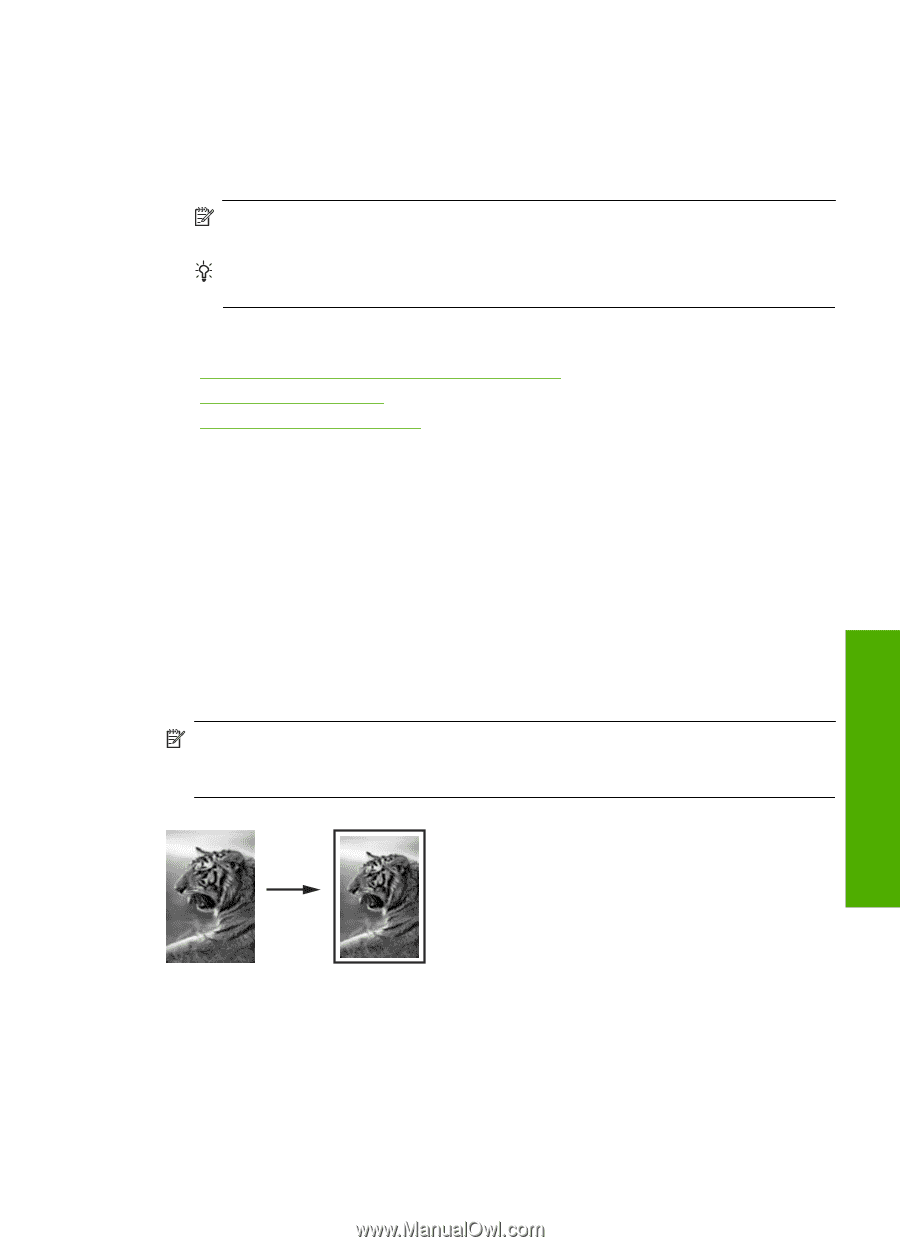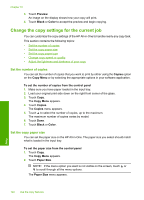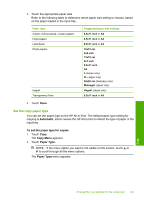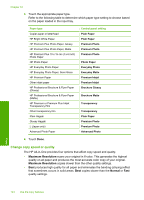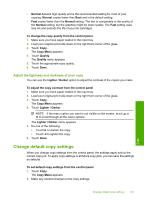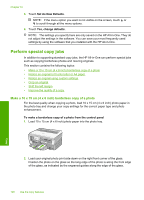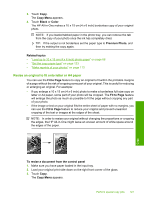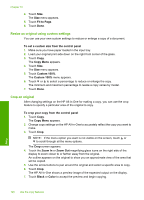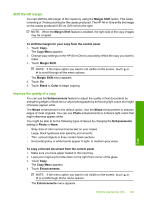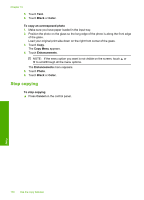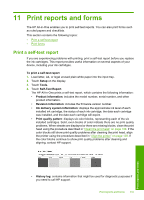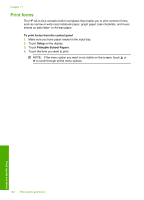HP C8180 Windows Help - Page 128
Resize an original to fit onto letter or A4 paper, Copy Menu, Black, Color, Premium Photo
 |
UPC - 883585123384
View all HP C8180 manuals
Add to My Manuals
Save this manual to your list of manuals |
Page 128 highlights
3. Touch Copy. The Copy Menu appears. 4. Touch Black or Color. The HP All-in-One makes a 10 x 15 cm (4 x 6 inch) borderless copy of your original photo. NOTE: If you loaded tabbed paper in the photo tray, you can remove the tab from the copy of your photo once the ink has completely dried. TIP: If the output is not borderless set the paper type to Premium Photo, and then try making the copy again. Related topics • "Load up to 10 x 15 cm (4 x 6 inch) photo paper" on page 66 • "Set the copy paper type" on page 123 • "Make reprints of your photos" on page 113 Resize an original to fit onto letter or A4 paper You can use the Fit to Page feature to copy an original to fit within the printable margins of a page without the risk of cropping some part of your original. This is useful for reducing or enlarging an original. For example: • If you enlarge a 10 x 15 cm (4 x 6 inch) photo to make a borderless full-size copy on letter or A4 paper, some part of your photo will be cropped. The Fit to Page feature will enlarge the photo as much as possible to fit the page without cropping any part of your photo. • If the image or text on your original fills the entire sheet of paper with no margins, you can use the Fit to Page feature to reduce your original and prevent unwanted cropping of the text or images at the edges of the sheet. NOTE: In order to resize your original without changing the proportions or cropping the edges, the HP All-in-One might leave an uneven amount of white space around the edges of the paper. To resize a document from the control panel 1. Make sure you have paper loaded in the input tray. 2. Load your original print side down on the right front corner of the glass. 3. Touch Copy. The Copy Menu appears. Perform special copy jobs 127 Copy