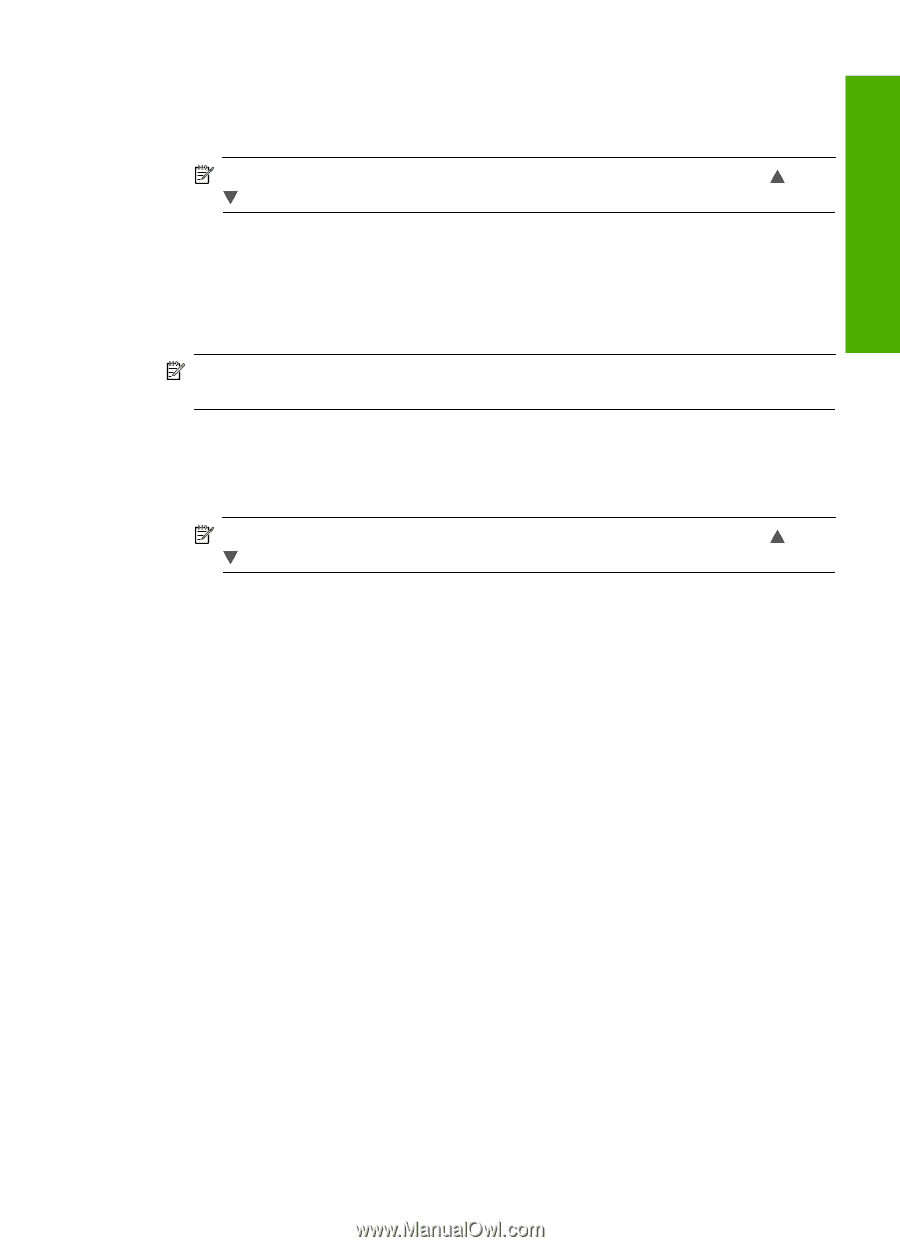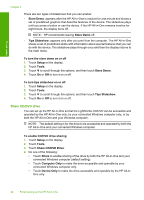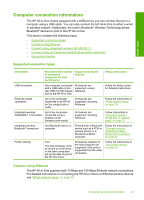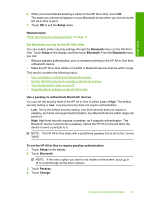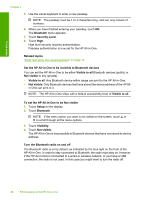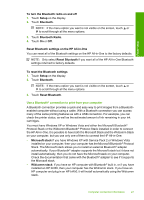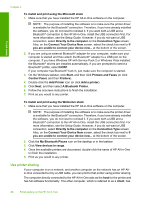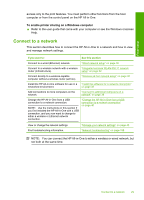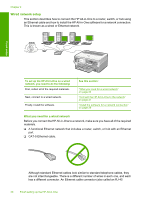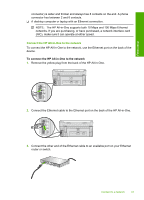HP C8180 Windows Help - Page 28
Use a Bluetooth® connection to print from your computer, Bluetooth Radio - support
 |
UPC - 883585123384
View all HP C8180 manuals
Add to My Manuals
Save this manual to your list of manuals |
Page 28 highlights
Finish setup To turn the Bluetooth radio on and off 1. Touch Setup on the display. 2. Touch Bluetooth. NOTE: If the menu option you want is not visible on the screen, touch or to scroll through all the menu options. 3. Touch Bluetooth Radio. 4. Touch On or Off. Reset Bluetooth settings on the HP All-in-One You can reset all of the Bluetooth settings on the HP All-in-One to the factory defaults. NOTE: Only select Reset Bluetooth if you want all of the HP All-in-One Bluetooth settings returned to factory defaults. To reset the Bluetooth settings 1. Touch Setup on the display. 2. Touch Bluetooth. NOTE: If the menu option you want is not visible on the screen, touch or to scroll through all the menu options. 3. Touch Reset Bluetooth. Use a Bluetooth® connection to print from your computer A Bluetooth connection provides a quick and easy way to print images from a Bluetoothenabled computer without using a cable. With a Bluetooth connection you can access many of the same printing features as with a USB connection. For example, you can check the printer status, as well as the estimated amount of ink remaining in your ink cartridges. You must have Windows XP or Windows Vista and either the Microsoft Bluetooth® Protocol Stack or the Widcomm Bluetooth® Protocol Stack installed in order to connect the HP All-in-One. It is possible to have both the Microsoft Stack and the Widcomm Stack on your computer, but you use only one of them to connect the HP All-in-One. • Microsoft stack If you have Windows XP with Service Pack 2 or Windows Vista installed on your computer, then your computer has the Microsoft Bluetooth® Protocol Stack. The Microsoft stack allows you to install an external Bluetooth® adapter automatically. If your Bluetooth® adapter supports the Microsoft stack but it does not install automatically, then you do not have the Microsoft stack on your computer. Check the documentation that came with the Bluetooth® adapter to see if it supports the Microsoft stack. • Widcomm stack: If you have an HP computer with Bluetooth® built in, or if you have installed an HP bt450, then your computer has the Widcomm stack. If you have an HP computer and plug in an HP bt450, it will install automatically using the Widcomm stack. Computer connection information 27