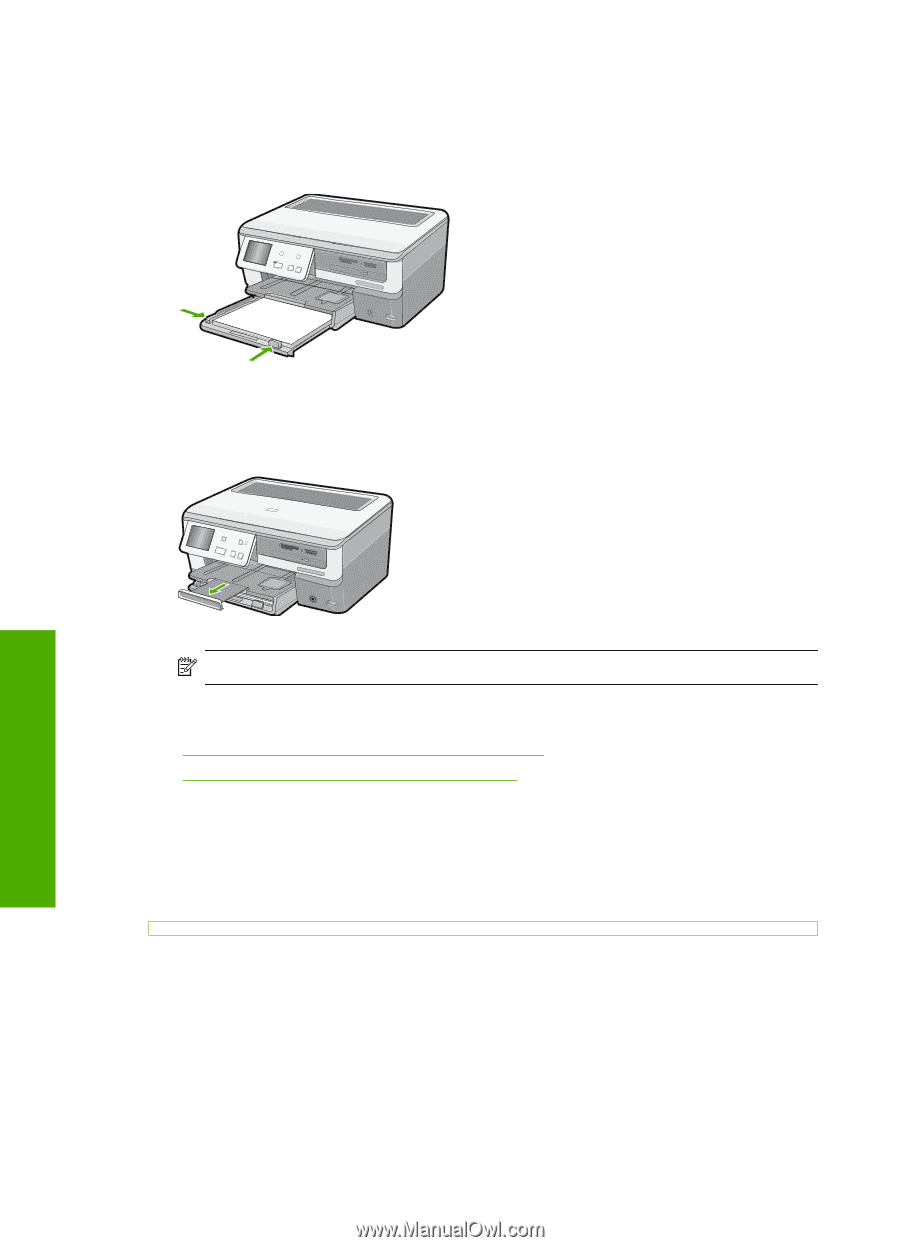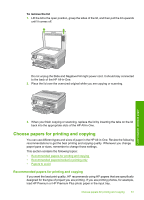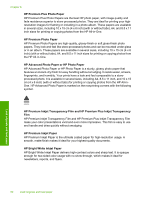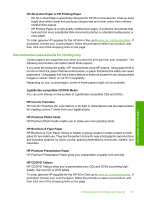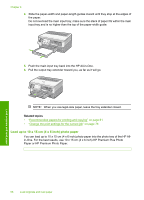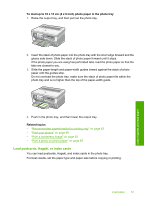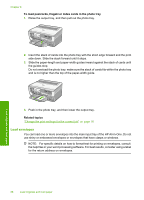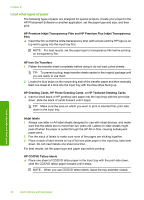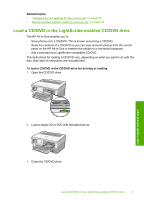HP C8180 Windows Help - Page 67
Load up to 10 x 15 cm (4 x 6 inch) photo paper, Related topics
 |
UPC - 883585123384
View all HP C8180 manuals
Add to My Manuals
Save this manual to your list of manuals |
Page 67 highlights
Chapter 6 4. Slide the paper-width and paper-length guides inward until they stop at the edges of the paper. Do not overload the main input tray; make sure the stack of paper fits within the main input tray and is no higher than the top of the paper-width guide. 5. Push the main input tray back into the HP All-in-One. 6. Pull the output tray extender toward you, as far as it will go. NOTE: When you use legal-size paper, leave the tray extender closed. Related topics • "Recommended papers for printing and copying" on page 61 • "Change the print settings for the current job" on page 76 Load up to 10 x 15 cm (4 x 6 inch) photo paper You can load up to 10 x 15 cm (4 x 6 inch) photo paper into the photo tray of the HP Allin-One. For the best results, use 10 x 15 cm (4 x 6 inch) HP Premium Plus Photo Paper or HP Premium Photo Paper. Load originals and load paper 66 Load originals and load paper