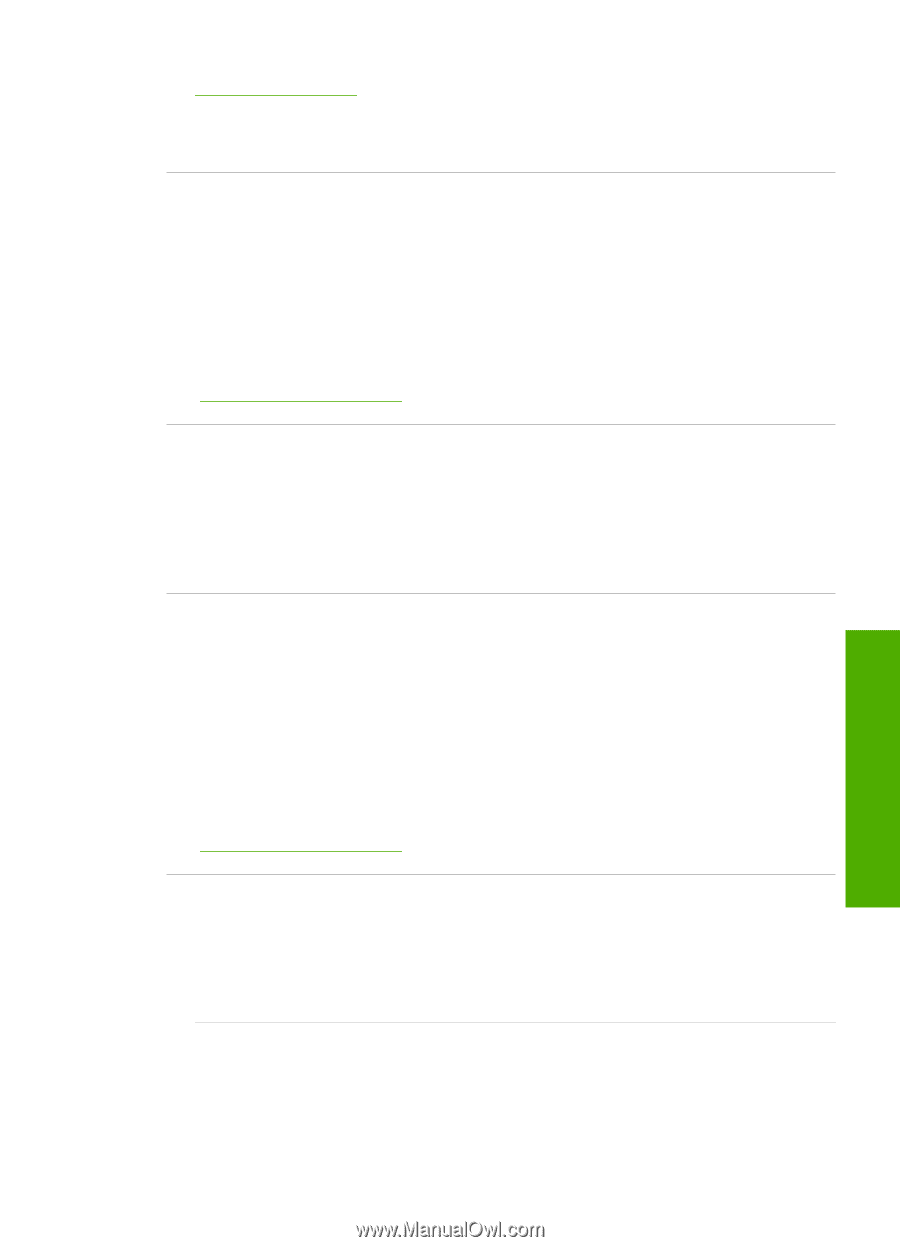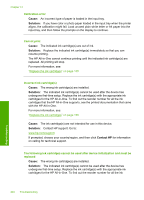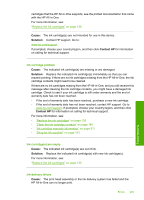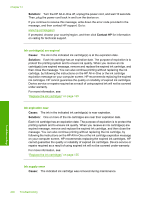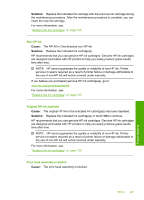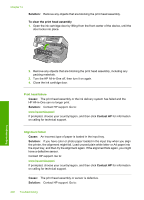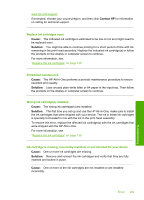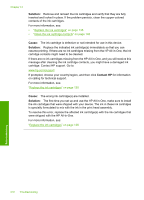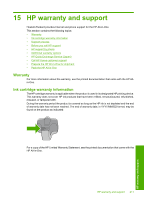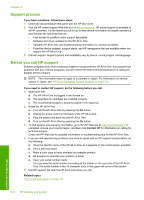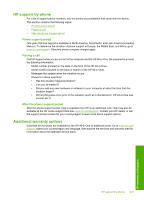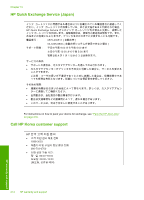HP C8180 Windows Help - Page 210
Scheduled maintenance, Replace ink cartridges soon
 |
UPC - 883585123384
View all HP C8180 manuals
Add to My Manuals
Save this manual to your list of manuals |
Page 210 highlights
www.hp.com/support If prompted, choose your country/region, and then click Contact HP for information on calling for technical support. Replace ink cartridges soon Cause: The indicated ink cartridge is estimated to be low on ink and might need to be replaced soon. Solution: You might be able to continue printing for a short period of time with ink remaining in the print head assembly. Replace the indicated ink cartridge(s) or follow the prompts on the display or computer screen to continue. For more information, see: "Replace the ink cartridges" on page 135 Scheduled maintenance Cause: The HP All-in-One performs a periodic maintenance procedure to ensure excellent print quality. Solution: Load unused plain white letter or A4 paper in the input tray. Then follow the prompts on the display or computer screen to continue. Wrong ink cartridge(s) installed Cause: The wrong ink cartridge(s) are installed. Solution: The first time you set up and use the HP All-in-One, make sure to install the ink cartridges that were shipped with your device. The ink in these ink cartridges is specially formulated to mix with the ink in the print head assembly. To resolve this error, replace the affected ink cartridge(s) with the ink cartridges that were shipped with the HP All-in-One. For more information, see: "Replace the ink cartridges" on page 135 Ink cartridge is missing, incorrectly installed, or not intended for your device Cause: One or more ink cartridges are missing. Solution: Remove and reinsert the ink cartridges and verify that they are fully inserted and locked in place. Cause: One or more of the ink cartridges are not installed or are installed incorrectly. Errors 209 Troubleshooting