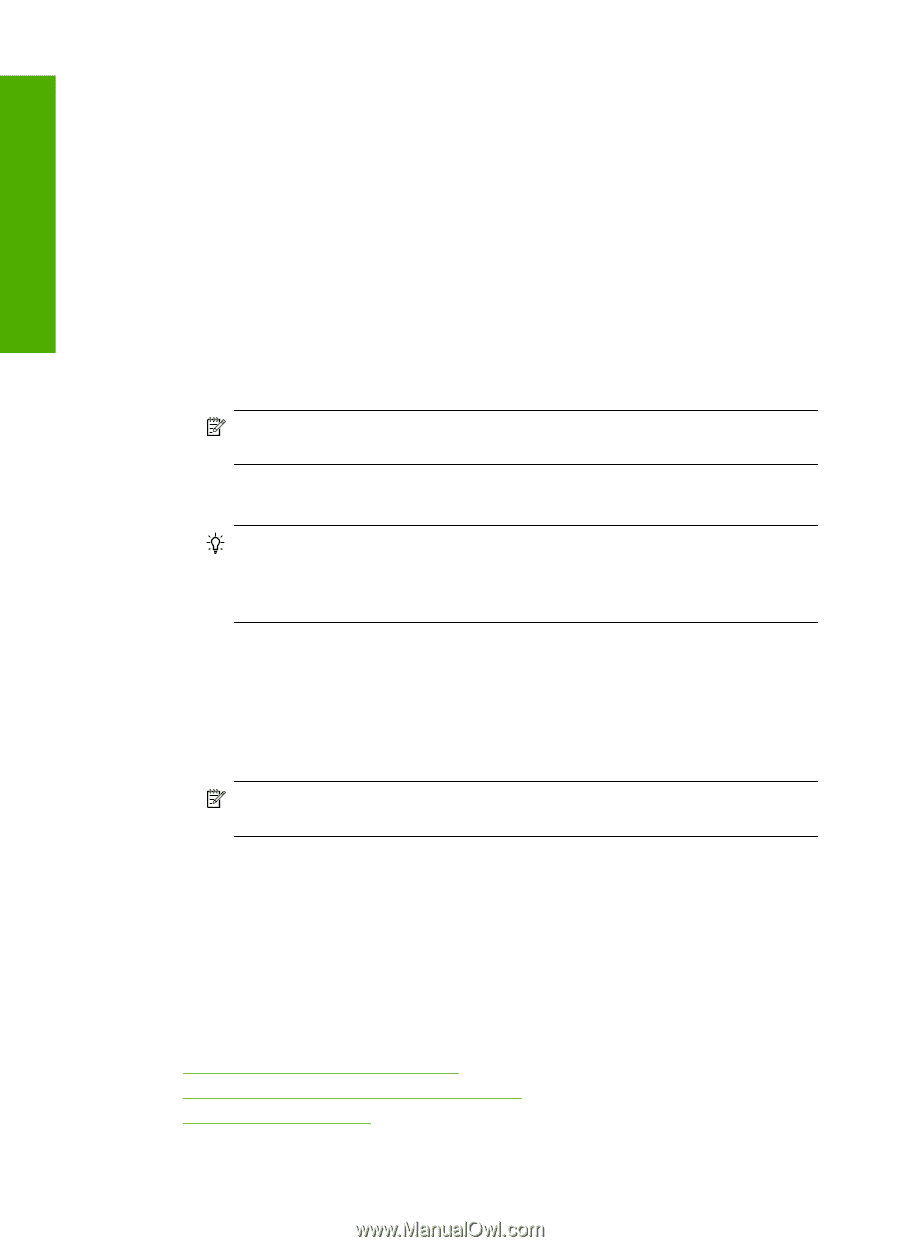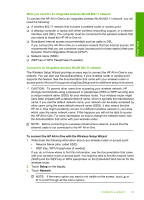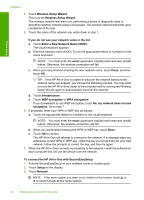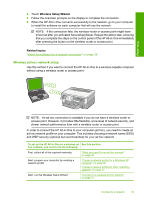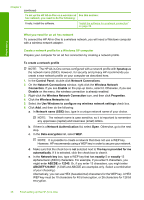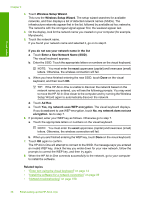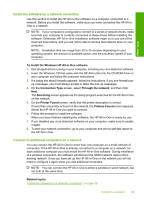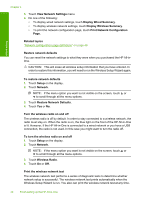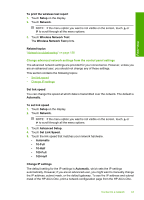HP C8180 Windows Help - Page 39
Enter a New Network Name SSID, Wireless Setup Wizard
 |
UPC - 883585123384
View all HP C8180 manuals
Add to My Manuals
Save this manual to your list of manuals |
Page 39 highlights
Finish setup Chapter 4 3. Touch Wireless Setup Wizard. This runs the Wireless Setup Wizard. The setup wizard searches for available networks, and then displays a list of detected network names (SSIDs). The infrastructure networks appear first in the list, followed by available ad hoc networks. The networks with the strongest signal appear first, the weakest appear last. 4. On the display, look for the network name you created on your computer (for example, Mynetwork). 5. Touch the network name. If you found your network name and selected it, go on to step 6. If you do not see your network name in the list a. Touch Enter a New Network Name (SSID). The visual keyboard appears. b. Enter the SSID. Touch the appropriate letters or numbers on the visual keyboard. NOTE: You must enter the exact uppercase (capital) and lowercase (small) letters. Otherwise, the wireless connection will fail. c. When you have finished entering the new SSID, touch Done on the visual keyboard, and then touch OK. TIP: If the HP All-in-One is unable to discover the network based on the network name you entered, you will see the following prompts. You may want to move the HP All-in-One closer to the computer and try running the Wireless Setup Wizard again to automatically discover the network. d. Touch Ad Hoc. e. Touch Yes, my network uses WEP encryption. The visual keyboard displays. If you do not want to use WEP encryption, touch No, my network does not use encryption. Go to step 7. 6. If prompted, enter your WEP key as follows. Otherwise go to step 7. a. Touch the appropriate letters or numbers on the visual keyboard. NOTE: You must enter the exact uppercase (capital) and lowercase (small) letters. Otherwise, the wireless connection will fail. b. When you are finished entering the WEP key, touch Done on the visual keyboard. 7. Touch OK again to confirm. The HP All-in-One will attempt to connect to the SSID. If a message says you entered an invalid WEP key, check the key you wrote down for your new network, follow the prompts to correct the WEP key, and then try again. 8. When the HP All-in-One connects successfully to the network, go to your computer to install the software. Related topics • "Enter text using the visual keyboard" on page 14 • "Install the software for a network connection" on page 39 • "Network troubleshooting" on page 158 38 Finish setting up the HP All-in-One