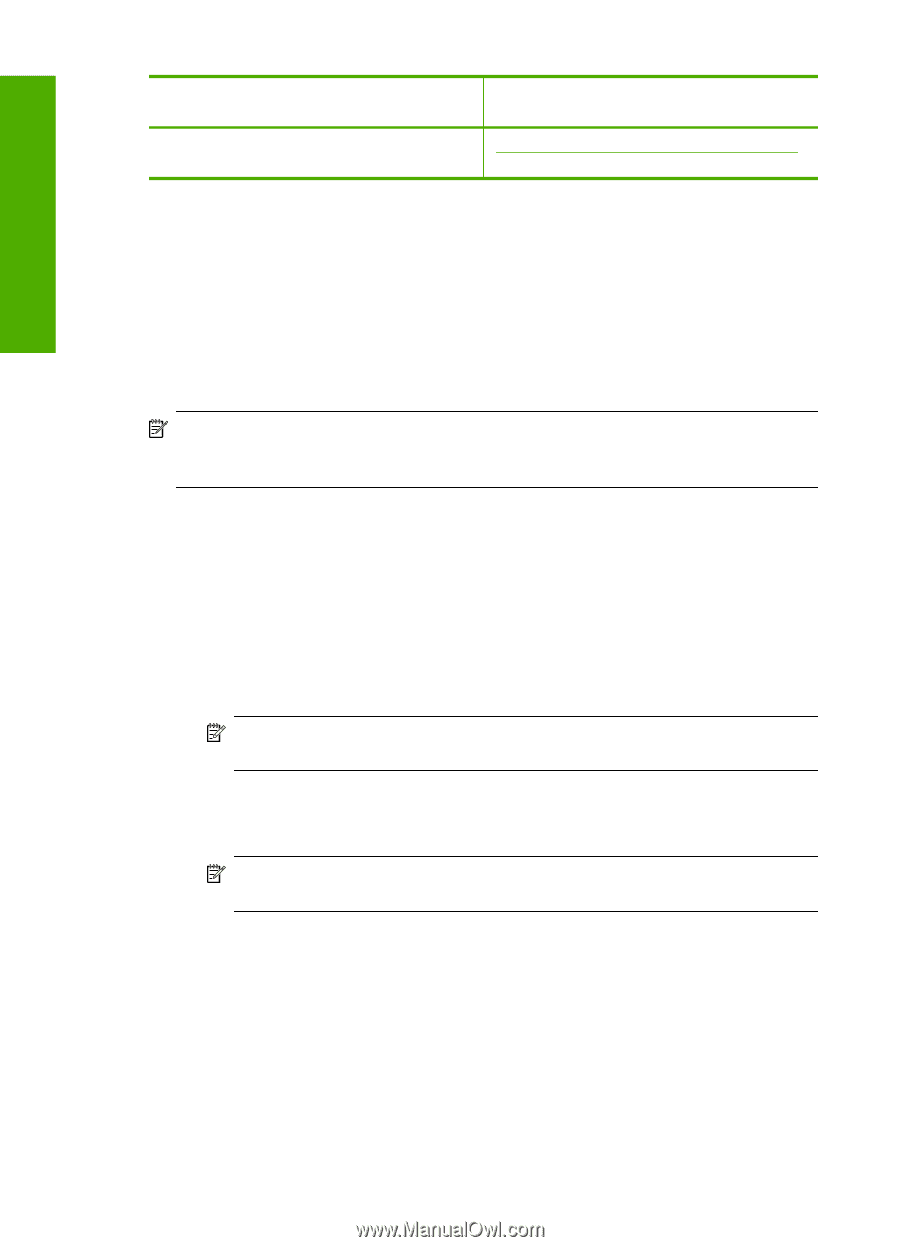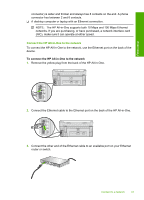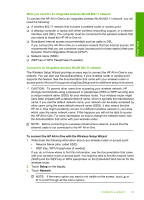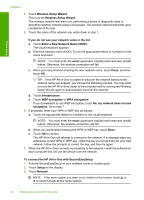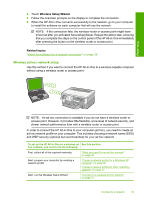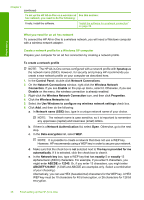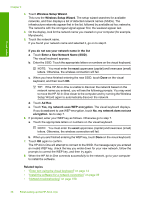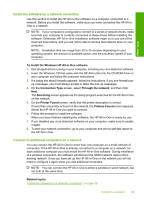HP C8180 Windows Help - Page 37
What you need for an ad hoc network, Create a network profile for a Windows XP computer
 |
UPC - 883585123384
View all HP C8180 manuals
Add to My Manuals
Save this manual to your list of manuals |
Page 37 highlights
Finish setup Chapter 4 (continued) To set up the HP All-in-One on a wireless ad See this section: hoc network, you need to do the following: Finally, install the software. "Install the software for a network connection" on page 39 What you need for an ad hoc network To connect the HP All-in-One to a wireless network, you will need a Windows computer with a wireless network adapter. Create a network profile for a Windows XP computer Prepare your computer for an ad hoc connection by creating a network profile. To create a network profile NOTE: The HP All-in-One comes configured with a network profile with hpsetup as the network name (SSID). However, for security and privacy HP recommends you create a new network profile on your computer as described here. 1. In the Control Panel, double-click Network Connections. 2. On the Network Connections window, right-click the Wireless Network Connection. If you see Enable on the pop-up menu, select it. Otherwise, if you see Disable on the menu, the wireless connection is already enabled. 3. Right-click the Wireless Network Connection icon, and then click Properties. 4. Click the Wireless Networks tab. 5. Select the Use Windows to configure my wireless network settings check box. 6. Click Add, and then do the following: a. In Network name (SSID) box, type in a unique network name of your choice. NOTE: The network name is case sensitive, so it is important to remember any uppercase (capital) and lowercase (small) letters. b. If there is a Network Authentication list, select Open. Otherwise, go to the next step. c. In the Data encryption list, select WEP. NOTE: It is possible to create a network that does not use a WEP key. However, HP recommends using a WEP key in order to secure your network. d. Make sure that the check box is not selected next to The key is provided for me automatically. If it is selected, click the check box to clear it. e. In the Network key box, type a WEP key that has exactly 5 or exactly 13 alphanumeric (ASCII) characters. For example, if you enter 5 characters, you might enter ABCDE or 12345. Or, if you enter 13 characters, you might enter ABCDEF1234567. (12345 and ABCDE are examples only. Select a combination of your choosing.) Alternatively, you can use HEX (hexadecimal) characters for the WEP key. A HEX WEP key must be 10 characters for 40 bit encryption, or 26 characters for 128 bit encryption. 36 Finish setting up the HP All-in-One