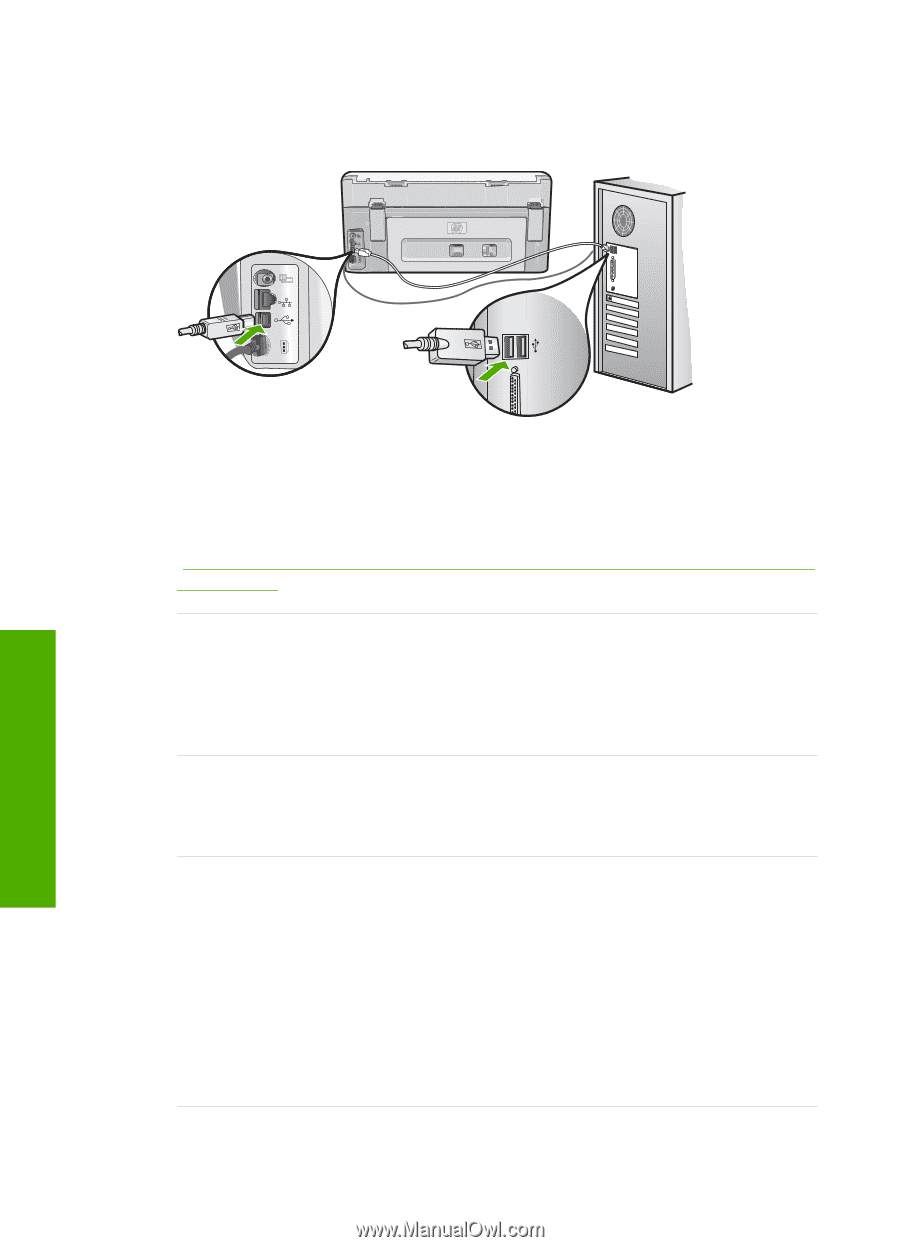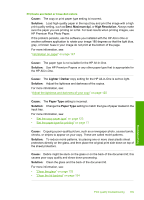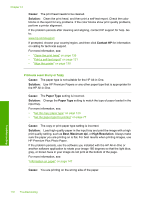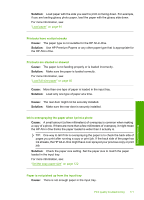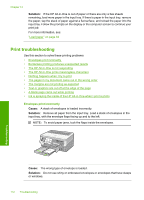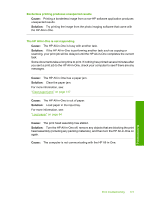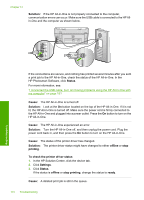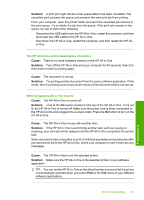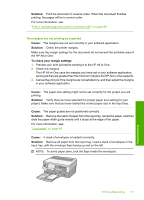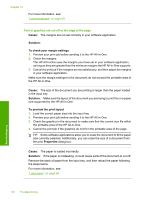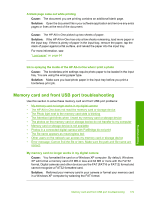HP C8180 Windows Help - Page 175
Solution, Status, Cause, offline, printing, To check the printer driver status, Settings - photosmart all in one printer drivers
 |
UPC - 883585123384
View all HP C8180 manuals
Add to My Manuals
Save this manual to your list of manuals |
Page 175 highlights
Chapter 14 Solution: If the HP All-in-One is not properly connected to the computer, communication errors can occur. Make sure the USB cable is connected to the HP Allin-One and the computer as shown below. Troubleshooting If the connections are secure, and nothing has printed several minutes after you sent a print job to the HP All-in-One, check the status of the HP All-in-One. In the HP Photosmart Software, click Status. For more information, see: "I connected the USB cable, but I am having problems using the HP All-in-One with my computer" on page 151 Cause: The HP All-in-One is turned off. Solution: Look at the On button located on the top of the HP All-in-One. If it is not lit, the HP All-in-One is turned off. Make sure the power cord is firmly connected to the HP All-in-One and plugged into a power outlet. Press the On button to turn on the HP All-in-One. Cause: The HP All-in-One experienced an error. Solution: Turn the HP All-in-One off, and then unplug the power cord. Plug the power cord back in, and then press the On button to turn on the HP All-in-One. Cause: The status of the printer driver has changed. Solution: The printer driver status might have changed to either offline or stop printing. To check the printer driver status 1. In the HP Solution Center, click the device tab. 2. Click Settings. 3. Click Status. If the status is offline or stop printing, change the status to ready. Cause: A deleted print job is still in the queue. 174 Troubleshooting