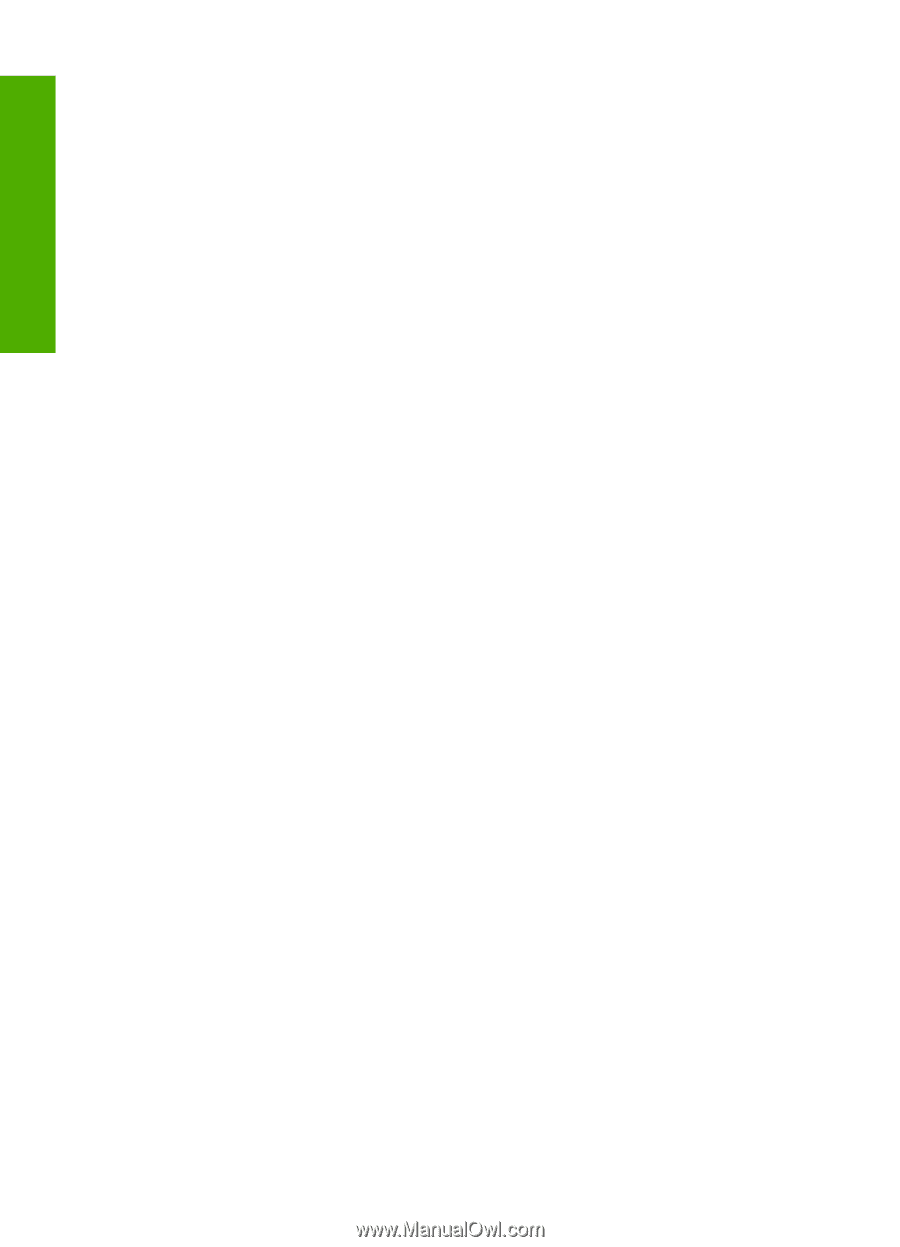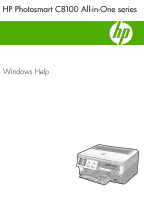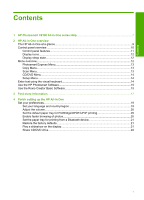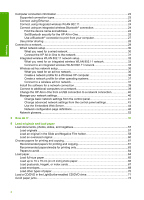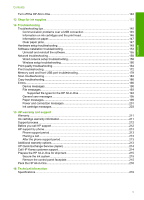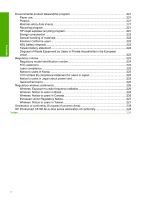Computer connection information
.............................................................................................
23
Supported connection types
...............................................................................................
23
Connect using Ethernet
......................................................................................................
23
Connect using integrated wireless WLAN 802.11
..............................................................
24
Connect using an integrated wireless Bluetooth
®
connection
............................................
24
Find the device name and address
..............................................................................
24
Set Bluetooth security for the HP All-in-One
................................................................
25
Use a Bluetooth
®
connection to print from your computer
............................................
27
Use printer sharing
.............................................................................................................
28
Connect to a network
................................................................................................................
29
Wired network setup
...........................................................................................................
30
What you need for a wired network
..............................................................................
30
Connect the HP All-in-One to the network
....................................................................
31
Integrated wireless WLAN 802.11 network setup
...............................................................
32
What you need for an integrated wireless WLAN 802.11 network
...............................
33
Connect to an integrated wireless WLAN 802.11 network
...........................................
33
Wireless ad hoc network setup
...........................................................................................
35
What you need for an ad hoc network
..........................................................................
36
Create a network profile for a Windows XP computer
..................................................
36
Create a network profile for other operating systems
...................................................
37
Connect to a wireless ad hoc network
..........................................................................
37
Install the software for a network connection
.....................................................................
39
Connect to additional computers on a network
..................................................................
39
Change the HP All-in-One from a USB connection to a network connection
.....................
40
Manage your network settings
............................................................................................
40
Change basic network settings from the control panel
.................................................
41
Change advanced network settings from the control panel settings
............................
43
Use the Embedded Web Server
...................................................................................
44
Network configuration page definitions
.........................................................................
46
Network glossary
................................................................................................................
52
5
How do I?
.................................................................................................................................
55
6
Load originals and load paper
Load documents, photos, slides, and negatives
.......................................................................
57
Load originals
.....................................................................................................................
57
Load an original in the Slide and Negative Film holder
......................................................
58
Load an oversized original
..................................................................................................
60
Choose papers for printing and copying
...................................................................................
61
Recommended papers for printing and copying
.................................................................
61
Recommended papers/media for printing only
...................................................................
63
Papers to avoid
...................................................................................................................
64
Load paper
...............................................................................................................................
64
Load full-size paper
............................................................................................................
65
Load up to 10 x 15 cm (4 x 6 inch) photo paper
.................................................................
66
Load postcards, Hagaki, or index cards
.............................................................................
67
Load envelopes
..................................................................................................................
68
Load other types of paper
...................................................................................................
70
Load a CD/DVD in the LightScribe-enabled CD/DVD drive
.....................................................
71
Avoid paper jams
......................................................................................................................
72
2
Contents