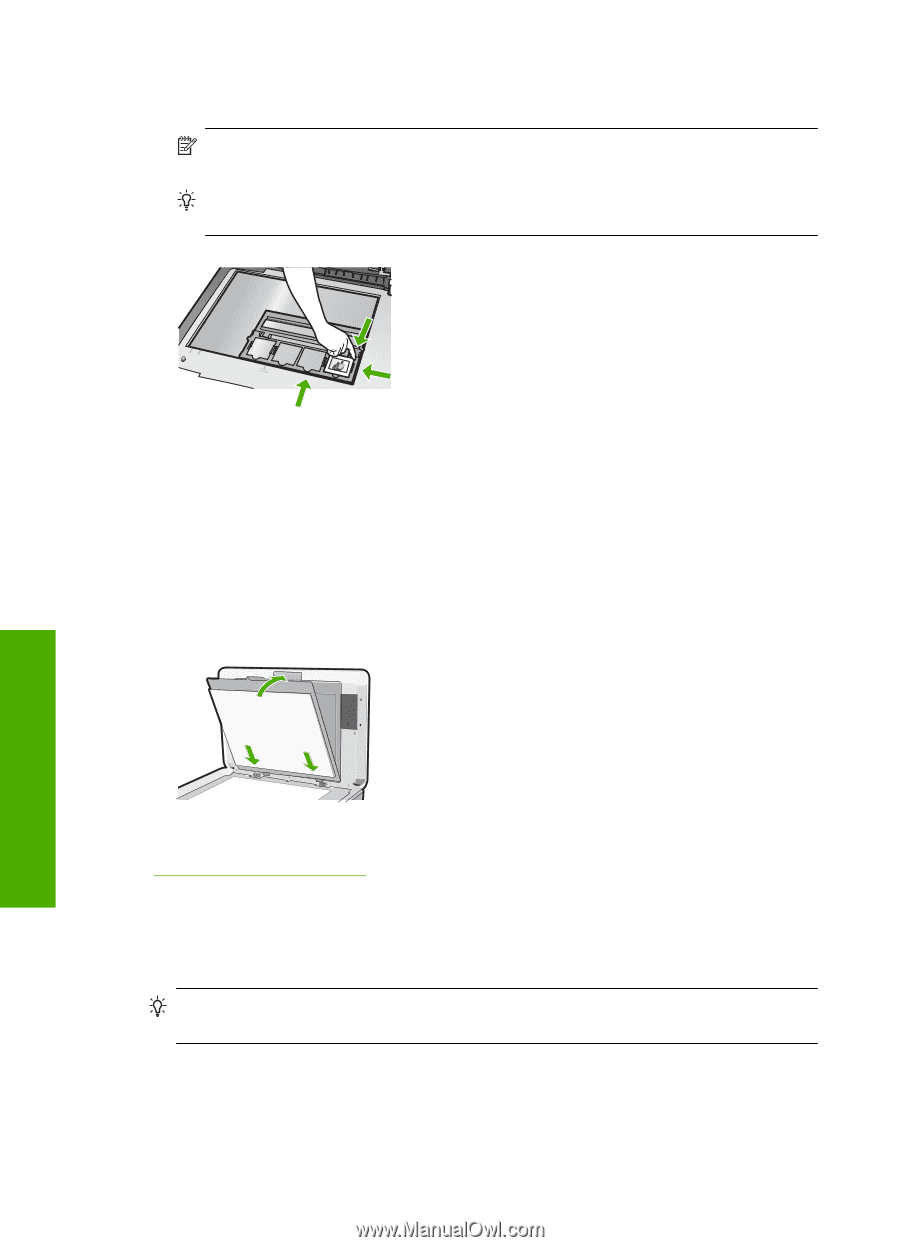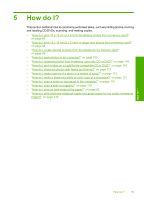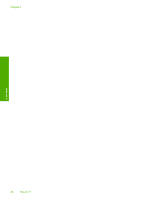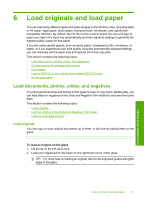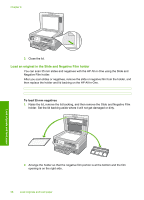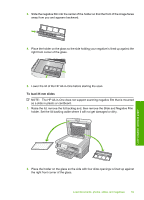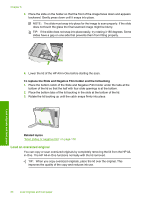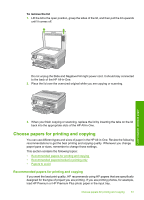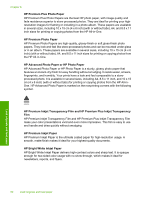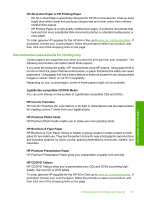HP C8180 Windows Help - Page 61
Load an oversized original, To replace the Slide and Negative Film holder and the lid backing - ink
 |
UPC - 883585123384
View all HP C8180 manuals
Add to My Manuals
Save this manual to your list of manuals |
Page 61 highlights
Chapter 6 3. Place the slide on the holder so that the front of the image faces down and appears backward. Gently press down until it snaps into place. NOTE: The slide must snap into place for the image to scan properly. If the slide does not touch the glass the final scanned image might be blurry. TIP: If the slide does not snap into place easily, try rotating it 180 degrees. Some slides have a gap on one side that prevents them from fitting properly. 4. Lower the lid of the HP All-in-One before starting the scan. To replace the Slide and Negative Film holder and the lid backing 1. Place the bottom notch of the Slide and Negative Film holder under the tabs at the bottom of the lid so that the half with four slide openings is at the bottom. 2. Place the bottom tabs of the lid backing in the slots at the bottom of the lid. 3. Rotate the lid backing up until the catch snaps firmly into place. Load originals and load paper Related topics "Scan slides or negative film" on page 116 Load an oversized original You can copy or scan oversized originals by completely removing the lid from the HP Allin-One. The HP All-in-One functions normally with the lid removed. TIP: When you copy oversized originals, place the lid over the original. This improves the quality of the copy and reduces ink use. 60 Load originals and load paper