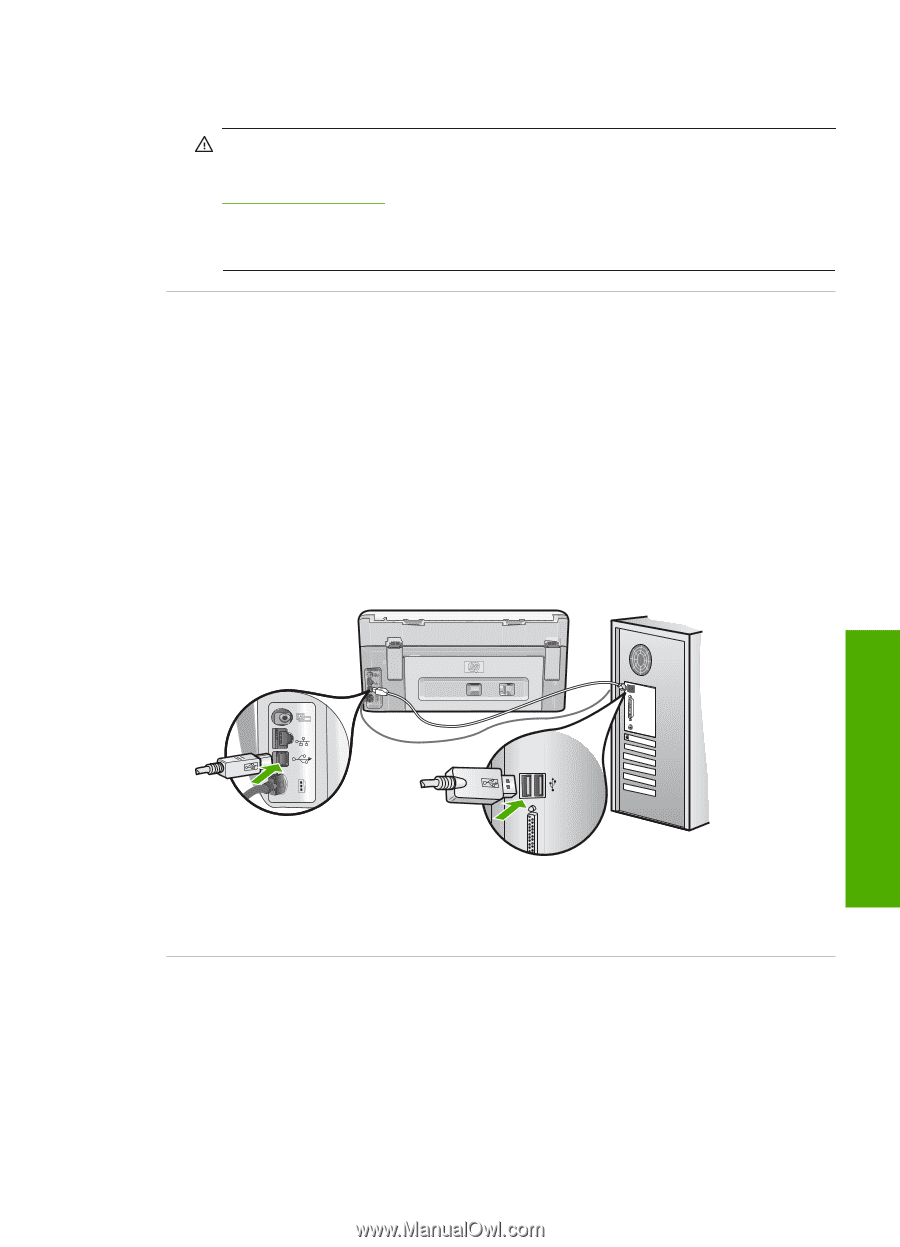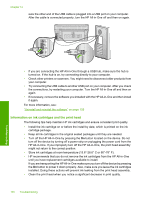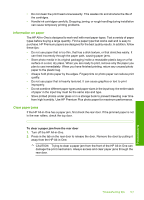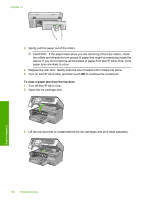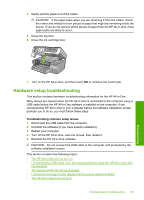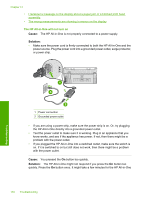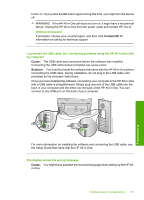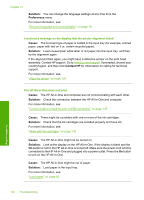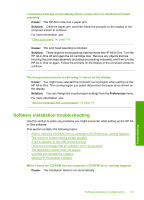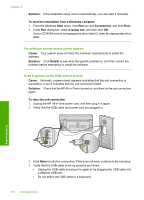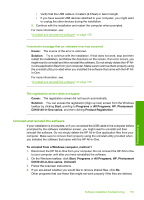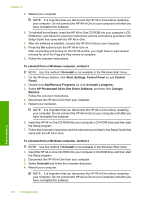HP C8180 Windows Help - Page 152
Contact HP, Cause, Solution, I connected the USB cable
 |
UPC - 883585123384
View all HP C8180 manuals
Add to My Manuals
Save this manual to your list of manuals |
Page 152 highlights
to turn on. If you press the On button again during this time, you might turn the device off. WARNING! If the HP All-in-One still does not turn on, it might have a mechanical failure. Unplug the HP All-in-One from the power outlet and contact HP. Go to: www.hp.com/support If prompted, choose your country/region, and then click Contact HP for information on calling for technical support. I connected the USB cable, but I am having problems using the HP All-in-One with my computer Cause: The USB cable was connected before the software was installed. Connecting the USB cable before prompted can cause errors. Solution: You must first install the software that came with the HP All-in-One before connecting the USB cable. During installation, do not plug in the USB cable until prompted by the onscreen instructions. Once you have installed the software, connecting your computer to the HP All-in-One with a USB cable is straightforward. Simply plug one end of the USB cable into the back of your computer and the other into the back of the HP All-in-One. You can connect to any USB port on the back of your computer. For more information on installing the software and connecting the USB cable, see the Setup Guide that came with the HP All-in-One. The display shows the wrong language Cause: You might have selected the incorrect language when setting up the HP Allin-One. Hardware setup troubleshooting 151 Troubleshooting