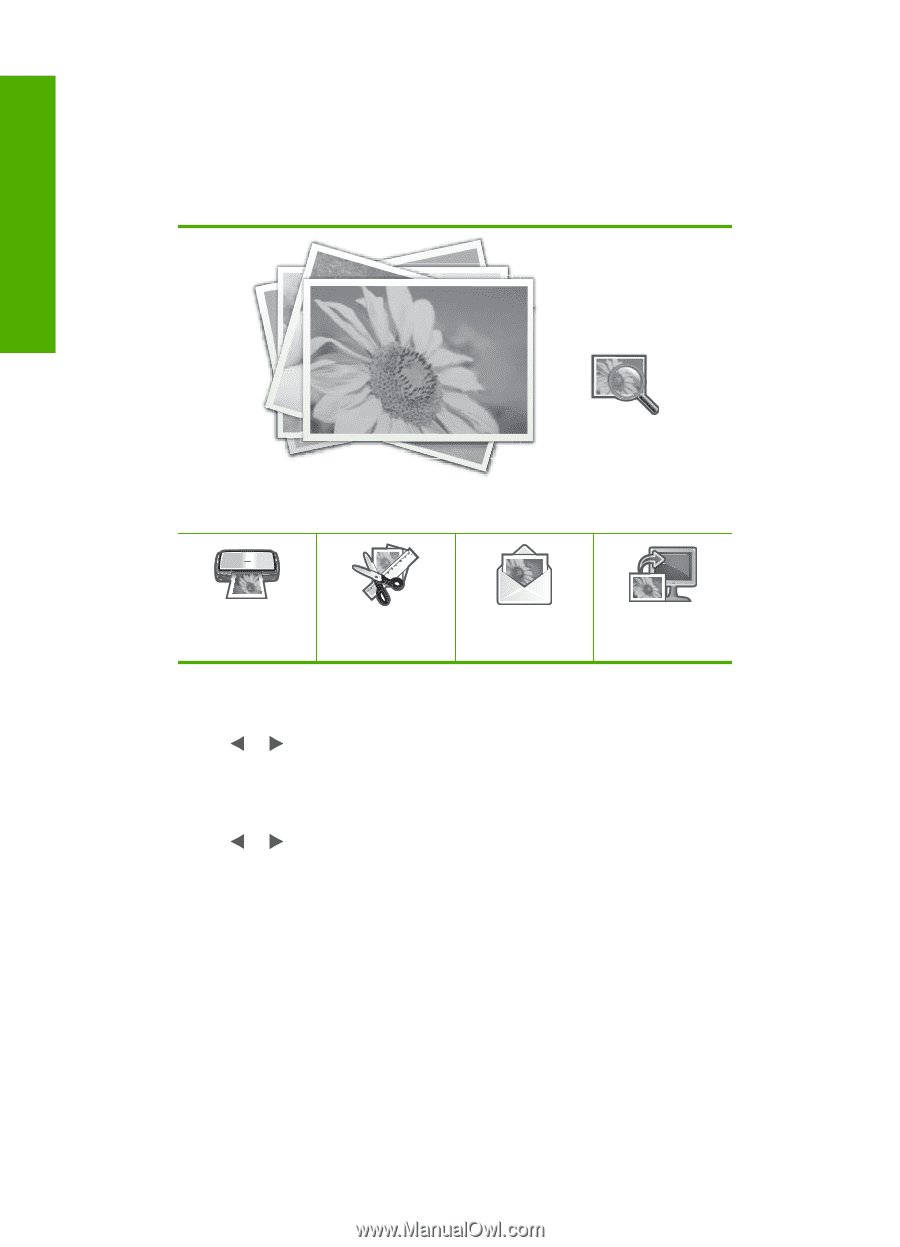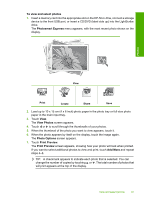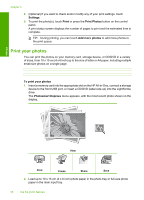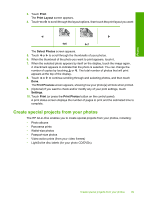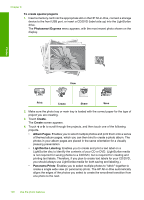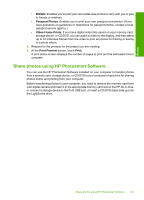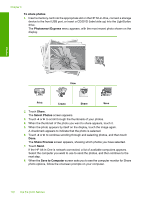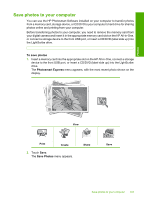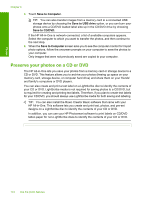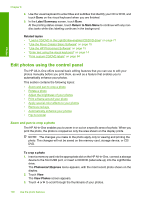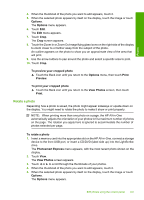HP C8180 Windows Help - Page 103
To share photos, Photosmart Express, Share, Select Photos, Share Preview, Save to Computer
 |
UPC - 883585123384
View all HP C8180 manuals
Add to My Manuals
Save this manual to your list of manuals |
Page 103 highlights
Chapter 8 To share photos 1. Insert a memory card into the appropriate slot on the HP All-in-One, connect a storage device to the front USB port, or insert a CD/DVD (label side up) into the LightScribe drive. The Photosmart Express menu appears, with the most recent photo shown on the display. Photos View Print Create Share Save 2. Touch Share. The Select Photos screen appears. 3. Touch or to scroll through the thumbnails of your photos. 4. When the thumbnail of the photo you want to share appears, touch it. 5. When the photo appears by itself on the display, touch the image again. A checkmark appears to indicate that the photo is selected. 6. Touch or to continue scrolling through and selecting photos, and then touch Done. The Share Preview screen appears, showing which photos you have selected. 7. Touch Send. If the HP All-in-One is network-connected, a list of available computers appears. Select the computer you want to use to send the photos, and then continue to the next step. 8. When the Save to Computer screen asks you to see the computer monitor for Share photo options, follow the onscreen prompts on your computer. 102 Use the photo features