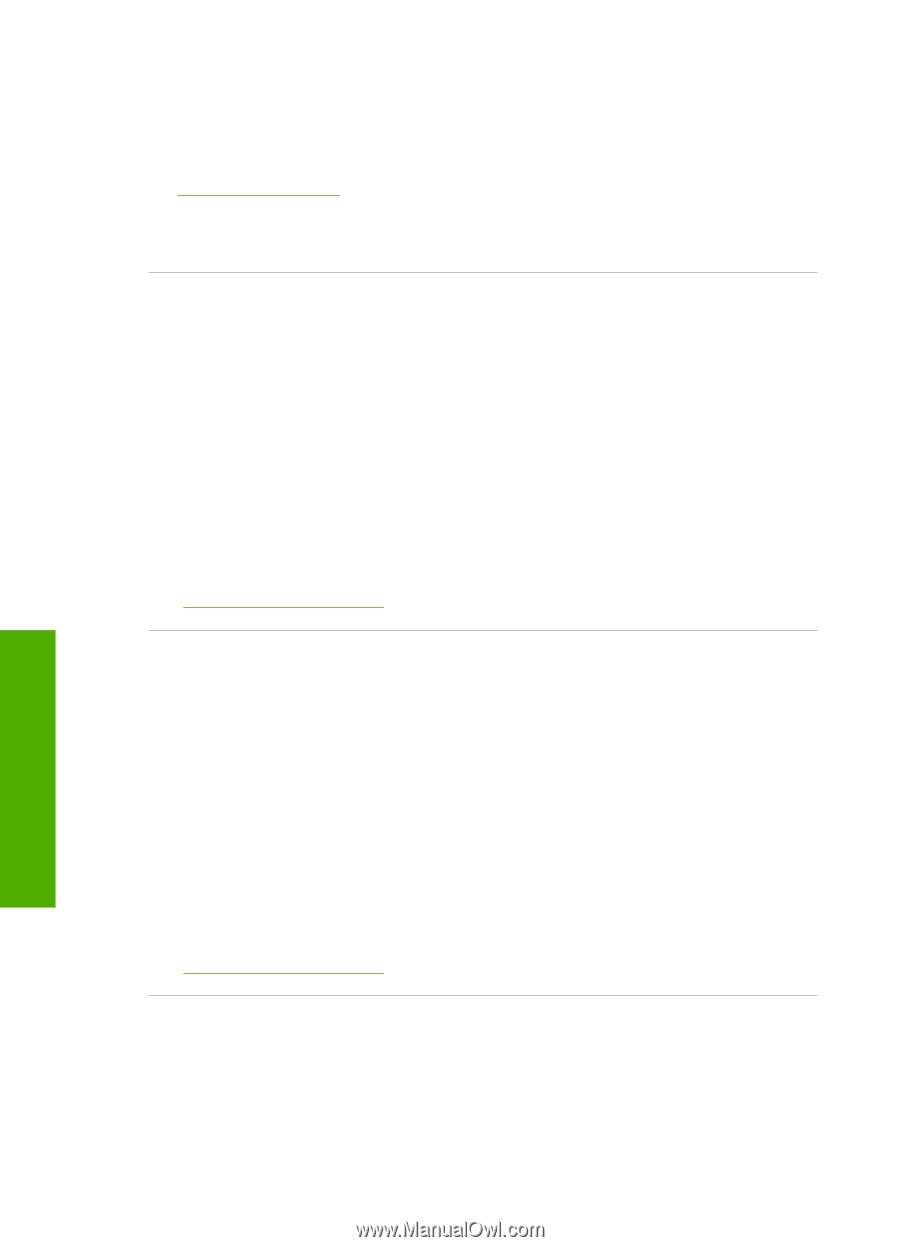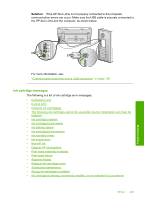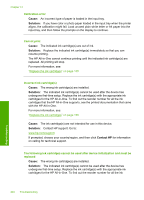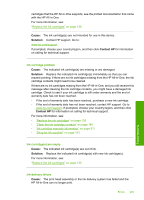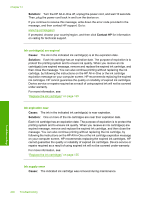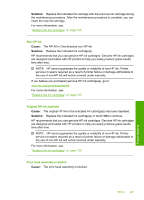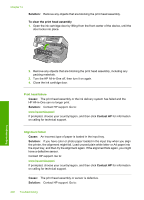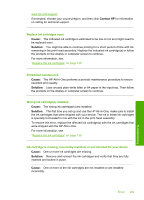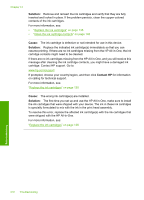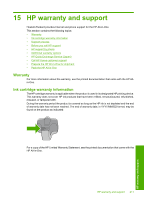HP C8180 Windows Help - Page 207
Solution, Contact HP, Cause, Ink cartridges are expired, Ink expiration near, Ink supply error - ink cartridge expired
 |
UPC - 883585123384
View all HP C8180 manuals
Add to My Manuals
Save this manual to your list of manuals |
Page 207 highlights
Chapter 14 Solution: Turn the HP All-in-One off, unplug the power cord, and wait 10 seconds. Then, plug the power cord back in and turn the device on. If you continue to receive this message, write down the error code provided in the message, and then contact HP support. Go to: www.hp.com/support If prompted, choose your country/region, and then click Contact HP for information on calling for technical support. Ink cartridge(s) are expired Cause: The ink in the indicated ink cartridge(s) is at the expiration date. Solution: Each ink cartridge has an expiration date. The purpose of expiration is to protect the printing system and to ensure ink quality. When you receive an ink cartridge(s) are expired message, remove and replace the expired ink cartridge, and then close the message. You can also continue printing without replacing the ink cartridge, by following the instructions on the HP All-in-One or the ink cartridge expiration message on your computer screen. HP recommends replacing the expired ink cartridges. HP cannot guarantee the quality or reliability of expired ink cartridges. Device service or repairs required as a result of using expired ink will not be covered under warranty. For more information, see: "Replace the ink cartridges" on page 135 Ink expiration near Cause: The ink in the indicated ink cartridge(s) is near expiration. Solution: One or more of the ink cartridges are near their expiration date. Each ink cartridge has an expiration date. The purpose of expiration is to protect the printing system and to ensure ink quality. When you receive an ink cartridge(s) are expired message, remove and replace the expired ink cartridge, and then close the message. You can also continue printing without replacing the ink cartridge, by following the instructions on the HP All-in-One or the ink cartridge expiration message on your computer screen. HP recommends replacing the expired ink cartridges. HP cannot guarantee the quality or reliability of expired ink cartridges. Device service or repairs required as a result of using expired ink will not be covered under warranty. For more information, see: "Replace the ink cartridges" on page 135 Ink supply error Cause: The indicated ink cartridge was removed during maintenance. Troubleshooting 206 Troubleshooting