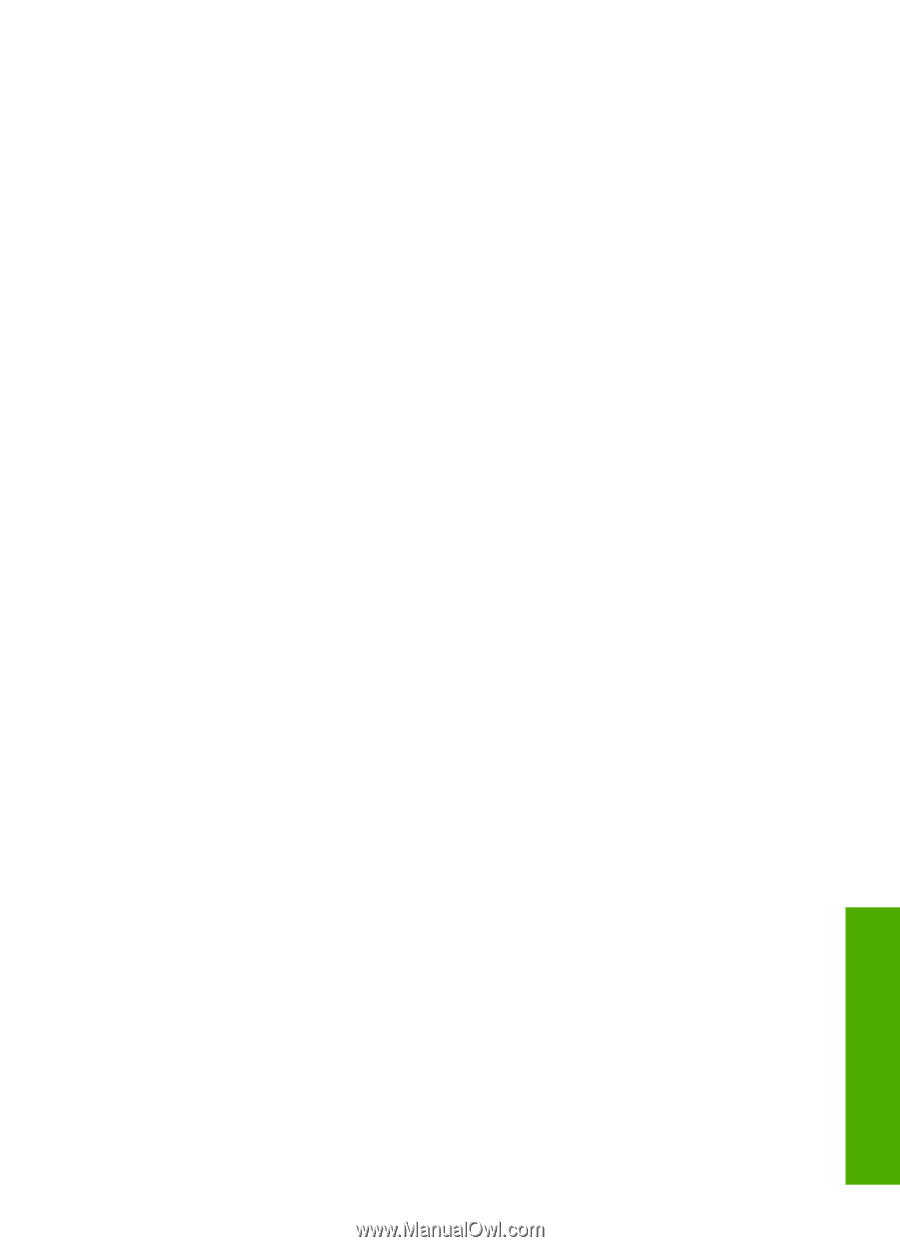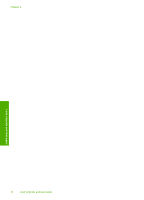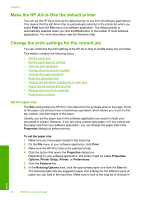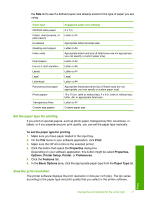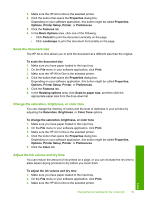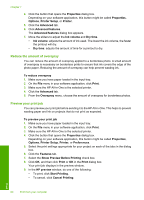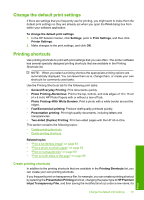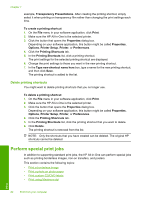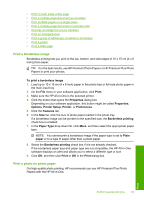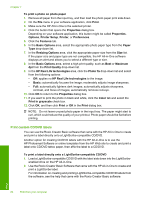HP C8180 Windows Help - Page 80
Scale the document size, Change the saturation, brightness, or color tone
 |
UPC - 883585123384
View all HP C8180 manuals
Add to My Manuals
Save this manual to your list of manuals |
Page 80 highlights
3. Make sure the HP All-in-One is the selected printer. 4. Click the button that opens the Properties dialog box. Depending on your software application, this button might be called Properties, Options, Printer Setup, Printer, or Preferences. 5. Click the Features tab. 6. In the Basic Options area, click one of the following: • Click Portrait to print the document vertically on the page. • Click Landscape to print the document horizontally on the page. Scale the document size The HP All-in-One allows you to print the document at a different size than the original. To scale the document size 1. Make sure you have paper loaded in the input tray. 2. On the File menu in your software application, click Print. 3. Make sure the HP All-in-One is the selected printer. 4. Click the button that opens the Properties dialog box. Depending on your software application, this button might be called Properties, Options, Printer Setup, Printer, or Preferences. 5. Click the Features tab. 6. In the Resizing options area, click Scale to paper size, and then click the appropriate paper size from the drop-down list. Change the saturation, brightness, or color tone You can change the intensity of colors and the level of darkness in your printout by adjusting the Saturation, Brightness, or Color Tone options. To change the saturation, brightness, or color tone 1. Make sure you have paper loaded in the input tray. 2. On the File menu in your software application, click Print. 3. Make sure the HP All-in-One is the selected printer. 4. Click the button that opens the Properties dialog box. Depending on your software application, this button might be called Properties, Options, Printer Setup, Printer, or Preferences. 5. Click the Color tab. Adjust the ink volume and dry time You can reduce the amount of ink printed on a page, or you can increase the dry time to allow slower-drying printouts to dry before you touch them. To adjust the ink volume and dry time 1. Make sure you have paper loaded in the input tray. 2. On the File menu in your software application, click Print. 3. Make sure the HP All-in-One is the selected printer. Print Change the print settings for the current job 79