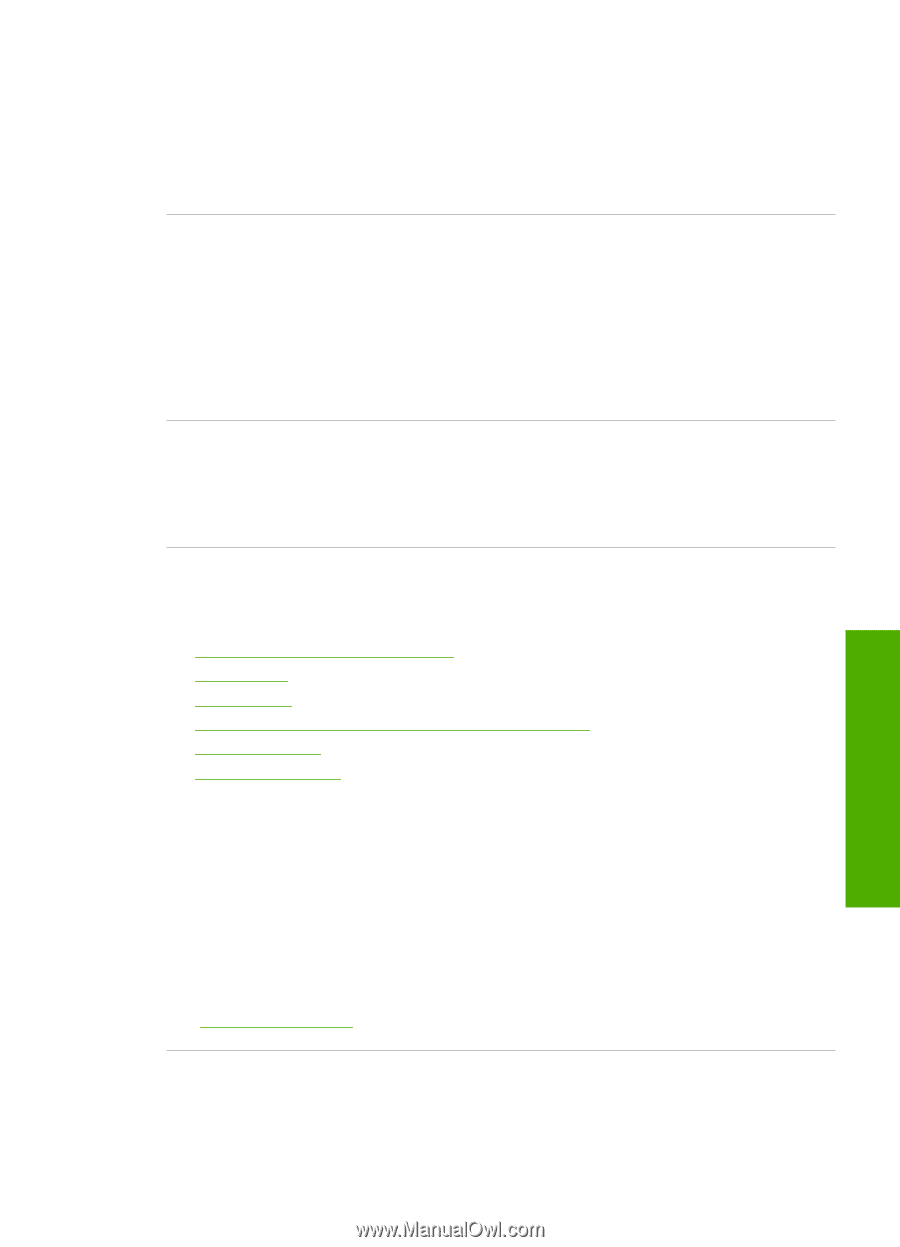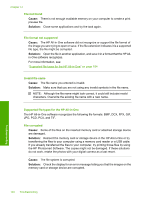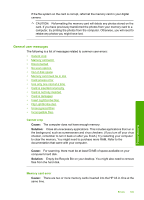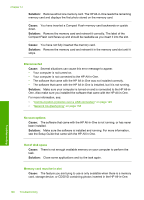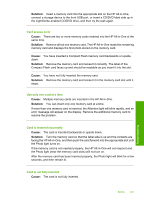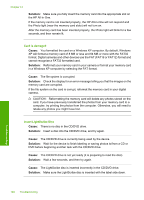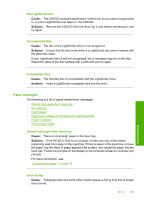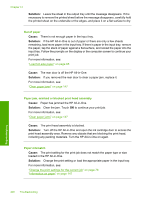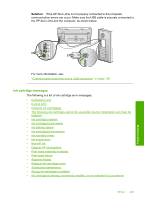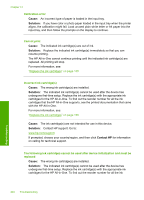HP C8180 Windows Help - Page 200
Paper messages, Flip LightScribe disc, Unrecognized Disc, Incompatible Disc
 |
UPC - 883585123384
View all HP C8180 manuals
Add to My Manuals
Save this manual to your list of manuals |
Page 200 highlights
Flip LightScribe disc Cause: The CD/DVD is placed upside down in the drive, so you cannot copy photos to, or print a LightScribe text label on, the CD/DVD. Solution: Remove the CD/DVD from the drive, flip it over before reinserting it, and try again. Unrecognized Disc Cause: The disc in the LightScribe drive is not recognized. Solution: Ensure that the disc in the drive is a LightScribe disc and is inserted with the label side down. If your LightScribe disc is still not recognized, dirt or smudges may be on the disc. Wipe both sides of the disc surface with a soft cloth and try again. Incompatible Disc Cause: The inserted disc is incompatible with the LightScribe drive. Solution: Insert a LightScribe-compatible disc into the drive. Paper messages The following is a list of paper-related error messages: • Cannot load paper from input tray • Ink is drying • Out of paper • Paper jam, misfeed or blocked print head assembly • Paper mismatch • Wrong paper width Cannot load paper from input tray Cause: There is not enough paper in the input tray. Solution: If the HP All-in-One is out of paper or there are only a few sheets remaining, load more paper in the input tray. If there is paper in the input tray, remove the paper, tap the stack of paper against a flat surface, and reload the paper into the input tray. Follow the prompts on the display or the computer screen to continue your print job. For more information, see: "Load full-size paper" on page 65 Ink is drying Cause: Transparencies and some other media require a drying time that is longer than normal. Errors 199 Troubleshooting