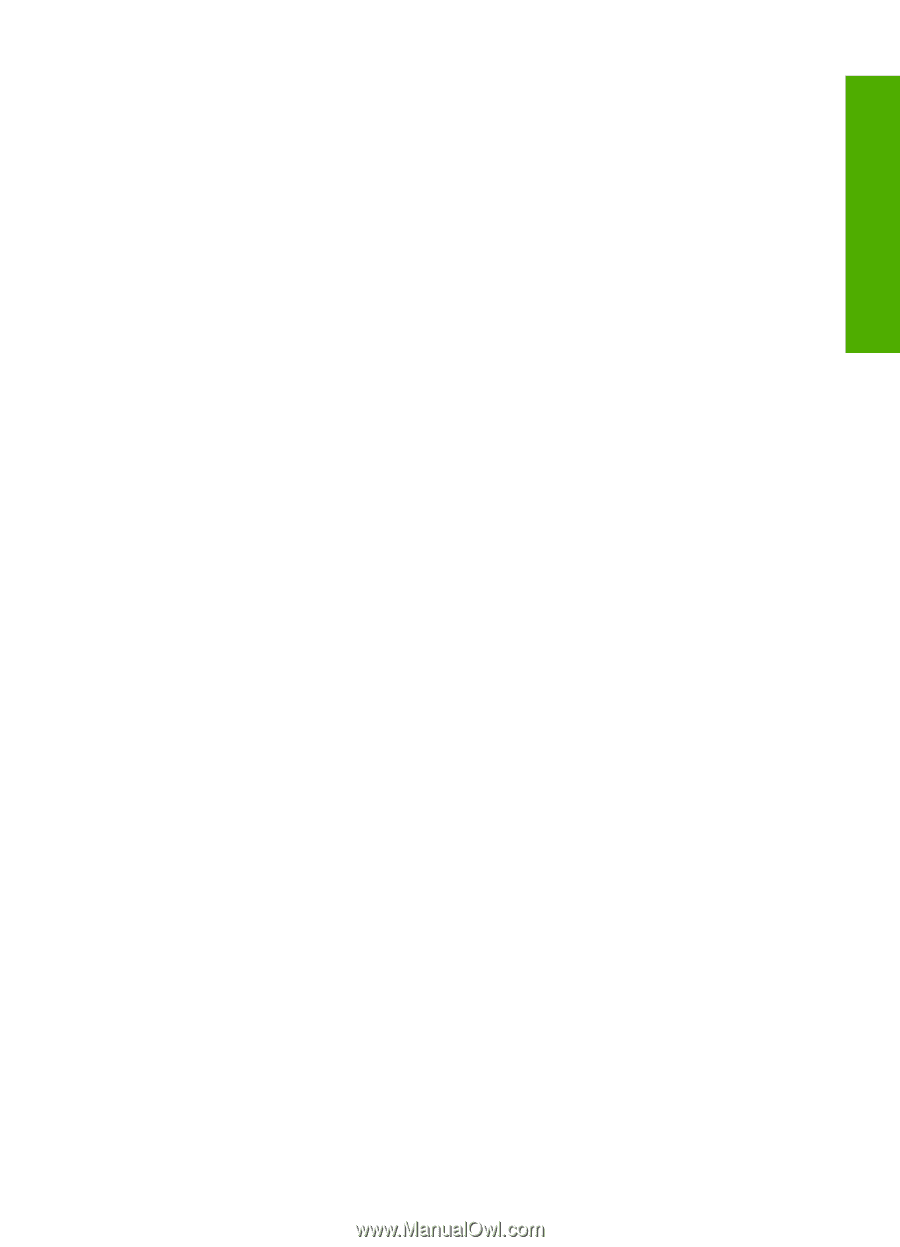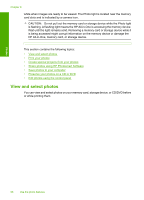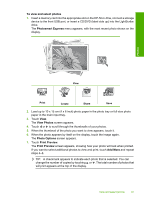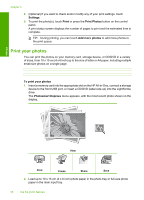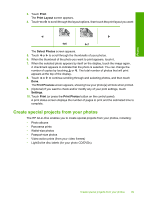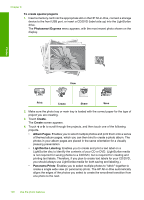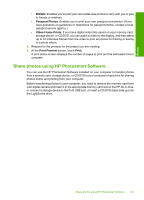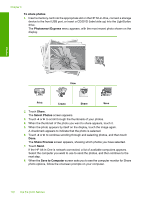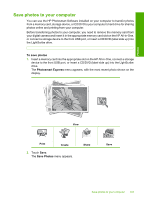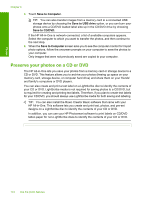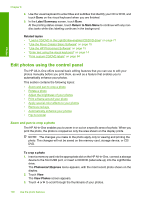HP C8180 Windows Help - Page 102
Share photos using HP Photosmart Software, from a memory card, storage device - lightscribe software
 |
UPC - 883585123384
View all HP C8180 manuals
Add to My Manuals
Save this manual to your list of manuals |
Page 102 highlights
Photos • Wallets: Enables you to print your own wallet-size photos to carry with you or give to friends or relatives. • Passport Photos: Enables you to print your own passport-size photos. (If you have questions on guidelines or restrictions for passport photos, contact a local passport service agency.) • Video Frame Prints: If you have digital video files saved on your memory card, storage device, or CD/DVD, you can watch a video on the display, and then select up to 10 individual frames from the video to print as photos for framing or saving in a photo album. 5. Respond to the prompts for the project you are creating. 6. At the Print Preview screen, touch Print. A print status screen displays the number of pages to print and the estimated time to complete. Share photos using HP Photosmart Software You can use the HP Photosmart Software installed on your computer to transfer photos from a memory card, storage device, or CD/DVD to your computer's hard drive for sharing photos online and printing from your computer. Before transferring photos to your computer, you need to remove the memory card from your digital camera and insert it in the appropriate memory card slot on the HP All-in-One, or connect a storage device to the front USB port, or insert a CD/DVD (label side up) into the LightScribe drive. Share photos using HP Photosmart Software 101