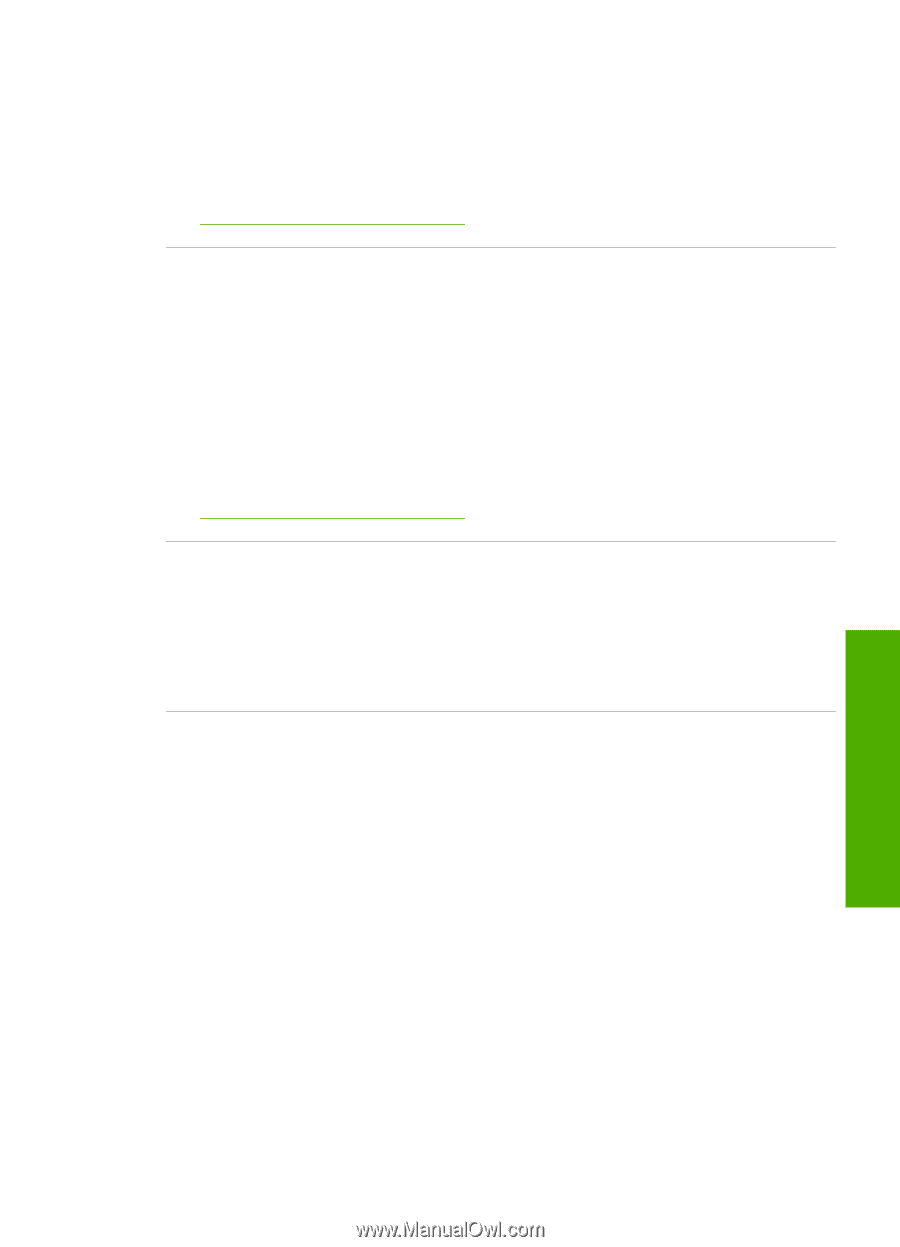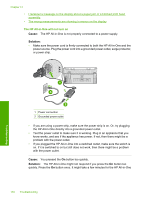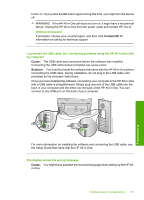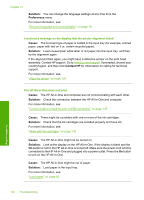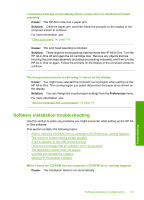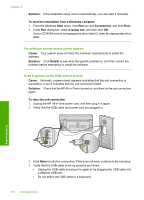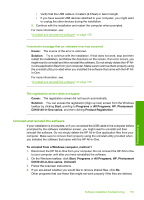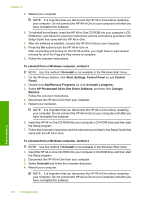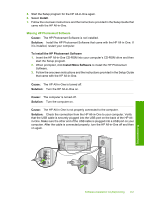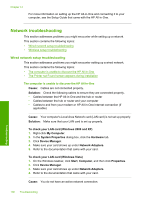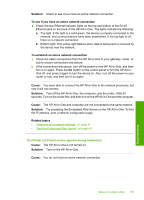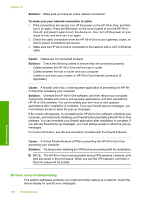HP C8180 Windows Help - Page 156
Uninstall and reinstall the software, C8100 All-in-One series - photosmart software windows 7
 |
UPC - 883585123384
View all HP C8180 manuals
Add to My Manuals
Save this manual to your list of manuals |
Page 156 highlights
• Verify that the USB cable is 3 meters (9.8 feet) or less in length. • If you have several USB devices attached to your computer, you might want to unplug the other devices during the installation. 5. Continue with the installation and restart the computer when prompted. For more information, see: "Uninstall and reinstall the software" on page 155 I received a message that an unknown error has occurred Cause: The source of the error is unknown. Solution: Try to continue with the installation. If that does not work, stop and then restart the installation, and follow the directions on the screen. If an error occurs, you might need to uninstall and then reinstall the software. Do not simply delete the HP Allin-One application files from your computer. Make sure to remove them properly using the uninstall utility provided when you installed the software that came with the HP Allin-One. For more information, see: "Uninstall and reinstall the software" on page 155 The registration screen does not appear Cause: The registration screen did not launch automatically. Solution: You can access the registration (Sign up now) screen from the Windows taskbar by clicking Start, pointing to Programs or All Programs, HP, Photosmart C8100 All-in-One series, and then clicking Product Registration. Uninstall and reinstall the software If your installation is incomplete, or if you connected the USB cable to the computer before prompted by the software installation screen, you might need to uninstall and then reinstall the software. Do not simply delete the HP All-in-One application files from your computer. Make sure to remove them properly using the uninstall utility provided when you installed the software that came with the HP All-in-One. To uninstall from a Windows computer, method 1 1. Disconnect the HP All-in-One from your computer. Do not connect the HP All-in-One to your computer until after you have reinstalled the software. 2. On the Windows taskbar, click Start, Programs or All Programs, HP, Photosmart C8100 All-in-One series, Uninstall. 3. Follow the onscreen instructions. 4. If you are asked whether you would like to remove shared files, click No. Other programs that use these files might not work properly if the files are deleted. Software installation troubleshooting 155 Troubleshooting