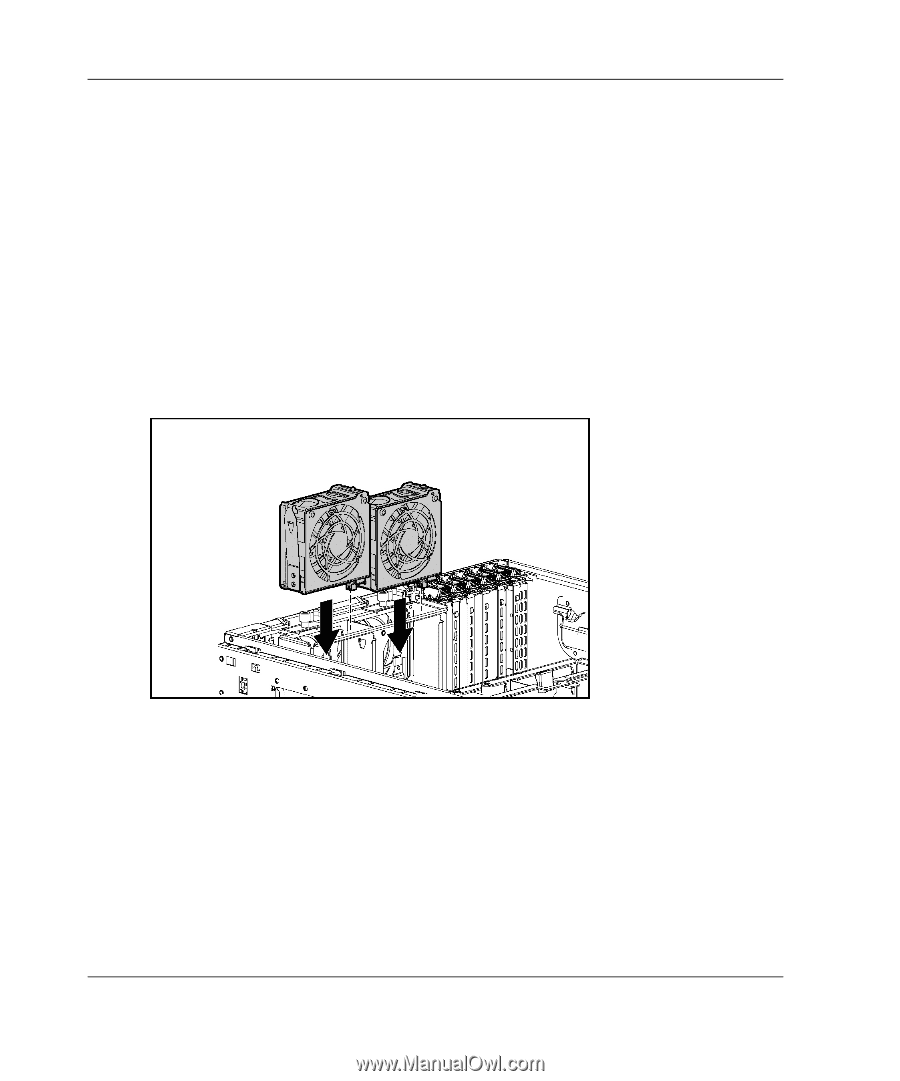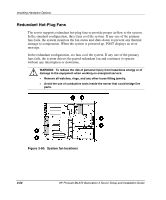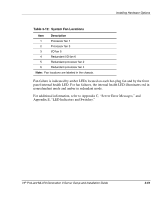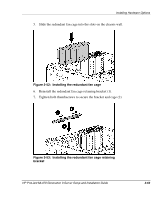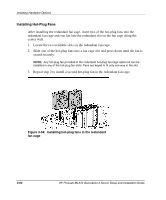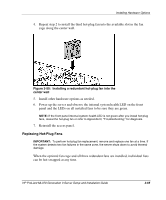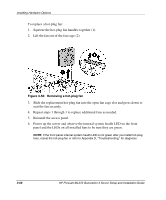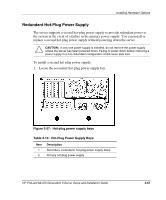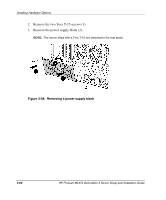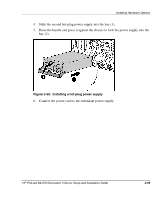HP ML370 HP ProLiant ML370 Generation 3 Setup and Installation Guide - Page 109
Installing Hot-Plug Fans, seated securely.
 |
UPC - 613326765616
View all HP ML370 manuals
Add to My Manuals
Save this manual to your list of manuals |
Page 109 highlights
Installing Hardware Options Installing Hot-Plug Fans After installing the redundant fan cage, insert two of the hot-plug fans into the redundant fan cage and one fan into the redundant slot on the fan cage along the center wall. 1. Locate the two available slots on the redundant fan cage. 2. Slide one of the hot-plug fans into a fan cage slot and press down until the fan is seated securely. NOTE: Any hot-plug fan provided in the redundant hot-plug fan cage option kit can be installed in any of the hot-plug fan slots. Fans are keyed to fit only one way in the slot. 3. Repeat step 2 to install a second hot-plug fan in the redundant fan cage. Figure 3-54: Installing hot-plug fans in the redundant fan cage 3-64 HP ProLiant ML370 Generation 3 Server Setup and Installation Guide