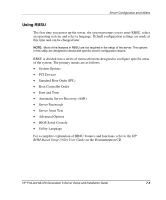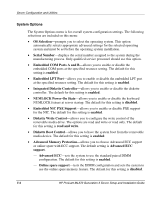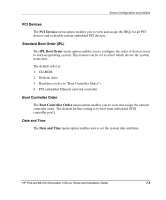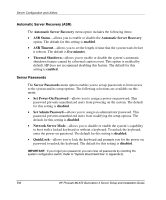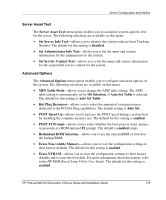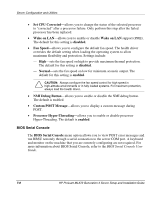HP ML370 HP ProLiant ML370 Generation 3 Setup and Installation Guide - Page 176
Using RBSU, Automatic Server Recovery ASR
 |
UPC - 613326765616
View all HP ML370 manuals
Add to My Manuals
Save this manual to your list of manuals |
Page 176 highlights
Server Configuration and Utilities Using RBSU The first time you power up the server, the system prompts you to enter RBSU, select an operating system, and select a language. Default configuration settings are made at this time and can be changed later. NOTE: Most of the features in RBSU are not required in the setup of the server. The options in this utility are designed to assist with specific server configuration issues. RBSU is divided into a series of menu selections designed to configure specific areas of the system. The primary menus are as follows: • System Options • PCI Devices • Standard Boot Order (IPL) • Boot Controller Order • Date and Time • Automatic Server Recovery (ASR) • Server Passwords • Server Asset Text • Advanced Options • BIOS Serial Console • Utility Language For a complete explanation of RBSU features and functions, refer to the HP ROM-Based Setup Utility User Guide on the Documentation CD. HP ProLiant ML370 Generation 3 Server Setup and Installation Guide 7-3