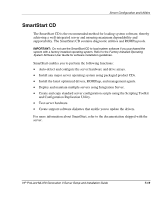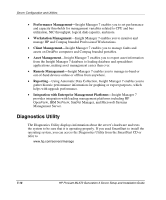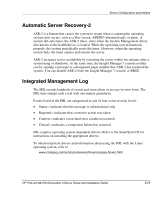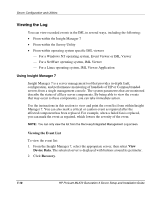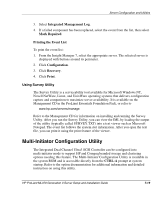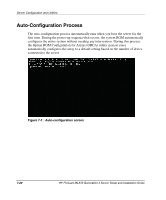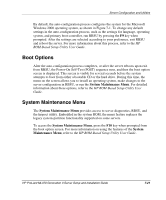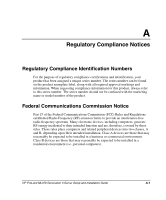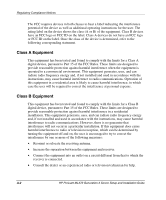HP ML370 HP ProLiant ML370 Generation 3 Setup and Installation Guide - Page 191
Viewing the Log, Using Insight Manager 7, Viewing the Event List, Device Data, Recovery
 |
UPC - 613326765616
View all HP ML370 manuals
Add to My Manuals
Save this manual to your list of manuals |
Page 191 highlights
Server Configuration and Utilities Viewing the Log You can view recorded events in the IML in several ways, including the following: • From within the Insight Manager 7 • From within the Survey Utility • From within operating system specific IML viewers - For a Windows NT operating system, Event Viewer or IML Viewer - For a NetWare operating system, IML Viewer - For a Linux operating system, IML Viewer Application Using Insight Manager 7 Insight Manager 7 is a server management tool that provides in-depth fault, configuration, and performance monitoring of hundreds of HP or Compaq branded servers from a single management console. The system parameters that are monitored describe the status of all key server components. By being able to view the events that may occur to these components, you can take immediate action. Use the instructions in this section to view and print the event list from within Insight Manager 7. You can also mark a critical or caution event as repaired after the affected component has been replaced. For example, when a failed fan is replaced, you can mark the event as repaired, which lowers the severity of the event. NOTE: You can only view the list from the Recovery/Integrated Management Log screen. Viewing the Event List To view the event list: 1. From the Insight Manager 7, select the appropriate server, then select View Device Data. The selected server is displayed with buttons around its perimeter. 2. Click Recovery. 7-18 HP ProLiant ML370 Generation 3 Server Setup and Installation Guide