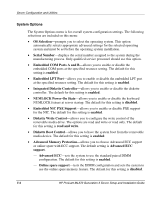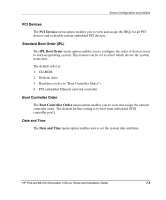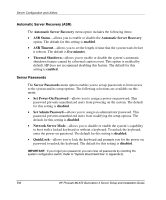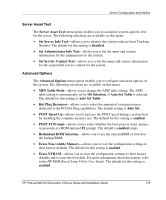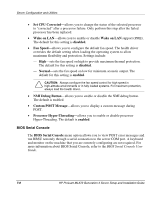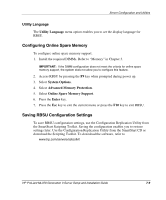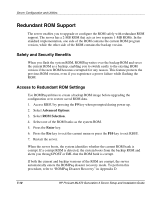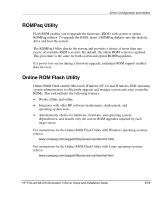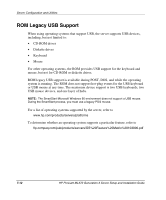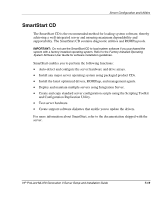HP ML370 HP ProLiant ML370 Generation 3 Setup and Installation Guide - Page 182
Utility Language, Configuring Online Spare Memory, Saving RBSU Configuration Settings, System Options
 |
UPC - 613326765616
View all HP ML370 manuals
Add to My Manuals
Save this manual to your list of manuals |
Page 182 highlights
Server Configuration and Utilities Utility Language The Utility Language menu option enables you to set the display language for RBSU. Configuring Online Spare Memory To configure online spare memory support: 1. Install the required DIMMs. Refer to "Memory" in Chapter 3. IMPORTANT: If the DIMM configuration does not meet the criteria for online spare memory support, the system does not allow you to configure this feature. 2. Access RBSU by pressing the F9 key when prompted during power up. 3. Select System Options. 4. Select Advanced Memory Protection. 5. Select Online Spare Memory Support. 6. Press the Enter key. 7. Press the Esc key to exit the current menu or press the F10 key to exit RBSU. Saving RBSU Configuration Settings To save RBSU configuration settings, use the Configuration Replication Utility from the SmartStart Scripting Toolkit. Saving the configuration enables you to restore settings later. Use the Configuration Replication Utility from the SmartStart CD or download the Scripting Toolkit. To download the software, refer to www.hp.com/servers/sstoolkit HP ProLiant ML370 Generation 3 Server Setup and Installation Guide 7-9