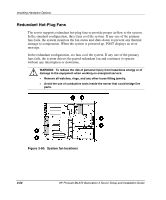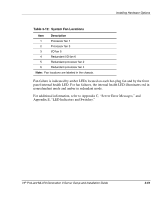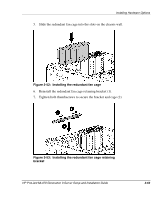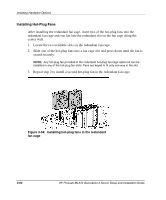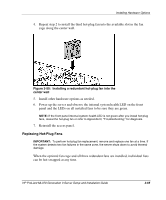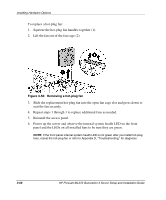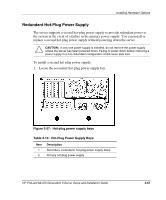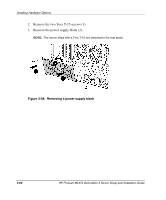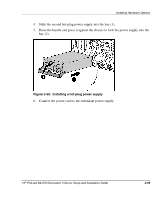HP ML370 HP ProLiant ML370 Generation 3 Setup and Installation Guide - Page 110
Replacing Hot-Plug Fans, panel and the LEDs on all installed fans to be sure they are green.
 |
UPC - 613326765616
View all HP ML370 manuals
Add to My Manuals
Save this manual to your list of manuals |
Page 110 highlights
Installing Hardware Options 4. Repeat step 2 to install the third hot-plug fan into the available slot in the fan cage along the center wall. Figure 3-55: Installing a redundant hot-plug fan into the center wall 5. Install other hardware options as needed. 6. Power up the server and observe the internal system health LED on the front panel and the LEDs on all installed fans to be sure they are green. NOTE: If the front panel internal system health LED is not green after you install hot-plug fans, reseat the hot-plug fan or refer to Appendix D, "Troubleshooting," for diagnosis. 7. Reinstall the access panel. Replacing Hot-Plug Fans IMPORTANT: To perform hot-plug fan replacement, remove and replace one fan at a time. If the system detects two fan failures in the same zone, the server shuts down to avoid thermal damage. When the optional fan cage and all three redundant fans are installed, individual fans can be hot-swapped at any time. HP ProLiant ML370 Generation 3 Server Setup and Installation Guide 3-65