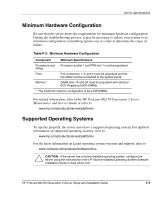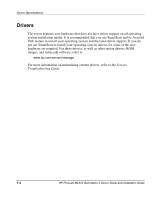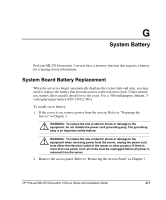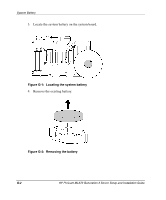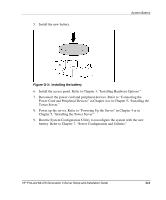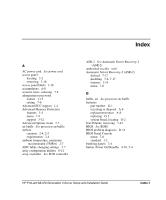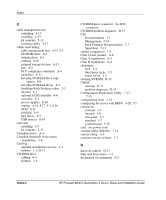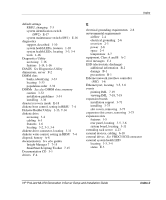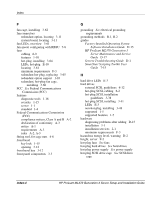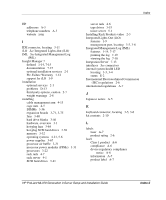HP ML370 HP ProLiant ML370 Generation 3 Setup and Installation Guide - Page 250
Power Cord and Peripheral Devices in or in Installing
 |
UPC - 613326765616
View all HP ML370 manuals
Add to My Manuals
Save this manual to your list of manuals |
Page 250 highlights
5. Install the new battery. System Battery Figure G-3: Installing the battery 6. Install the access panel. Refer to Chapter 3, "Installing Hardware Options." 7. Reconnect the power cord and peripheral devices. Refer to "Connecting the Power Cord and Peripheral Devices" in Chapter 4 or in Chapter 5, "Installing the Tower Server." 8. Power up the server. Refer to "Powering Up the Server" in Chapter 4 or in Chapter 5, "Installing the Tower Server." 9. Run the System Configuration Utility to reconfigure the system with the new battery. Refer to Chapter 7, "Server Configuration and Utilities." HP ProLiant ML370 Generation 3 Server Setup and Installation Guide G-3

System Battery
HP ProLiant ML370 Generation 3 Server Setup and Installation Guide
G-3
5.
Install the new battery.
Figure G-3:
Installing the battery
6.
Install the access panel. Refer to Chapter 3, “Installing Hardware Options.”
7.
Reconnect the power cord and peripheral devices. Refer to “Connecting the
Power Cord and Peripheral Devices” in Chapter 4 or in Chapter 5, “Installing the
Tower Server.”
8.
Power up the server. Refer to “Powering Up the Server” in Chapter 4 or in
Chapter 5, “Installing the Tower Server.”
9.
Run the System Configuration Utility to reconfigure the system with the new
battery. Refer to Chapter 7, “Server Configuration and Utilities.”