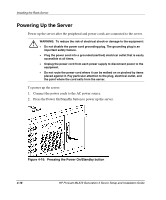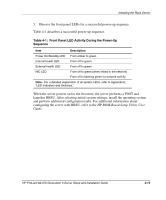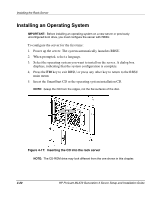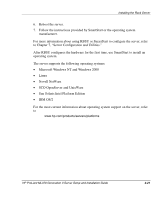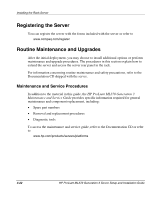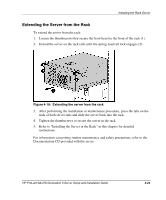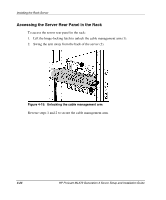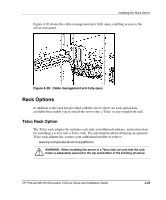HP ML370 HP ProLiant ML370 Generation 3 Setup and Installation Guide - Page 143
Installing an Operating System
 |
UPC - 613326765616
View all HP ML370 manuals
Add to My Manuals
Save this manual to your list of manuals |
Page 143 highlights
Installing the Rack Server Installing an Operating System IMPORTANT: Before installing an operating system on a new server or previously unconfigured boot drive, you must configure the server with RBSU. To configure the server for the first time: 1. Power up the server. The system automatically launches RBSU. 2. When prompted, select a language. 3. Select the operating system you want to install on the server. A dialog box displays, indicating that the system configuration is complete. 4. Press the F10 key to exit RBSU or press any other key to return to the RBSU main menu. 5. Insert the SmartStart CD or the operating system installation CD. NOTE: Grasp the CD from the edges, not the flat surfaces of the disc. Figure 4-17: Inserting the CD into the rack server NOTE: The CD-ROM drive may look different from the one shown in this chapter. 4-20 HP ProLiant ML370 Generation 3 Server Setup and Installation Guide