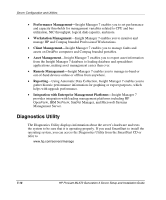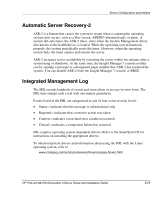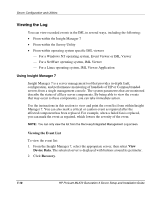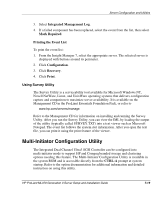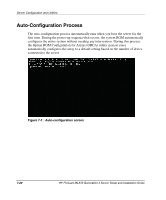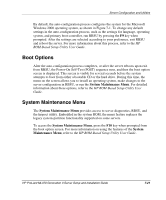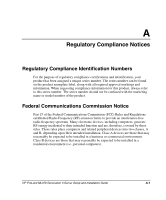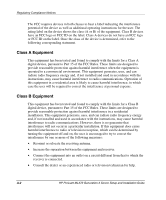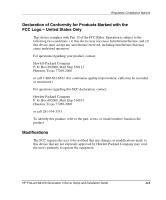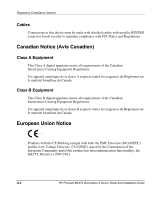HP ML370 HP ProLiant ML370 Generation 3 Setup and Installation Guide - Page 194
Boot Options, System Maintenance Menu, System, Maintenance Menu
 |
UPC - 613326765616
View all HP ML370 manuals
Add to My Manuals
Save this manual to your list of manuals |
Page 194 highlights
Server Configuration and Utilities By default, the auto-configuration process configures the system for the Microsoft Windows 2000 operating system, as shown in Figure 7-1. To change any default settings in the auto-configuration process, such as the settings for language, operating system, and primary boot controller, run RBSU by pressing the F9 key when prompted. After the settings are selected according to your preference, exit RBSU and reboot the server. For more information about this process, refer to the HP ROM-Based Setup Utility User Guide. Boot Options After the auto-configuration process completes, or after the server reboots upon exit from RBSU, the Power-On Self-Test (POST) sequence runs, and then the boot option screen is displayed. This screen is visible for several seconds before the system attempts to boot from either a bootable CD or the hard drive. During this time, the menu on the screen allows you to install an operating system, make changes to the server configuration in RBSU, or run the System Maintenance Menu. For detailed information about these options, refer to the HP ROM-Based Setup Utility User Guide. System Maintenance Menu The System Maintenance Menu provides access to server diagnostics, RBSU, and the Inspect utility. Embedded in the system ROM, the menu feature replaces the legacy system-partition functionality supported on some servers. To access the System Maintenance Menu, press the F10 key when prompted from the boot option screen. For more information on using the features of the System Maintenance Menu, refer to the HP ROM-Based Setup Utility User Guide. HP ProLiant ML370 Generation 3 Server Setup and Installation Guide 7-21