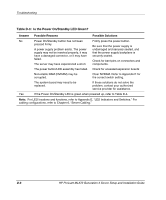HP ML370 HP ProLiant ML370 Generation 3 Setup and Installation Guide - Page 211
explanation of the Power On/Standby LED, refer to Front Panel LEDs in, Appendix E.
 |
UPC - 613326765616
View all HP ML370 manuals
Add to My Manuals
Save this manual to your list of manuals |
Page 211 highlights
Troubleshooting If the server does not start: 1. Be sure that the server and monitor are plugged into working outlets. 2. Be sure that the power source is working properly: a. Check the status using the Power On/Standby LED. For the location and explanation of the Power On/Standby LED, refer to "Front Panel LEDs" in Appendix E. b. Be sure that the Power On/Standby button was pressed firmly. Refer to the Servers Troubleshooting Guide for details on power sources and what else to check. 3. Be sure that the power supplies are working properly. a. Check the status using the power supply LEDs. For the location and explanation of these LEDs, refer to "Hot-Plug Power Supply LEDs" in Appendix E. b. Also refer to the Servers Troubleshooting Guide for information about power sources. 4. If the server does not complete POST or start loading an operating system, refer to the Servers Troubleshooting Guide for information about general loose connections. 5. If the server is rebooting repeatedly, be sure that the server is not rebooting because of a problem that initiates an Automatic Server Recovery-2 (ASR-2) reboot. You can enable ASR-2 to restart the server and automatically load the operating system. Should a critical error occur, ASR-2 logs the error in the IML and restarts the server. For more information about ASR-2 and other reasons for repeated booting, refer to the Servers Troubleshooting Guide. 6. Restart the server. IMPORTANT: If the server does not restart, proceed to "Diagnostic Steps" in this appendix. HP ProLiant ML370 Generation 3 Server Setup and Installation Guide D-3