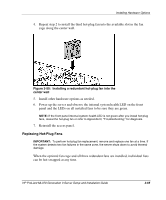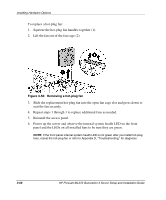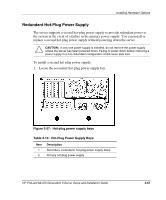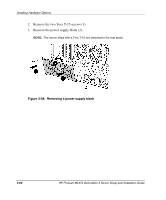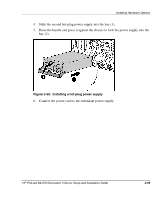HP ML370 HP ProLiant ML370 Generation 3 Setup and Installation Guide - Page 115
Indicators and Switches., LED on the unit to be sure that it is green, indicating the power supply is
 |
UPC - 613326765616
View all HP ML370 manuals
Add to My Manuals
Save this manual to your list of manuals |
Page 115 highlights
Installing Hardware Options 7. Use the power cord management clip on the power supply to secure the cord and form a service loop. 8. Press up on the lower part of the clip to close and lock. Figure 3-60: Using a management clip to secure the power cord 9. Connect the power cord to the AC power source and observe the power supply LED on the unit to be sure that it is green, indicating the power supply is properly powered and active. IMPORTANT: For maximum server availability, be sure that the two power supplies are powered by separate AC power sources. NOTE: If you remove or replace the primary hot-plug power supply, use the Torx T-15 tool provided with the server to remove the shipping screws from the upper right and left corners of the power supply unit. For additional information about power supply LEDs, refer to Appendix E, "LED Indicators and Switches." 3-70 HP ProLiant ML370 Generation 3 Server Setup and Installation Guide