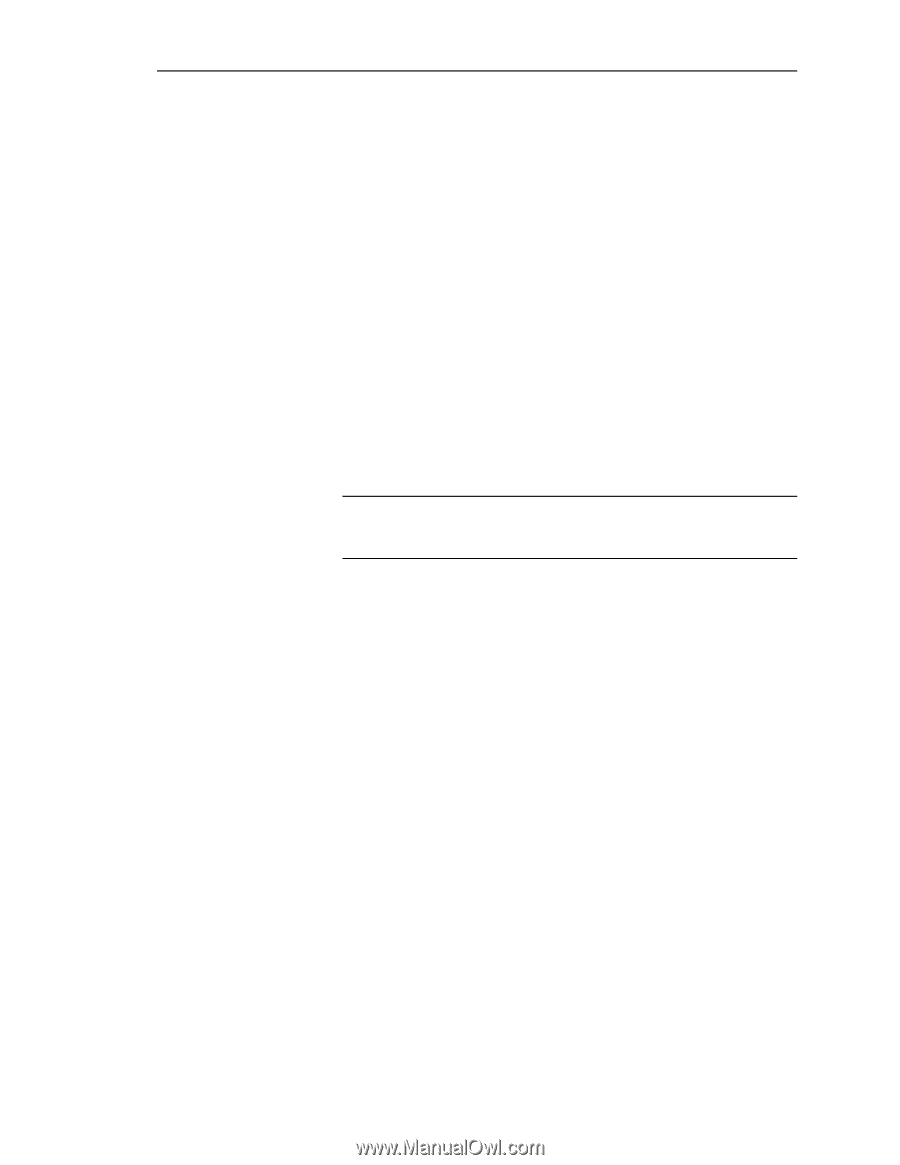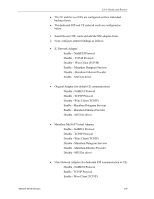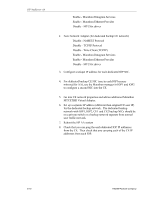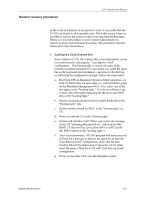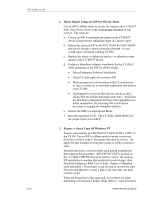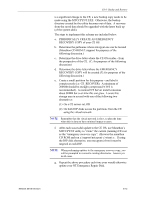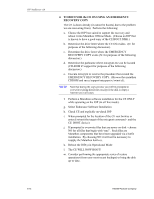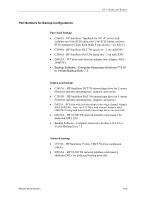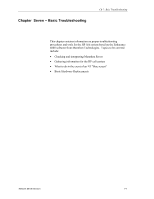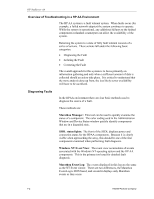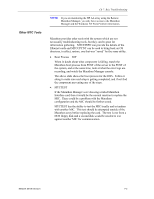HP NetServer AA 4000 HP AA HP Netserver 4000 Reference Guide - Page 114
To Recover The Ce Os Using An Emergency, Recovery Copy
 |
View all HP NetServer AA 4000 manuals
Add to My Manuals
Save this manual to your list of manuals |
Page 114 highlights
HP NetServer AA 4. TO RECOVER the CE OS USING AN EMERGENCY RECOVERY COPY The CE is down already (it cannot be booted, due to the problem we are recovering from). Perform the following: a. Choose the IOP best suited to support the recovery and reboot it into Marathon Off-line Mode. (Choose an IOP that is known to have a good copy of the CE BOOT DISK.) b. Determine the drive letter where the CE OS resides. (D: for purposes of the following discussion). c. Determine the drive letter where the EMERGENCY RECOVERY COPY exists (X: for purposes of the following discussion.) d. Determine the pathname where mtccpynt.exe can be located (CD-ROM Z:\support for purposes of the following discussion.) e. Execute mtccpynt to reverse the procedure that created the EMERGENCY RECOVERY COPY. (Browse the marathon CDROM and run z:\support\mtccpynt x:\winnt d:). NOTE Note that during the copy process you will be prompted to overwrite existing directories (except if the disk is empty). Answer yes in all cases. f. Perform a Marathon software installation for the CE ONLY while operating on the IOP (in off line mode). g. Select Endurance Software Installation h. Check CE and explicitly un-check IOP i. When prompted for the location of the CE root browse or enter d:\winnt (the target of the mtccpynt command - and the CE_BOOT device). j. If prompted to overwrite files that are newer on disk - choose NO for all files that begin with "mtc". Such files are Marathon components that have been upgraded via a hotfix installation. By choosing NO it will not be necessary to reapply the Marathon hotfixes. k. Reboot the IOP(s) in Operational Mode l. The CE WILL NOW BOOT! m. Consider performing the appropriate series of restore operations (from your most recent backups) to bring the disk up-to-date. 6-14 Hewlett-Packard Company