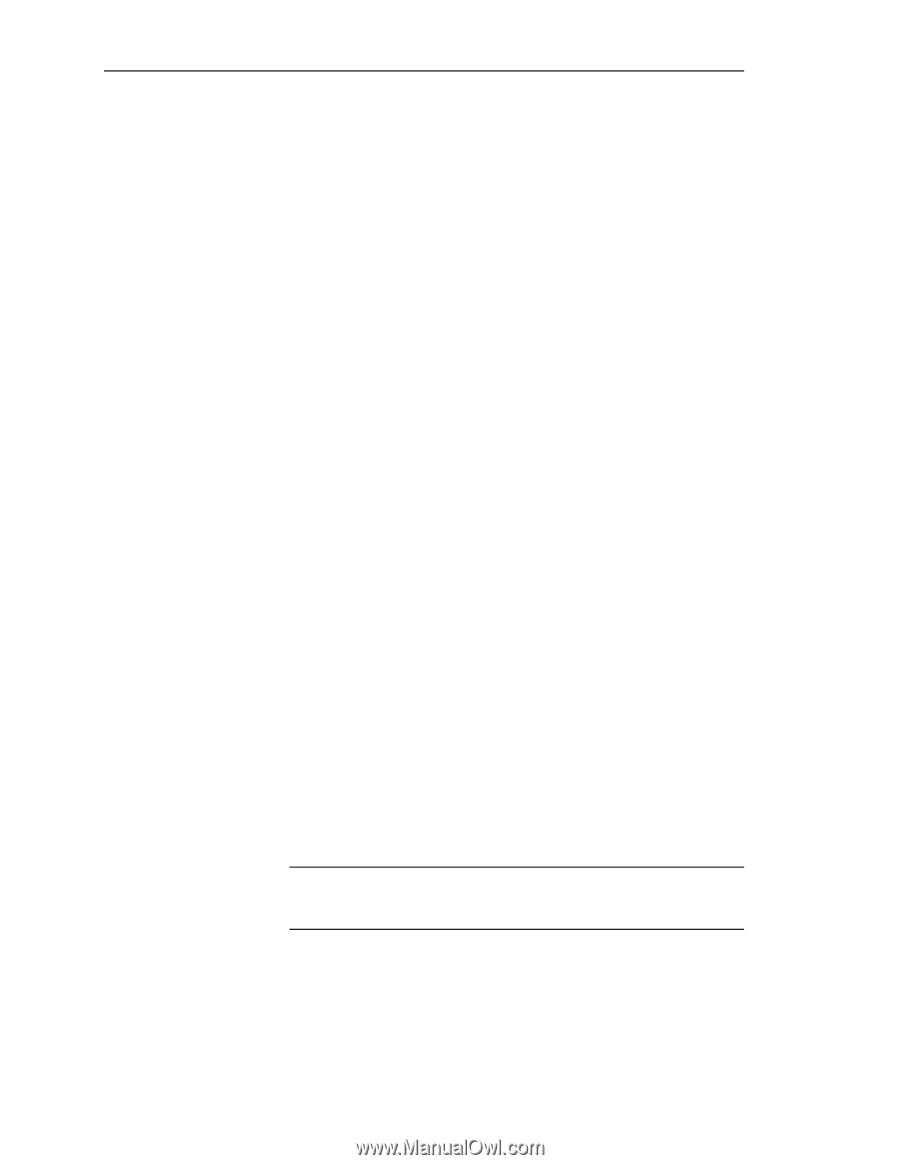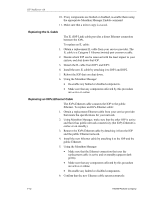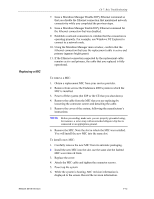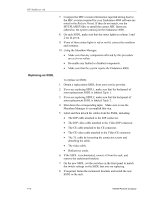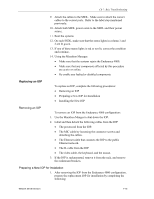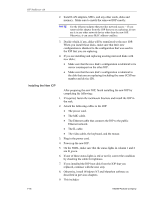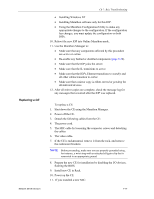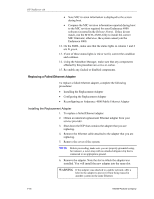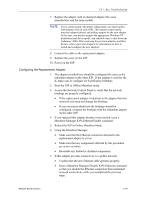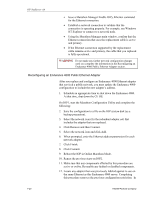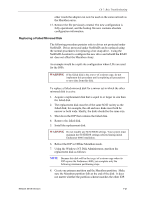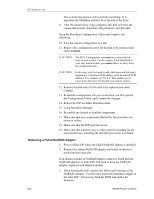HP NetServer AA 4000 HP AA HP Netserver 4000 Reference Guide - Page 133
Replacing a CE
 |
View all HP NetServer AA 4000 manuals
Add to My Manuals
Save this manual to your list of manuals |
Page 133 highlights
Replacing a CE Network Server Division Ch 7: Bsic Troubleshooting • Installing Windows NT • Installing Marathon software only for this IOP. • Using the Marathon Configuration Utility to make any appropriate changes to the configuration. If the configuration has changes, you must update the configuration on both IOPs. 10. Reboot the new IOP into Online Marathon mode. 11. Use the Marathon Manager to: • Make sure that any components affected by this procedure are active or online. • Re-enable any faulted or disabled components (page 9-32). • Make sure that the IOP joins the server. • Make sure that the IL transitions to active. • Make sure that the IOPx.Ethernet transitions to standby and all other cables transition to online. • Make sure that a mirror copy is either started or pending for all mirrored devices. 12. After all mirror copies are complete, check the message log for any messages that occurred after the IOP was replaced. To replace a CE: 1. Shut down the CE using the Marathon Manager. 2. Power off the CE. 3. Detach the following cables from the CE: 4. The power cord. 5. The MIC cable by loosening the connector screws and detaching the cables. 6. The video cable. 7. If the CE is rackmounted, remove it from the rack, and remove the rackmount brackets. NOTE Before proceeding, make sure you are properly grounded using, for instance, a wrist strap with an attached alligator clip that is connected to an appropriate ground. 8. Prepare the new CE for installation by disabling the I/O devices, flashing the BIOS. 9. Install new CE in Rack. 10. Power up the CE. 11. If you installed a new MIC: 7-17