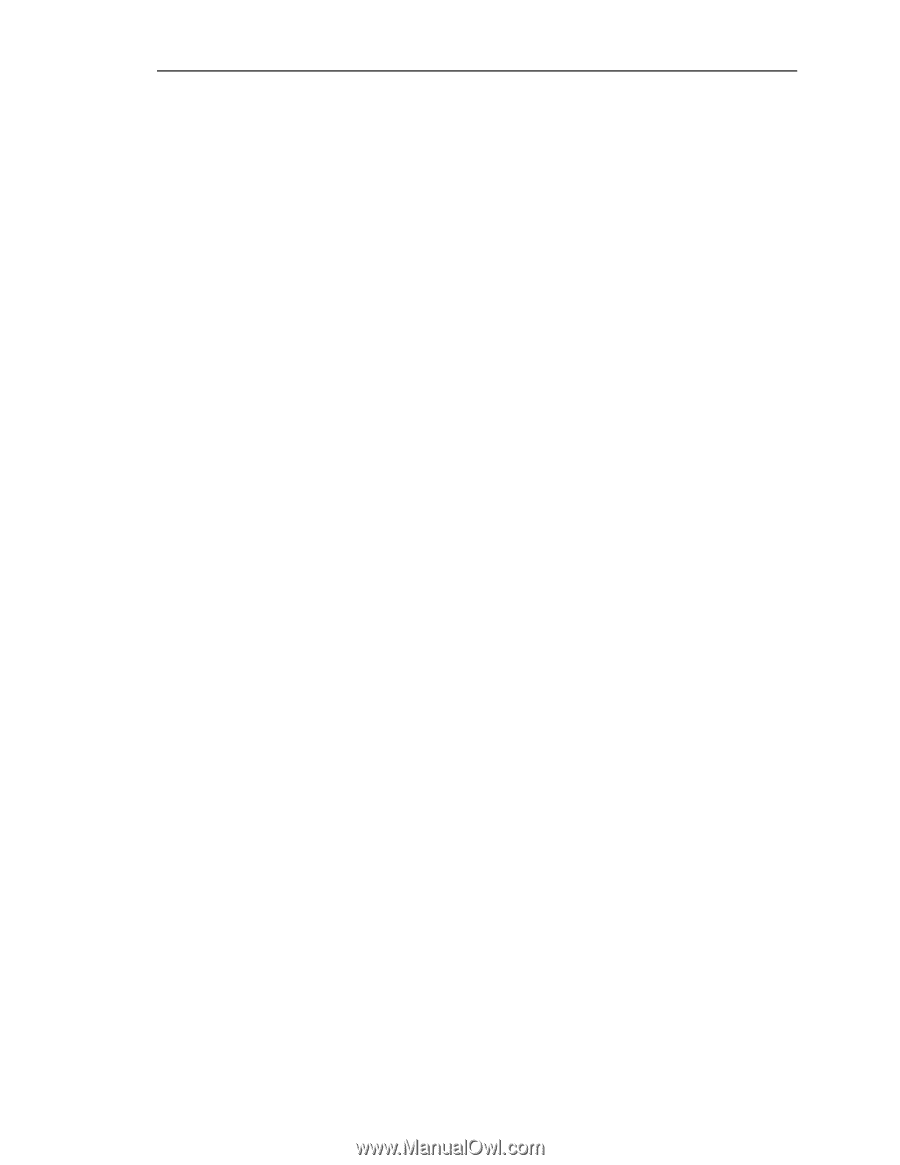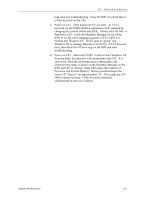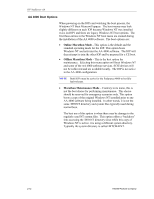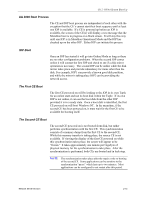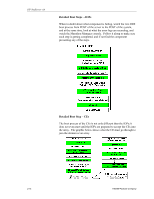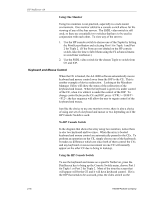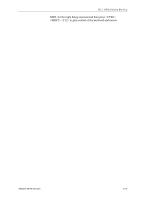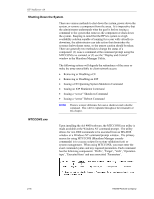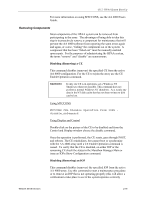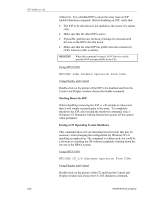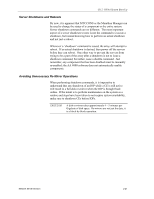HP NetServer AA 4000 HP AA HP Netserver 4000 Reference Guide - Page 42
Using One Monitor, No HP Console Switch, Using the HP Console Switch
 |
View all HP NetServer AA 4000 manuals
Add to My Manuals
Save this manual to your list of manuals |
Page 42 highlights
HP NetServer AA Using One Monitor Using two monitors is not practical, especially in a rack mount environment. One monitor cabled to a console switch allows for the viewing of any of the four servers. The SSDL video switch is still used, so there are essentially two switches that have to be used in conjunction with each other. To view any of the servers: 1. Use the HP console switch to choose one of the Tuples by hitting the PrintScreen Button and selecting Port 1 for Tuple 1 and Port 2 for Tuple 2. (If the Ports are not labeled on the HP console switch, take the time to label them using the F2 advanced menu to avoid later confusion.) 2. Use the SSDL video switch for the chosen Tuple to switch from CE and IOP. Keyboard and Mouse Control When the CE is booted, the AA 4000 software automatically moves keyboard and mouse control away from the IOP to the CE. This is another example of device redirection. Looking at the Marathon Manager Utility will show the status of the redirection of the keyboard and mouse. When the keyboard is green it is under control of the CE, when it is white it is under the control of the IOP. To change control between the CE and IOP, press ; the key sequence will allow the user to regain control of the keyboard and mouse. Just like the choice to use one monitor or two, there is also a choice of using one set of a keyboard and mouse or two depending on if the HP Console Switch is used. No HP Console Switch In the diagram that shows the array using two monitors, notice there is also two keyboard and two mice. When the array is booted keyboard and mouse control are automatically passed to the CEs. To perform an operation on the CE, simply choose one of the keyboards. It makes no difference which one since both of them control the CEs and any keyboard or mouse movement on one CE will instantly appear on the other CE due to being in lockstep. Using the HP Console Switch To use the keyboard and mouse on a specific NetServer, press the PrintScreen key to bring up the Console Switch menu, choose Port 1 for Tuple 1 or Port 2 for Tuple 2. Most of the time the screen that will appear will be the CE and it will have keyboard control. If it is the IOP that needs to be accessed, press the video switch on the 2-16 Hewlett-Packard Company