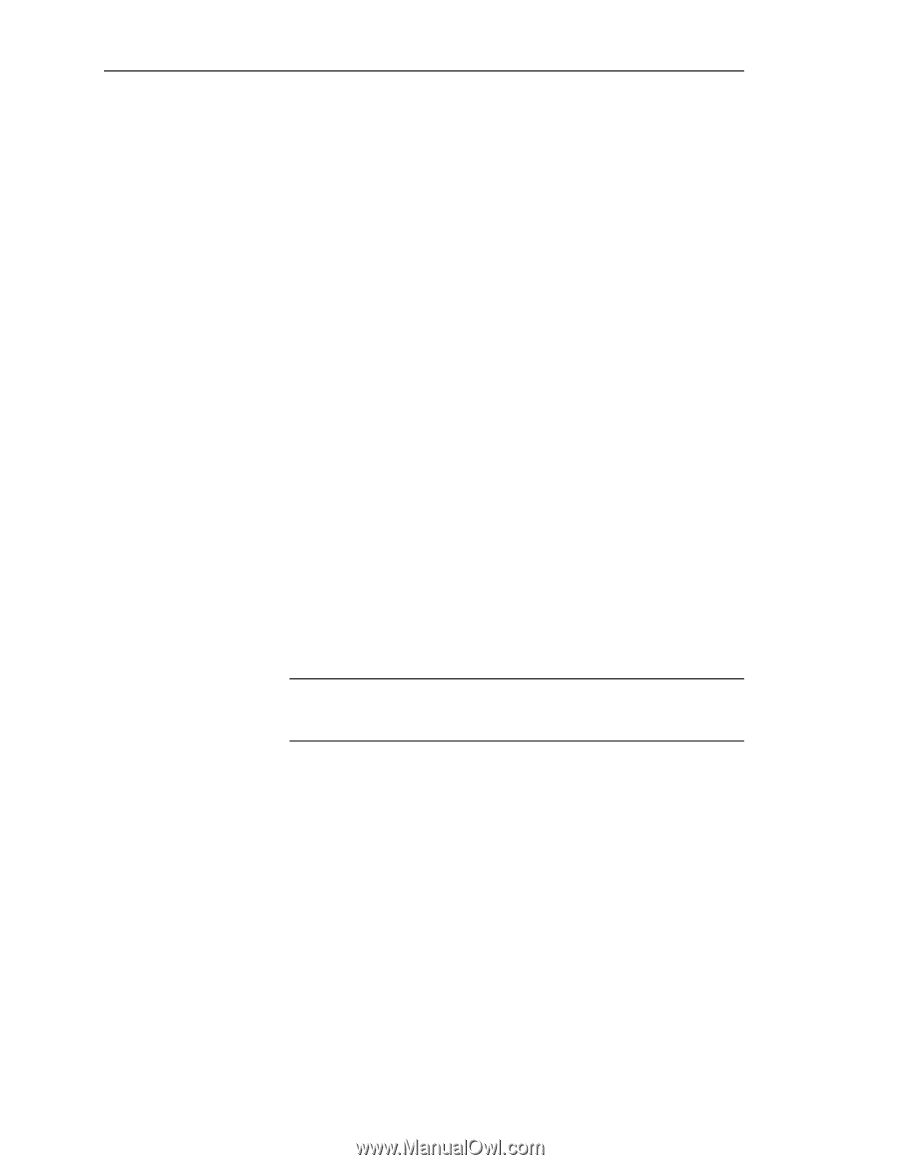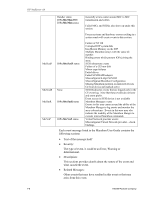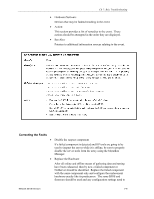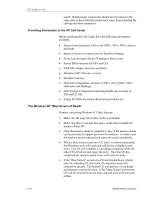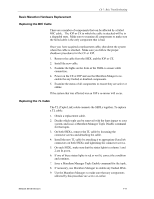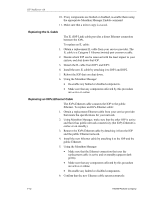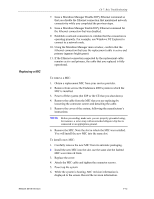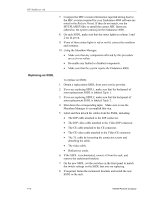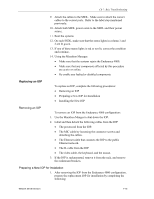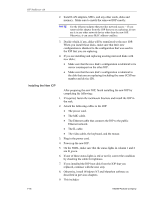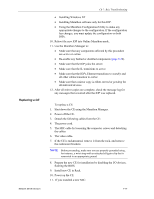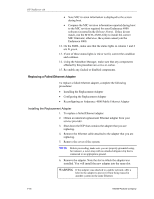HP NetServer AA 4000 HP AA HP Netserver 4000 Reference Guide - Page 129
Replacing a MIC
 |
View all HP NetServer AA 4000 manuals
Add to My Manuals
Save this manual to your list of manuals |
Page 129 highlights
Replacing a MIC Ch 7: Bsic Troubleshooting 7. Issue a Marathon Manager Disable IOPy.Ethernet command so that you disable the Ethernet connection that maintained network connectivity while you completed the previous steps. 8. Issue a Marathon Manager Enable IOPy.Ethernet command for the Ethernet connection that was disabled. 9. Establish a network connection to validate that the connection is operating properly. For example, use Windows NT Explorer to connect to a network node. 10. Using the Marathon Manager main window, confirm that the Ethernet connection that uses the replacement cable is active and primary (appears bright green). 11. If the Ethernet connection supported by the replacement cable remains active and primary, the cable that you replaced is fully operational. To remove a MIC: 1. Obtain a replacement MIC from your service provider. 2. Remove from service the Endurance 4000 system in which the MIC is installed. 3. Power off the system (the IOP or the CE that you shut down). 4. Remove the cable from the MIC that you are replacing by loosening the connector screws and detaching the cable. 5. Remove the cover of the system, following the manufacturer's instructions. NOTE Before proceeding, make sure you are properly grounded using, for instance, a wrist strap with an attached alligator clip that is connected to an appropriate ground. 6. Remove the MIC. Note the slot in which the MIC was installed. You will install the new MIC into the same slot. To install a new MIC: 1. Carefully remove the new MIC from its antistatic packaging. 2. Install the new MIC into the slot, use the same slot the faulted MIC was removed from. 3. Replace the cover. 4. Attach the MIC cable and tighten the connector screws. 5. Power up the system. 6. While the system is booting, MIC revision information is displayed to the screen. Record the revision information. Network Server Division 7-13