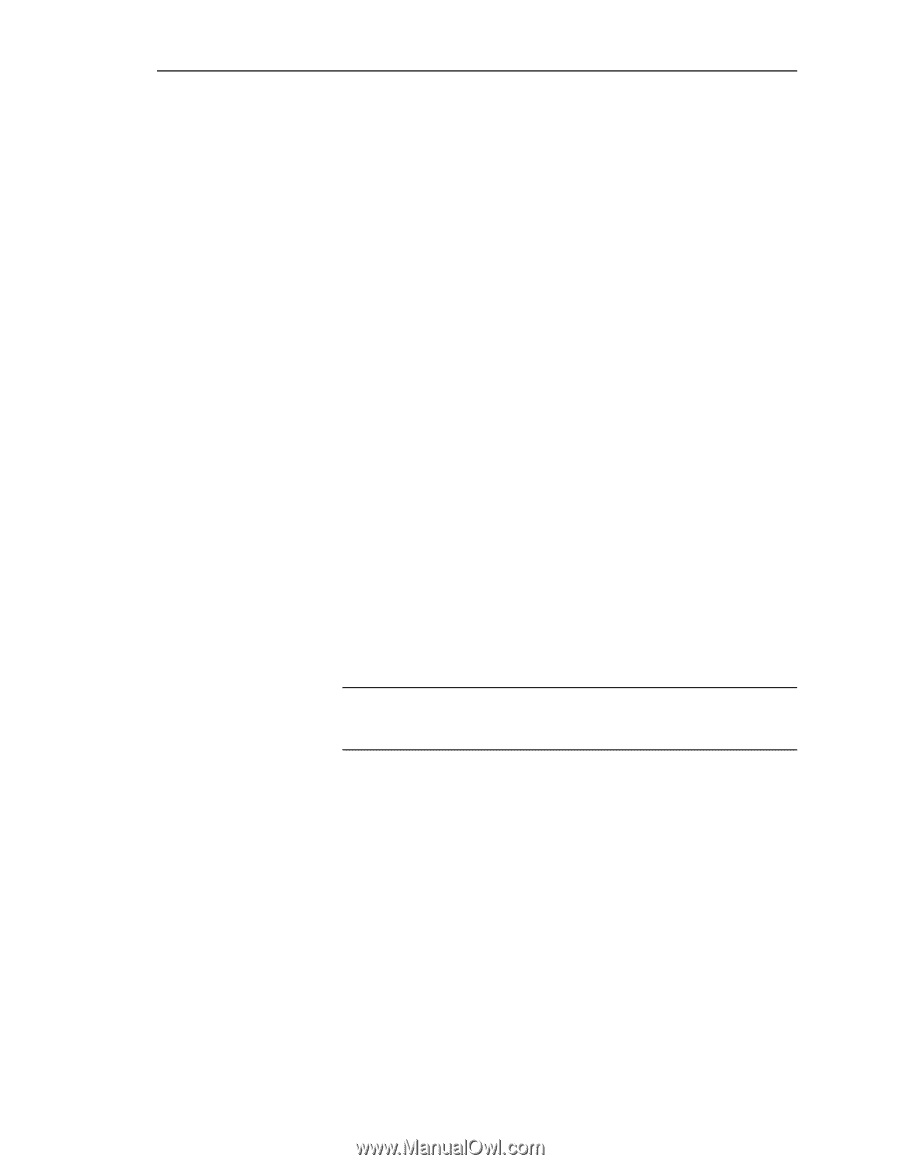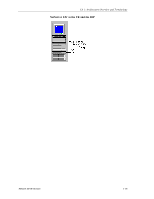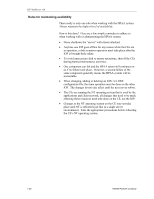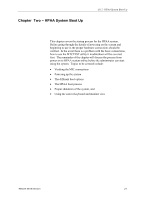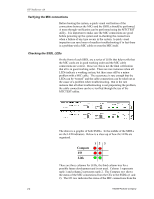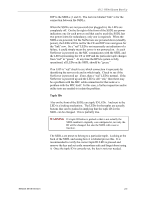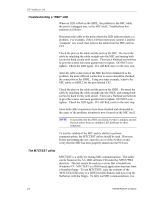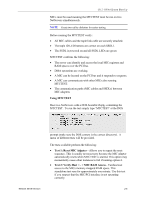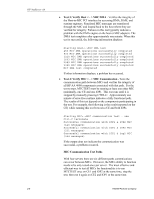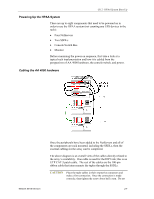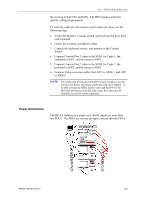HP NetServer AA 4000 HP AA HP Netserver 4000 Reference Guide - Page 30
Troubleshooting a RED LED, The MTCTEST utility
 |
View all HP NetServer AA 4000 manuals
Add to My Manuals
Save this manual to your list of manuals |
Page 30 highlights
HP NetServer AA Troubleshooting a "RED" LED When an LED is Red on the SSDL, the problem is the MIC cable, the port it is plugged into, or the MIC itself. Troubleshoot this situation as follows: Disconnect the cable at the point where the LED indicates there is a problem. For example, if the LED that interesects column 2 and the "compute" row is red, then remove the cable from the MIC card on CE2. Check the pins on the cable and the port on the MIC. Re-insert the cable by attaching the cable straight onto the MIC and turning both screws by hand evenly until secure. Then use a Flathead screwdriver to give the screws one more quarter turn to tighen. DO NOT overtighten. Check the LED again. If it still Red, move to the next step. After the cable connection at the MIC has been eliminated as the problem, the more difficult connection to access should be checked; the connection at the SSDL. Using our same example, remove the MIC cable on SSDL2 for the port labeled CE2. Check the pins on the cable and the port on the SSDL. Re-insert the cable by attaching the cable straight onto the SSDL and turning both screws by hand evenly until secure. Then use a Flathead screwdriver to give the screws one more quarter turn to tighen. DO NOT overtighten. Check the LED again. If it still Red, move to the next step. Since both cable connections have been checked and eliminated as the cause of the problem, attention is now focused on the MIC itself. NOTE It is possible that the SSDL has failed, but this is unlikely and not checked unless there are multiple LED problems or other symptoms. To test the validity of the MIC and its ability to perform communications, the MTCTEST utility should be used. However, before performing the test, open the cover of the NetServer and verify that the MIC has been properly seated into the PCI slot. The MTCTEST utility MTCTEST is a utility for testing MIC communications. The utility can be found on the AA 4000 software CD under the /MTCUTILS directory. The test cannot be used on a server that is booted into Windows NT. MTCTEST is a DOS-based application that runs from a bootable floppy. To use MTCTEST, copy the contents of the /MTCUTILS directory to a DOS-bootable diskette and power up the NetServer with the floppy. To fully test MIC communications, two 2-4 Hewlett-Packard Company