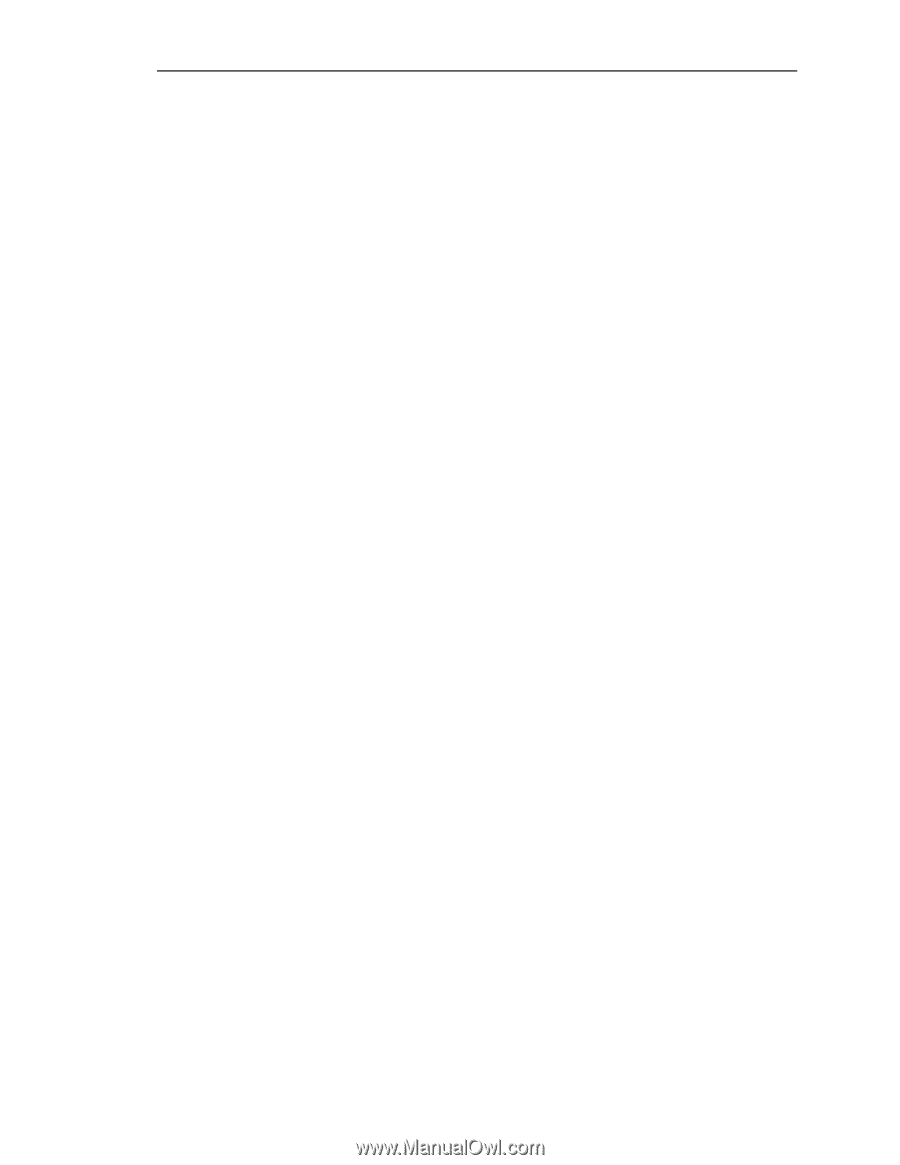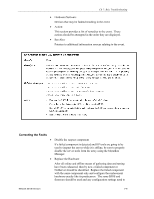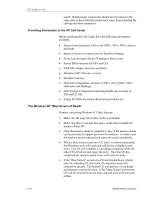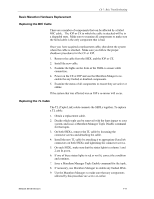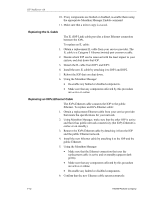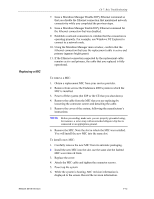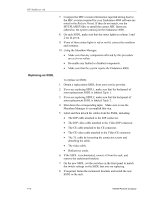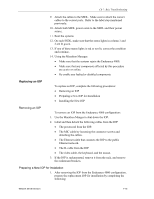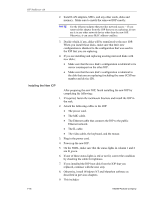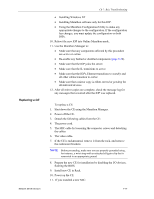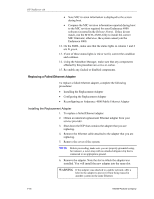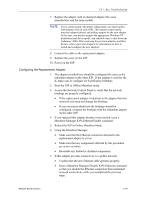HP NetServer AA 4000 HP AA HP Netserver 4000 Reference Guide - Page 130
Replacing an SSDL
 |
View all HP NetServer AA 4000 manuals
Add to My Manuals
Save this manual to your list of manuals |
Page 130 highlights
HP NetServer AA Replacing an SSDL 7. Compare the MIC revision information reported during boot to the MIC revision required for your Endurance 4000 software (as noted in the Release Notes). If they do not match, run the MTCFLASH Utility to install the correct MIC firmware; otherwise, the system cannot join the Endurance 4000. 8. On each SSDL, make sure that the status lights in column 1 and 2 are lit green. 9. If one of these status lights is red or not lit, correct the condition and continue. 10. Using the Marathon Manager: • Make sure that any components affected by this procedure are active or online. • Re-enable any faulted or disabled components. • Make sure that the system rejoins the Endurance 4000. To replace an SSDL: 1. Obtain a replacement SSDL from your service provider. 2. If you are replacing SSDL1, make sure that the backpanel of your replacement SSDL is labeled Tuple 1. 3. If you are replacing SSDL2, make sure that the backpanel of your replacement SSDL is labeled Tuple 2. 4. Shut down the corresponding tuple. Make sure to use the Marathon Manager to accomplish this step. 5. Label and then detach the cables from the SSDL, including: • The IOP cable attached to the IOP connector. • The IOP video cable attached to the Video IOP connector. • The CE cable attached to the CE connector. • The CE video cable attached to the Video CE connector. • The TL cable by loosening the connector screws and detaching the cable. • The video cable. • Both power cords. 6. If the SSDL is rackmounted, remove it from the rack, and remove the rackmount brackets. 7. On the new SSDL, set the switches on the front panel to match the switch settings on the SSDL that you are replacing. 8. If required, fasten the rackmount brackets and install the new SSDL in the rack. 7-14 Hewlett-Packard Company