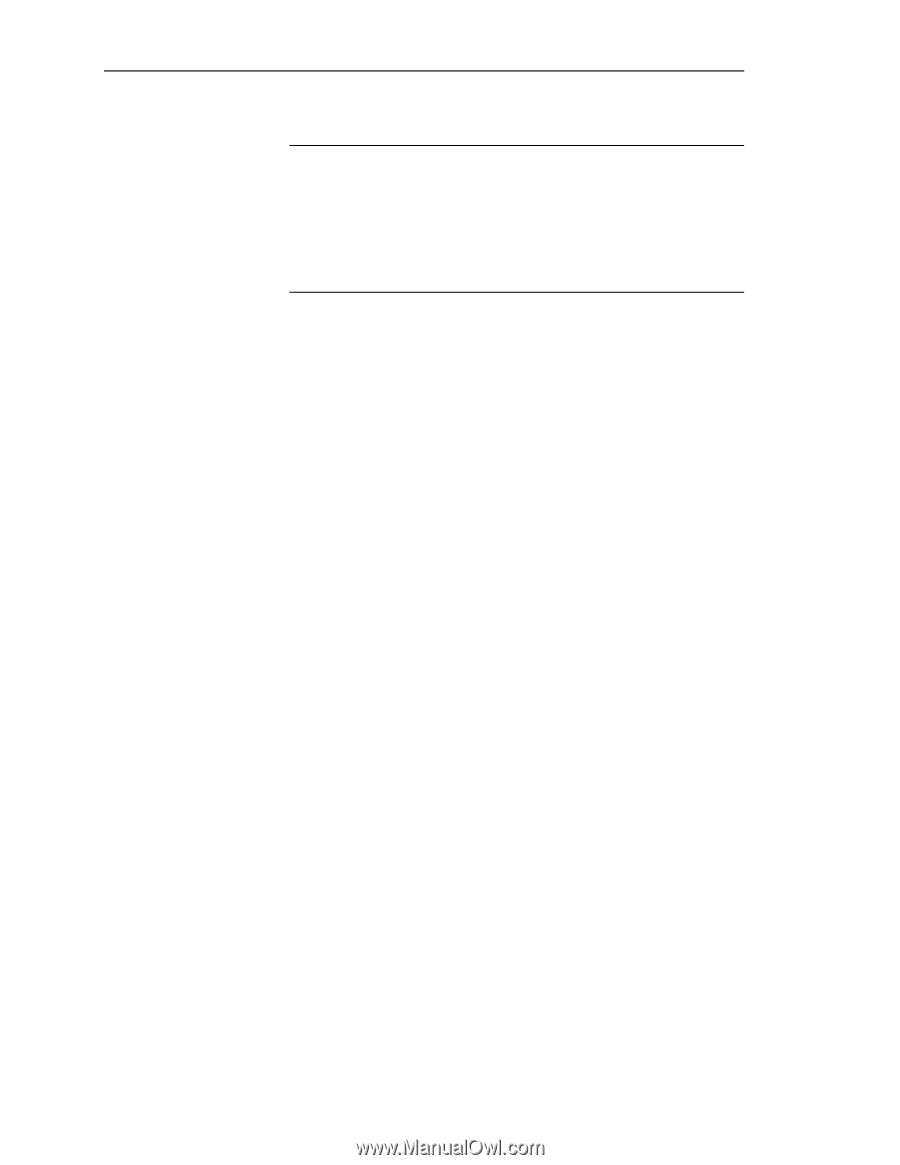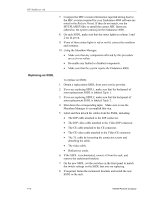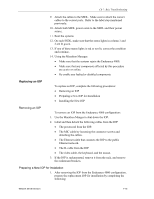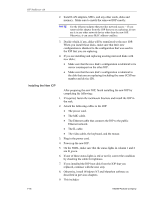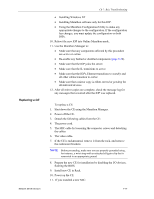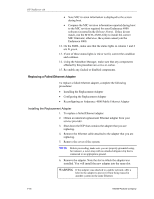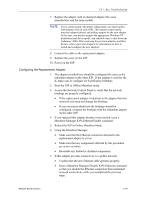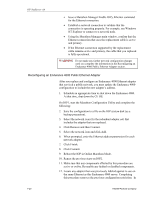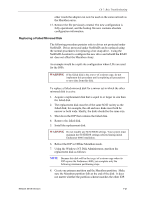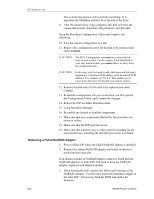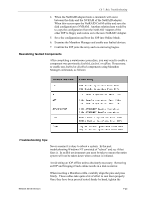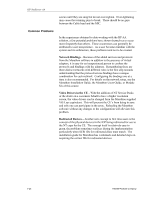HP NetServer AA 4000 HP AA HP Netserver 4000 Reference Guide - Page 135
Boot the IOP in Offline Marathon mode.
 |
View all HP NetServer AA 4000 manuals
Add to My Manuals
Save this manual to your list of manuals |
Page 135 highlights
Ch 7: Bsic Troubleshooting 7. Replace the adapter with an identical adapter (the same manufacturer and the same model). NOTE If you cannot acquire the proper replacement, you must replace both adapters (one in each IOP). This requires removing the previous adapter (driver) and adding support for the new adapter. In this case, you need to acquire the appropriate Windows NT distribution and driver media, and schedule time to shut down the Endurance 4000. After removing the previous adapters and their drivers, refer to previous chapters for information on how to install and configure the new adapters. 8. Connect the cable to the replacement adapter. 9. Replace the cover on the IOP. 10. Power on the IOP. Configuring the Replacement Adapter 1. The adapter installed here should be configured the same as the redundant adapter in the other IOP. If the adapter is used for the IL make sure to configure for Full Duplex/100mbps. 2. Boot the IOP in Offline Marathon mode. 3. Access the Network Control Panel to verify that the network bindings are properly configured. • If the replacement adapter is identical to the adapter that was removed, you need not change the bindings. • If you are unsure about how the bindings should be configured, compare the bindings with the redundant adapter on the other IOP. 4. If you replaced this adapter because it was faulted, issue a Marathon Manager IOPx.Ethernet Enable command. 5. Reboot the IOP in Online Marathon Mode. 6. Using the Marathon Manager: • Make sure that the Ethernet connection attached to the replacement adapter is active. • Make sure that any components affected by this procedure are active or online. • Re-enable any faulted or disabled components. 7. If this adapter provides connectivity to a public network: • Confirm that the new Ethernet cable operates properly: • Issue a Marathon Manager Disable IOPy.Ethernet command so that you disable the Ethernet connection that maintained network connectivity while you completed the previous steps. Network Server Division 7-19