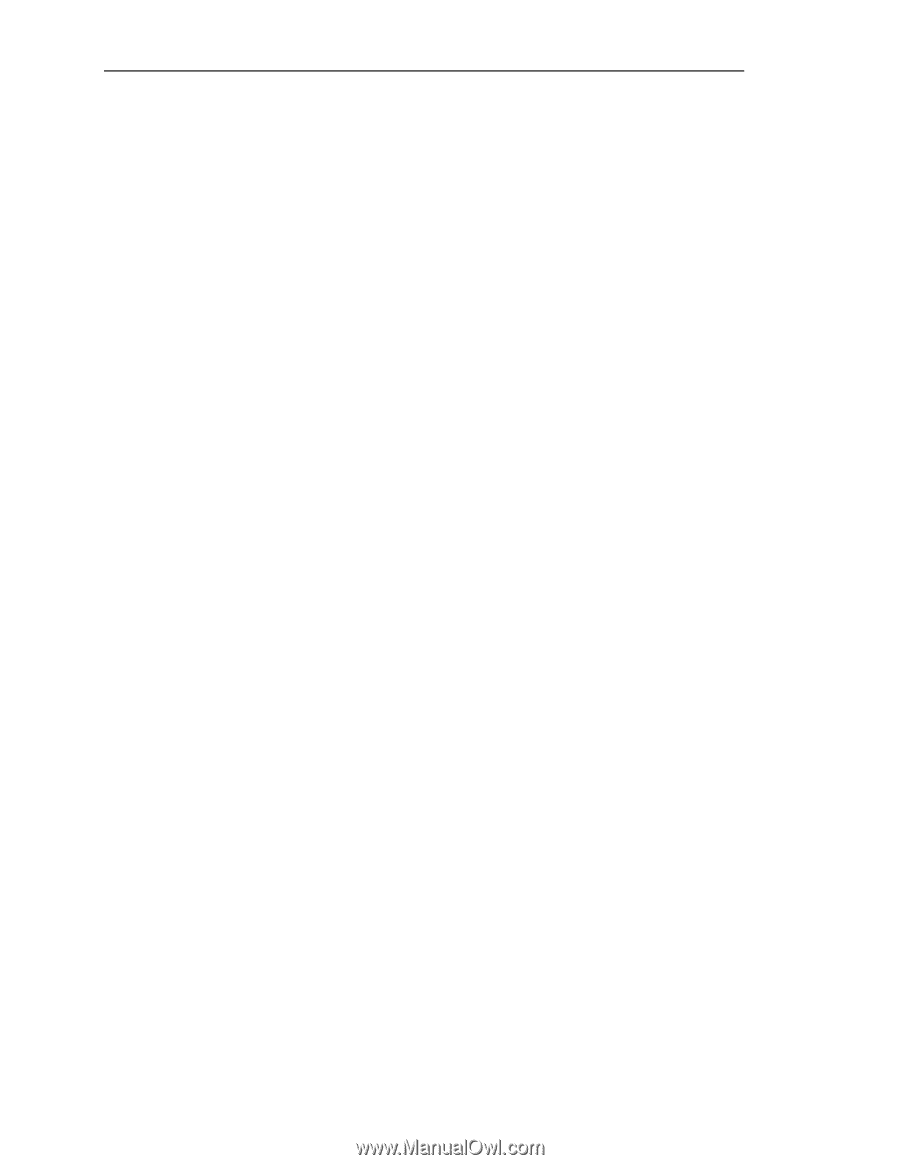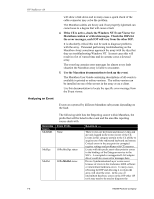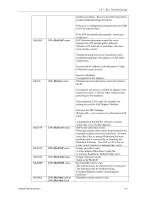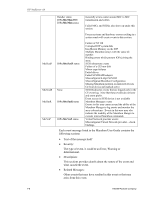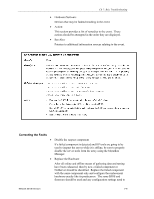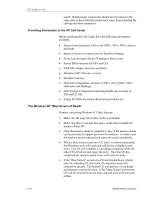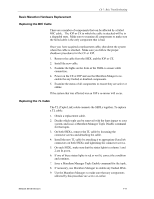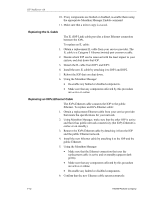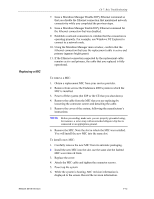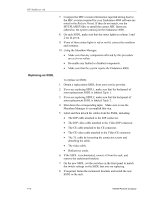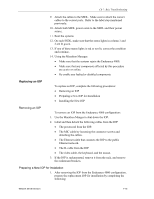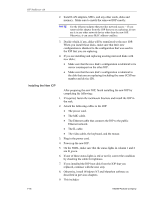HP NetServer AA 4000 HP AA HP Netserver 4000 Reference Guide - Page 127
Replacing the MIC Cable, Replacing the TL Cable
 |
View all HP NetServer AA 4000 manuals
Add to My Manuals
Save this manual to your list of manuals |
Page 127 highlights
Ch 7: Bsic Troubleshooting Basic Marathon Hardware Replacement Replacing the MIC Cable There are a number of components that can be affected by a failed MIC cable. The IOP or CE to which the cable is attached will be in a degraded state. Make sure to examine all components to make sure the failed cable is the only component that is bad. Once you have acquired a replacement cable, shut down the system where the cable is attached. Make sure you follow the proper shutdown procedures for the CE or IOP. 1. Remove the cable from the SSDL and the IOP or CE. 2. Install the new cable. 3. Examine the lights on the front of the SSDL to ensure cable connection. 4. Power on the CE or IOP and use the Marathon Manger to re- enable the any faulted or disabled components. 5. Examine the status of all components to ensure they are active or online. If the system that was affected was an IOP a re-mirror will occur. Replacing the TL Cable The TL (Tuple Link) cable connects the SSDLs together. To replace a TL cable: 1. Obtain a replacement cable. 2. Decide which tuple can be removed with the least impact to your system, and issue a Marathon Manager Tuple Disable command for that tuple. 3. On both SSDLs, remove the TL cable by loosening the connector screws and detaching the cable. 4. Install the new TL cable by attaching it to appropriate DataLink connectors on both SSDLs and tightening the connector screws. 5. On each SSDL, make sure that the status lights in column 1 and 2 are lit green. 6. If one of these status lights is red or not lit, correct the condition and continue. 7. Issue a Marathon Manager Tuple Enable command for the tuple. 8. If necessary, use Marathon Manager to enable any faulted MSIs. 9. Use the Marathon Manager: to make sure that any components affected by this procedure are active or online. Network Server Division 7-11