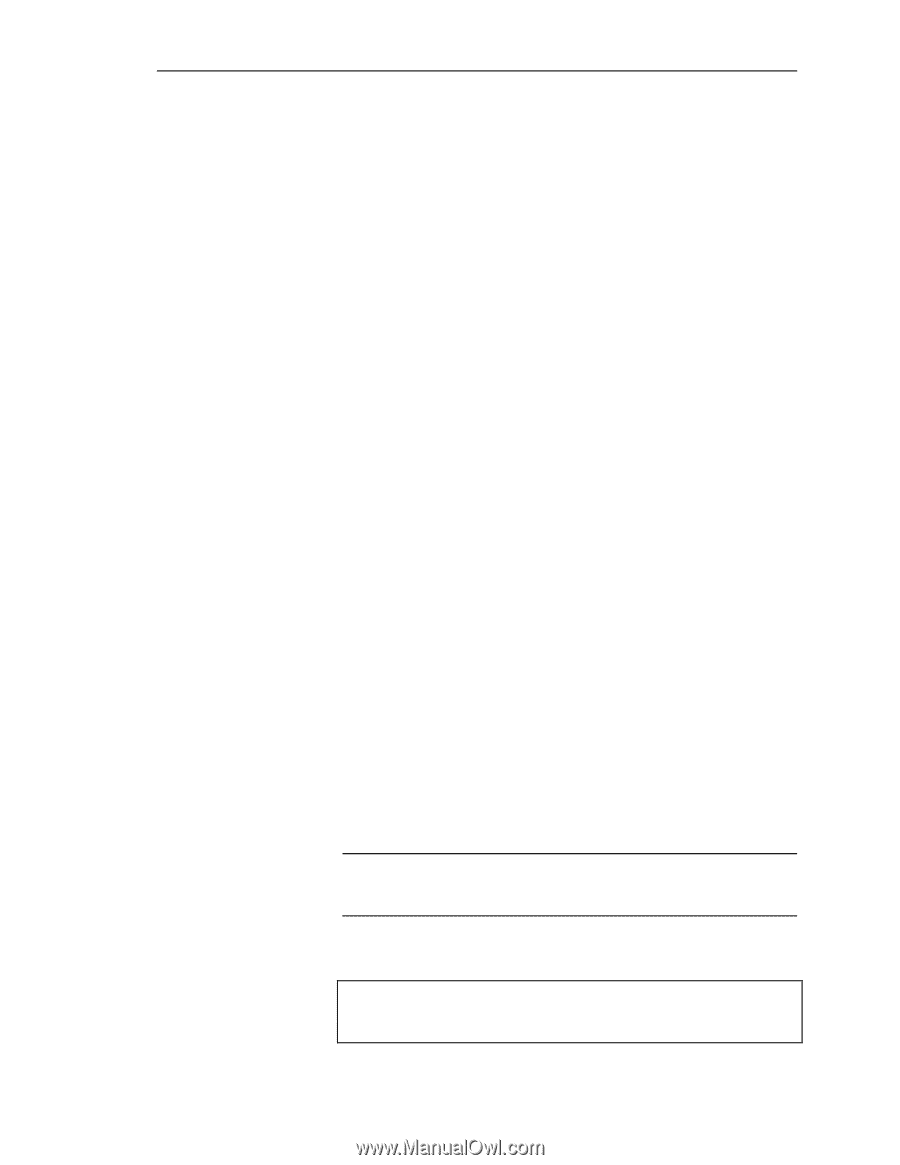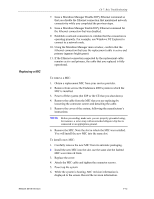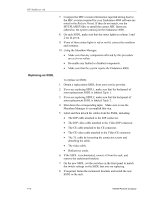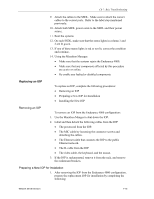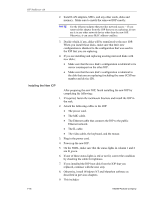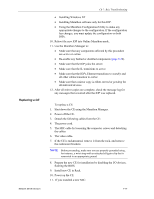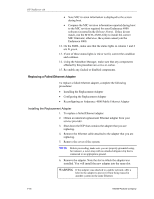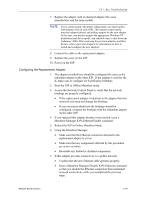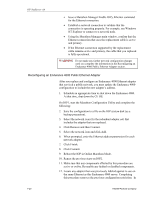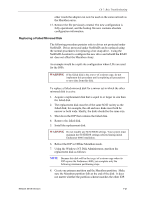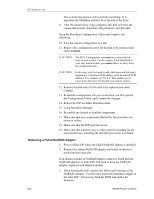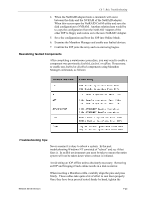HP NetServer AA 4000 HP AA HP Netserver 4000 Reference Guide - Page 134
Replacing a Failed Ethernet Adapter
 |
View all HP NetServer AA 4000 manuals
Add to My Manuals
Save this manual to your list of manuals |
Page 134 highlights
HP NetServer AA • Note MIC revision information is displayed to the screen during boot. • Compare the MIC revision information reported during boot to the MIC revision required for your Endurance 4000 software (as noted in the Release Notes). If they do not match, run the MTCFLASH Utility to install the correct MIC firmware; otherwise, the system cannot join the Endurance 4000. 12. On the SSDL, make sure that the status lights in column 1 and 2 are lit green. 13. If one of these status lights is red or not lit, correct the condition and continue. 14. Using the Marathon Manager, make sure that any components affected by this procedure are active or online. 15. Re-enable any faulted or disabled components. Replacing a Failed Ethernet Adapter To replace a failed Ethernet adapter, complete the following procedures: • Installing the Replacement Adapter • Configuring the Replacement Adapter • Reconfiguring an Endurance 4000 Public Ethernet Adapter Installing the Replacement Adapter 1. To replace a failed Ethernet adapter: 2. Obtain an identical replacement Ethernet adapter from your service provider. 3. Shut down the IOP that contains the adapter that you are replacing. 4. Remove the Ethernet cable attached to the adapter that you are replacing. 5. Remove the cover of the system. NOTE Before proceeding, make sure you are properly grounded using, for instance, a wrist strap with an attached alligator clip that is connected to an appropriate ground. 6. Remove the adapter. Note the slot in which the adapter was installed. You will install the new adapter into the same slot. WARNING If this adapter was attached to a public network, affix a label to the adapter to prevent it from being reused in another system on the same Ethernet. 7-18 Hewlett-Packard Company