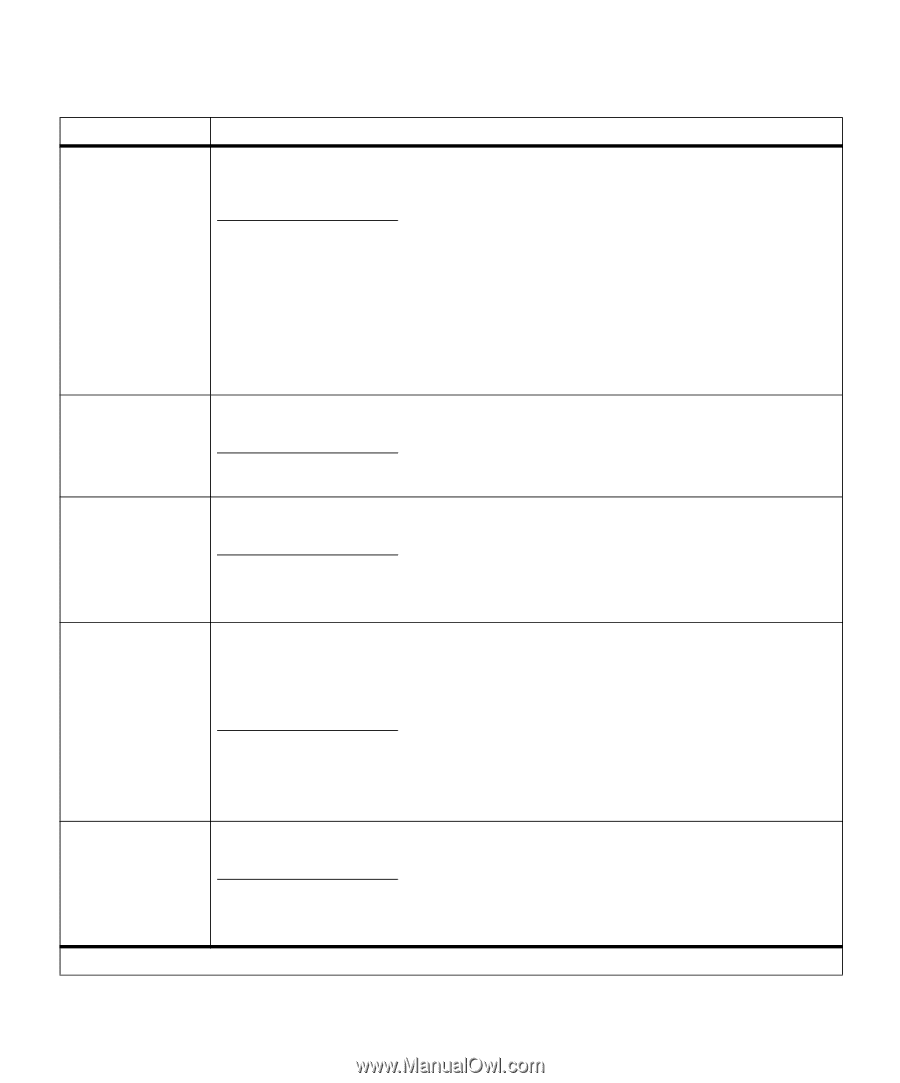Lexmark M410 User's Guide - Page 100
Serial Menu continued, Handshaking, Technical Reference
 |
UPC - 734646261005
View all Lexmark M410 manuals
Add to My Manuals
Save this manual to your list of manuals |
Page 100 highlights
Serial Menu (continued) Menu Item Serial Buffer Values Disabled Auto* 3K to maximum size allowed RS-232/RS-422 You can configure the size of the serial input buffer to meet the requirements of your system. If the limited size of the serial buffer is preventing you from continuing work in your software application each time you send a job to the printer, you may want to increase the buffer size. The maximum size depends on the amount of memory in your printer, the size of the other link buffers and whether the Resource Save setting is set to On or Off. To maximize the range for the serial buffer size, you can disable or reduce the size of the parallel, infrared, LocalTalk, and USB buffers. Choose Auto to let the printer calculate a buffer size proportional to the total amount of available printer memory. In most cases, Auto is the recommended setting. Note: Changing the Serial Buffer setting automatically resets the printer. RS-232* RS-422 RS-422 Polarity Choose the serial communication configuration for your printer. Selecting RS-422 automatically sets Serial Protocol to XON/XOFF. Normal* Reverse Serial Protocol Select Normal or Reverse polarity. This setting is only available if the serial communication configuration is set to RS-422. To do this, select SERIAL MENU, SERIAL OPTION 1, RS-232/RS-422, and RS-422. DTR* (hardware handshaking) DTR/DSR (hardware handshaking) XON/XOFF (software handshaking) XON/XOFF/DTR (combined handshaking) XON/XOFF/DTR/DSR (combined handshaking) Robust XON Handshaking is the exchange of predetermined signals when a connection is established. This printer supports hardware handshaking, software handshaking, and combined hardware and software handshaking. Refer to the Technical Reference for more information about serial interface. Off* On *Factory default Robust XON only applies to the serial port if Serial Protocol is set to XON/XOFF. When Robust XON is set to On, the printer sends a continuous stream of XONs to the host computer to indicate that the serial port is ready to receive more data. 88 Chapter 3: Using the Operator Panel and Menus