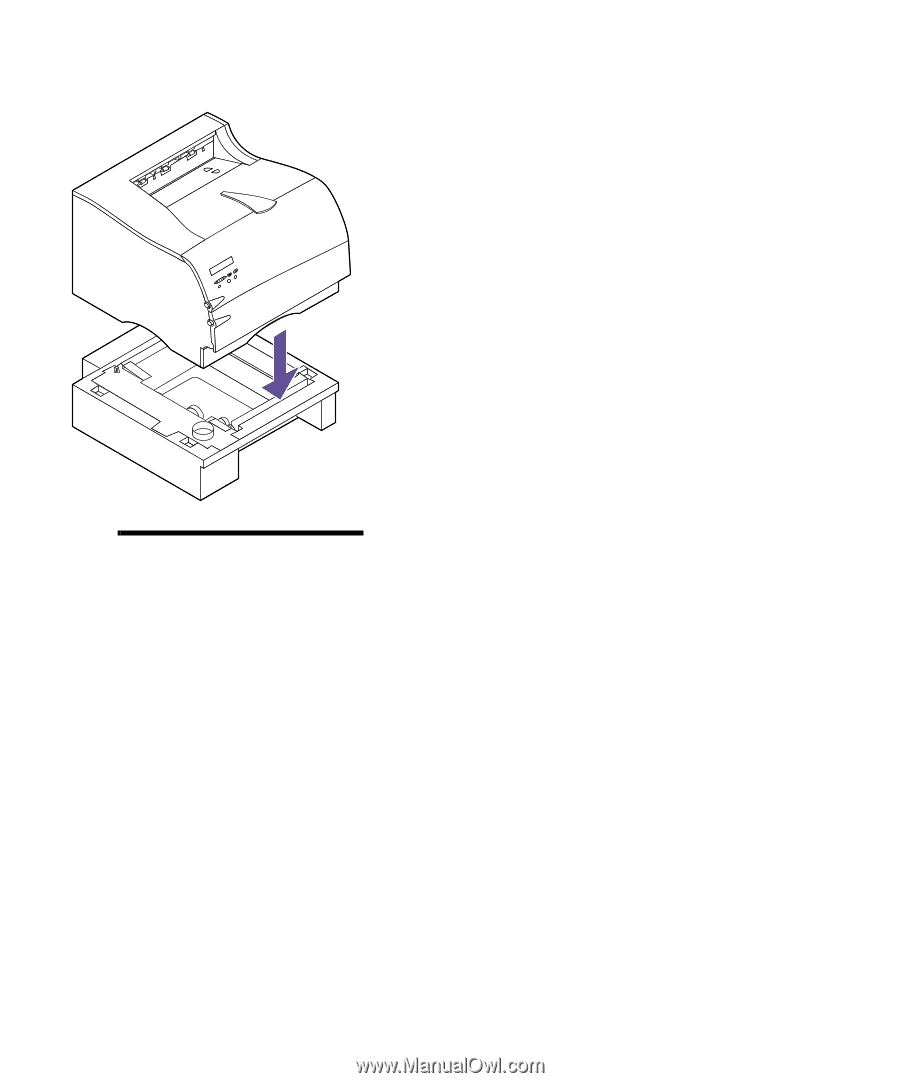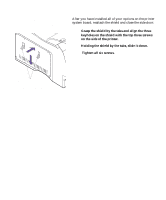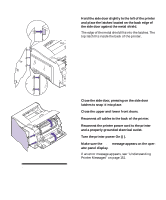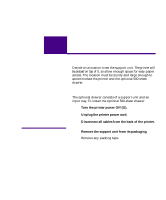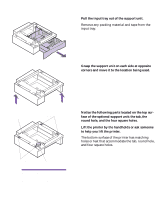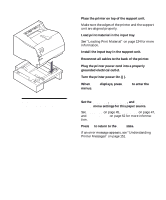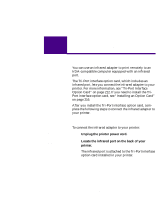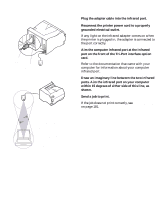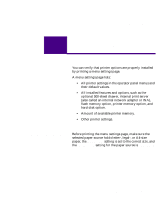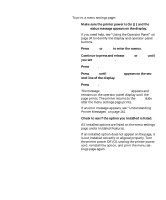Lexmark M410 User's Guide - Page 237
Turn the printer power On |., displays, press
 |
UPC - 734646261005
View all Lexmark M410 manuals
Add to My Manuals
Save this manual to your list of manuals |
Page 237 highlights
9 Place the printer on top of the support unit. Make sure the edges of the printer and the support unit are aligned properly. 10 Load print material in the input tray. See "Loading Print Material" on page 124 for more information. 11 Install the input tray in the support unit. 12 Reconnect all cables to the back of the printer. 13 Plug the printer power cord into a properly grounded electrical outlet. 14 Turn the printer power On (|). 15 When Ready displays, press Menu> to enter the menus. Note: Verify that the optional drawer is installed properly. See "Verifying the Installation of Options" on page 229. 16 Set the PAPER SIZE, PAPER TYPE, and PAPER LENGTH menu settings for this paper source. See PAPER SIZE on page 45, PAPER TYPE on page 47, and PAPER LENGTH on page 52 for more information. 17 Press Go to return to the Ready state. If an error message appears, see "Understanding Printer Messages" on page 151. Installing the Optional Drawer 225