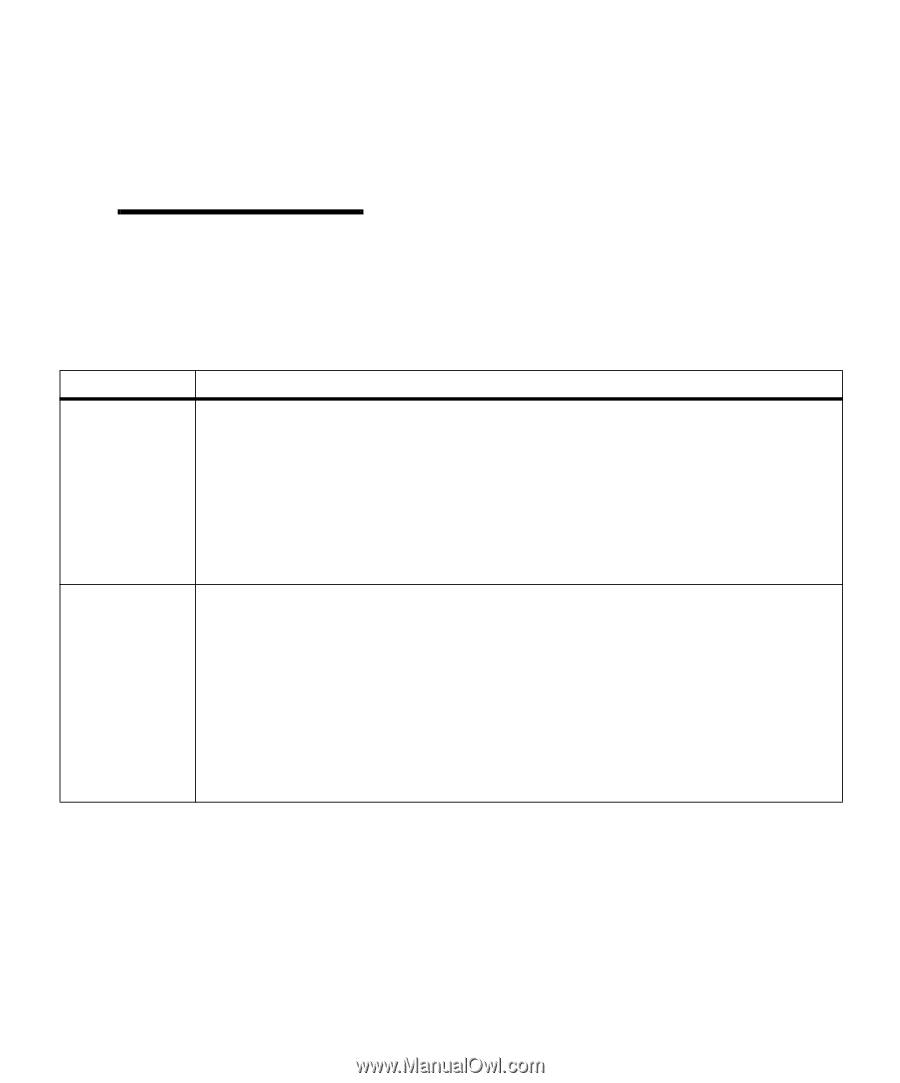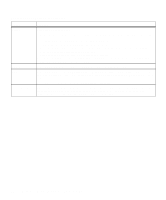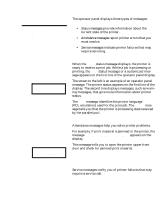Lexmark M410 User's Guide - Page 47
Operator Panel Buttons
 |
UPC - 734646261005
View all Lexmark M410 manuals
Add to My Manuals
Save this manual to your list of manuals |
Page 47 highlights
Operator Panel Buttons Use the operator panel buttons to open a menu, scroll through a list of values, change printer settings, respond to printer messages, temporarily stop all print activity, and key in a PIN. The following table describes the functions of each button. Note: Buttons act upon the information that displays on the second line of the operator panel except when using the buttons to key in a PIN. If this User's Guide is printed in a language other than English, an operator panel overlay with translated buttons and light names is included with your printer. See "Installing the Operator Panel Overlay" on page 22 for more information. Operator Panel Buttons Button Go Menu> and or takes you to the first menu in the menus. to go to the next item in the menus, or - Press to scroll forward, or