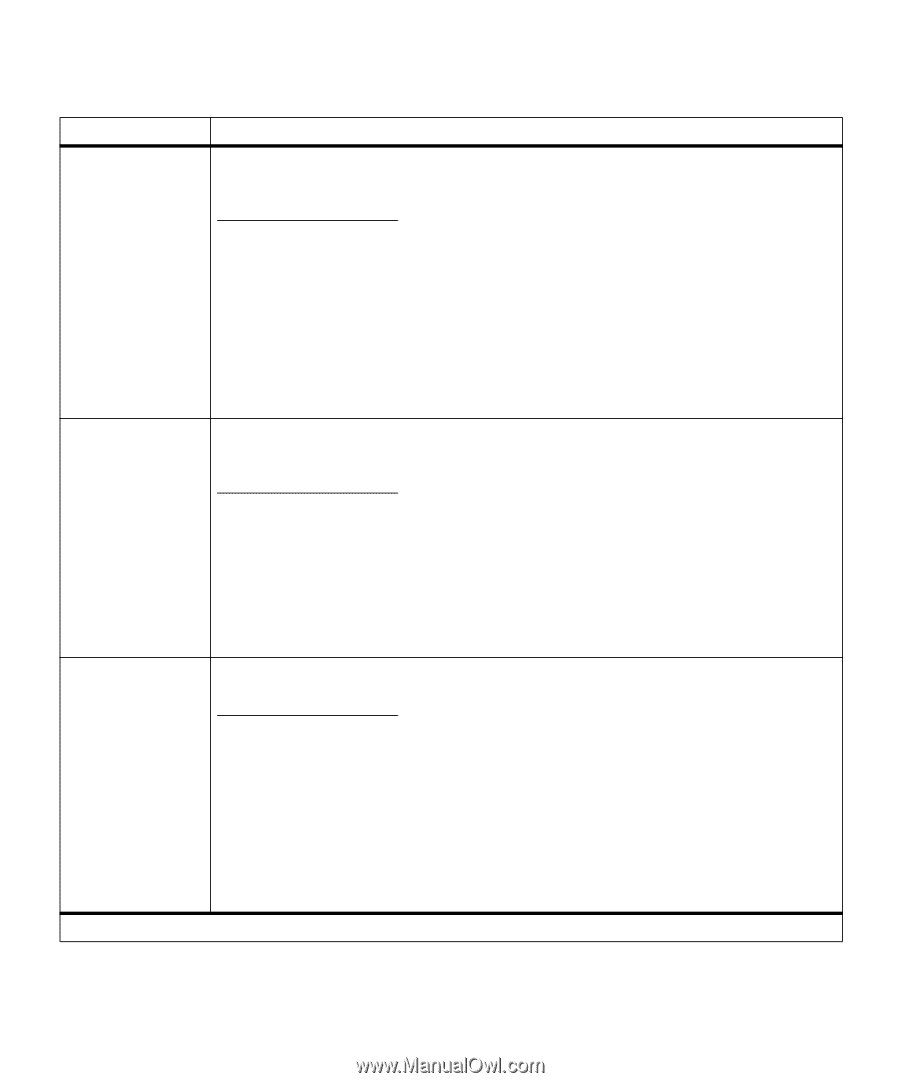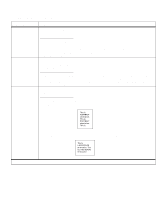Lexmark M410 User's Guide - Page 97
Parallel Menu continued, Network, Printing Alliance Protocol
 |
UPC - 734646261005
View all Lexmark M410 manuals
Add to My Manuals
Save this manual to your list of manuals |
Page 97 highlights
Parallel Menu (continued) Menu Item NPA Mode Values On Off Auto* Parallel Buffer NPA is a mode of bidirectional communication that follows the conventions defined in Network Printing Alliance Protocol, A Printer/Host Control Specification Developed by the NPA. NPA mode requires special processing of the print data. If NPA Mode is set to On, the data received must be in NPA format. If not, it is rejected as bad data. If NPA Mode is set to Off, the printer does not perform any NPA processing. If NPA Mode is set to Auto, the printer examines the data to determine the format and then processes it in either format. The NPA Mode setting in the PARALLEL MENU applies only to the parallel interface connection. Note: Changing the NPA Mode setting automatically resets the printer. Disabled Auto* 3K to maximum size allowed Job Buffering You can configure the size of the parallel input buffer to meet the requirements of your system. The maximum size available for modification depends on the amount of memory in your printer, the size of the other link buffers, and whether Resource Save is set to On or Off. To maximize the range for the parallel buffer size, you can disable or reduce the size of the serial, network, infrared, LocalTalk, and Universal Serial Bus (USB) buffers. Choose Auto to let the printer calculate a buffer size proportional to the total amount of available printer memory. In most cases, Auto is the recommended setting. Note: Changing the Parallel Buffer setting automatically resets the printer. Off* On *Factory default Job buffering lets you delay processing of a print job. The job is temporarily stored on a hard disk option before being printed, usually freeing the host computer while the job prints. The Job Buffering menu item only displays if the installed hard disk option is formatted and is not defective, Read/Write or Write protected, and if Job Buffer Size is not set to Disabled. See Job Buffer Size on page 77 for more information. 61 Defective Disk may display when the printer is turned on, or during disk format and write operations. See 61 Defective Disk on page 165 for more information. If Job Buffering is set to On, print jobs are buffered to the hard disk option. If Job Buffering is set to Off, print jobs are not buffered. Note: Changing the Job Buffering setting automatically resets the printer. Operator Panel Menus 85