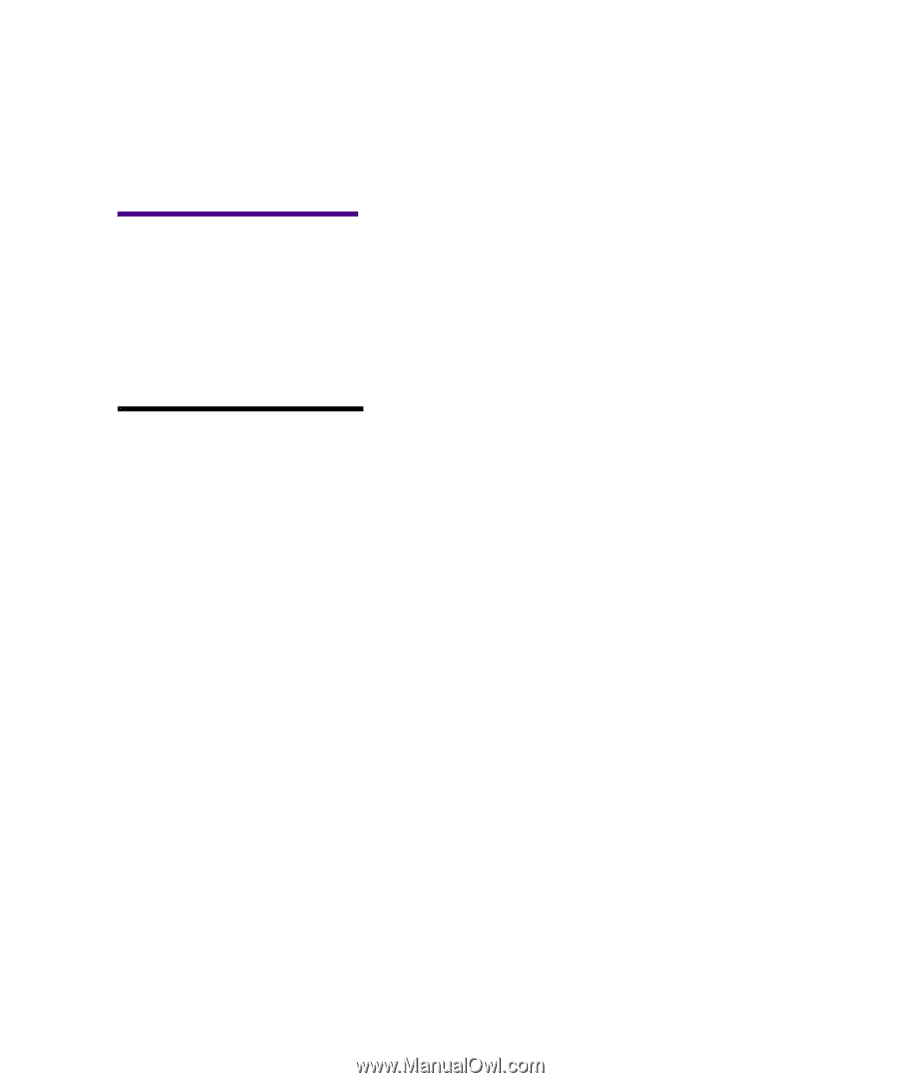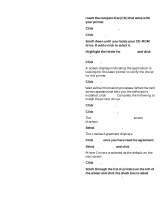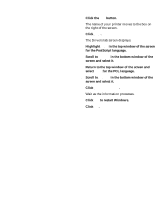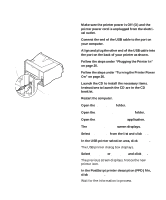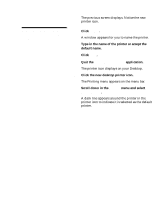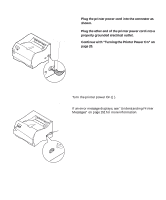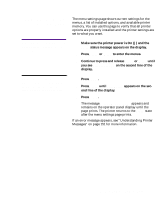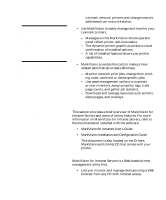Lexmark M410 User's Guide - Page 33
Printing the Menu Settings status message appears on the display.
 |
UPC - 734646261005
View all Lexmark M410 manuals
Add to My Manuals
Save this manual to your list of manuals |
Page 33 highlights
Printing the Menu Settings Page The menu settings page shows current settings for the menus, a list of installed options, and available printer memory. You can use this page to verify that all printer options are properly installed and the printer settings are set to what you want. Warning! Complete "Removing Print Cartridge Packaging" on page 2 before printing a page. 1 Make sure the printer power is On (|) and the Ready status message appears on the display. 2 Press Menu> or or until Print Menus appears on the sec- ond line of the display. 6 Press Select. The message Printing Menu Settings appears and remains on the operator panel display until the page prints. The printer returns to the Ready state after the menu settings page prints. If an error message appears, see "Understanding Printer Messages" on page 151 for more information. Printing the Menu Settings Page 21