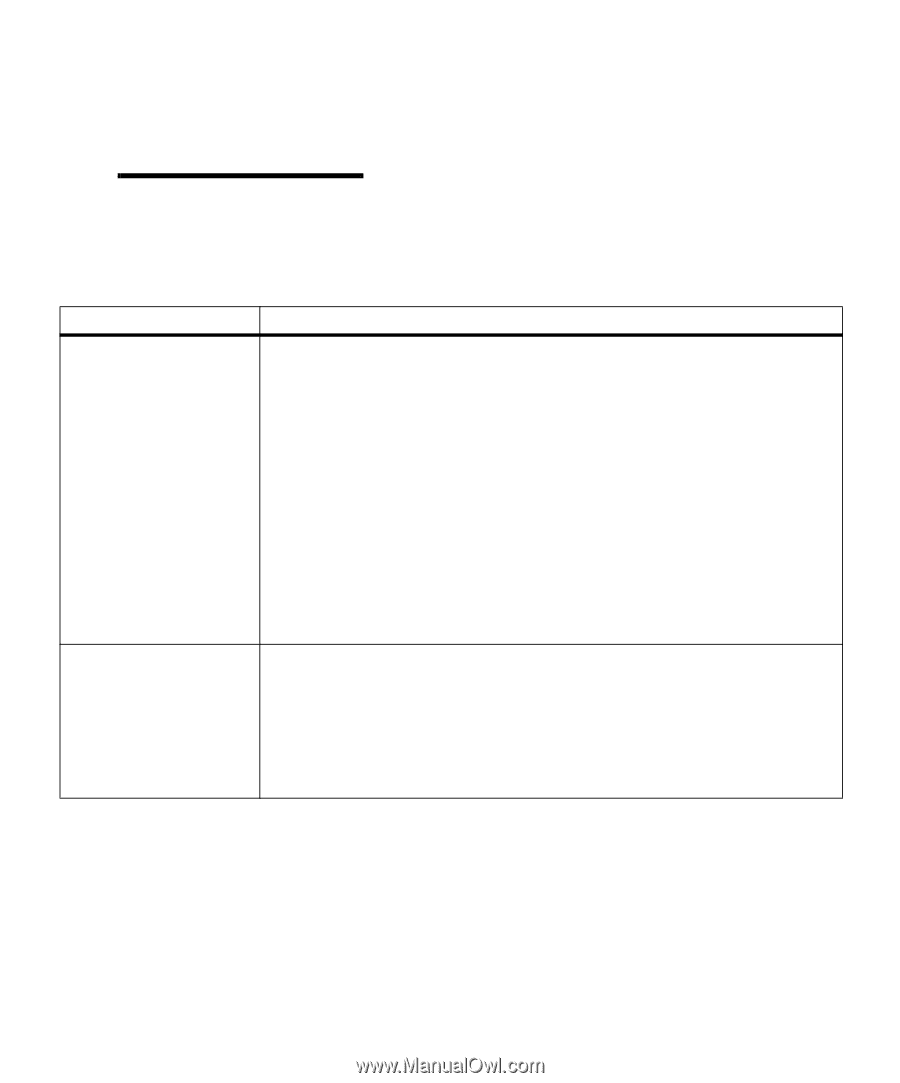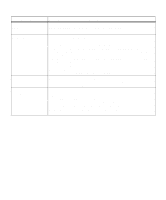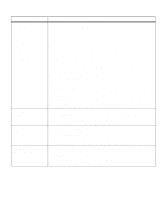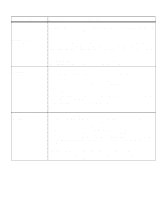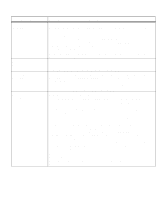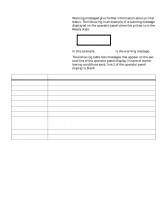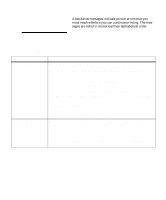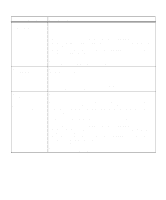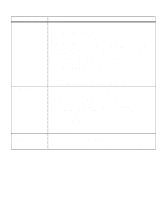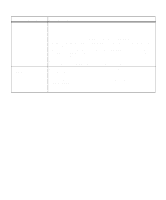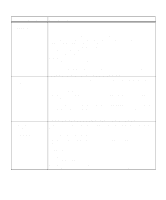Lexmark M410 User's Guide - Page 171
Attendance Messages
 |
UPC - 734646261005
View all Lexmark M410 manuals
Add to My Manuals
Save this manual to your list of manuals |
Page 171 highlights
Attendance Messages Attendance messages indicate printer errors that you must resolve before you can continue printing. The messages are listed in numerical then alphabetical order. Note: For paper jam errors, the entire paper path must be cleared of print material. See "Clearing Jams" on page 183 for more information. Attendance Message 34 Short Paper 35 Res Save Off Deficient Memory Meaning and Required Action The printer determines the paper length is too short to print the formatted data. This occurs when the printer does not know the actual paper size loaded in tray. This message also displays if you select Universal as a Paper Size setting and use print material too short for the page format. • Press Go to clear the message and continue printing. • Make sure the Paper Size setting in the PAPER MENU is correct for the size print material you are using. If the MP Feeder Size setting is set to Universal, make sure your print material is large enough. • Cancel the current job. Press Menu> or or or or