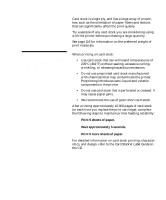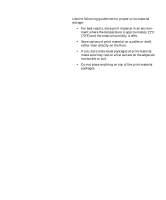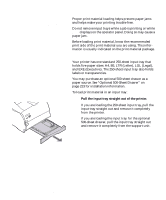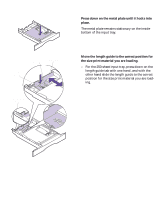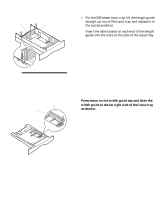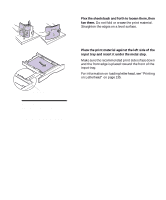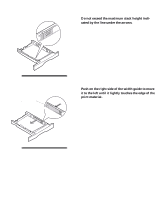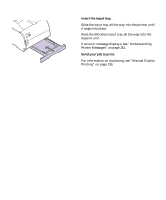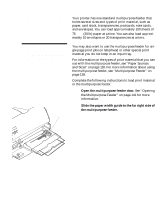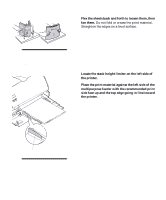Lexmark M410 User's Guide - Page 139
input tray and insert it under the metal stop., Place the print material against the left side of
 |
UPC - 734646261005
View all Lexmark M410 manuals
Add to My Manuals
Save this manual to your list of manuals |
Page 139 highlights
5 Flex the sheets back and forth to loosen them, then fan them. Do not fold or crease the print material. Straighten the edges on a level surface. 6 Place the print material against the left side of the input tray and insert it under the metal stop. Make sure the recommended print side is face down and the front edge is placed toward the front of the input tray. For information on loading letterhead, see "Printing on Letterhead" on page 135. Metal Stop Note: Make sure the print material fits easily under the metal stop and is not bent or wrinkled. Do not raise the metal stop or force print material under the metal stop. Loading Print Material 127
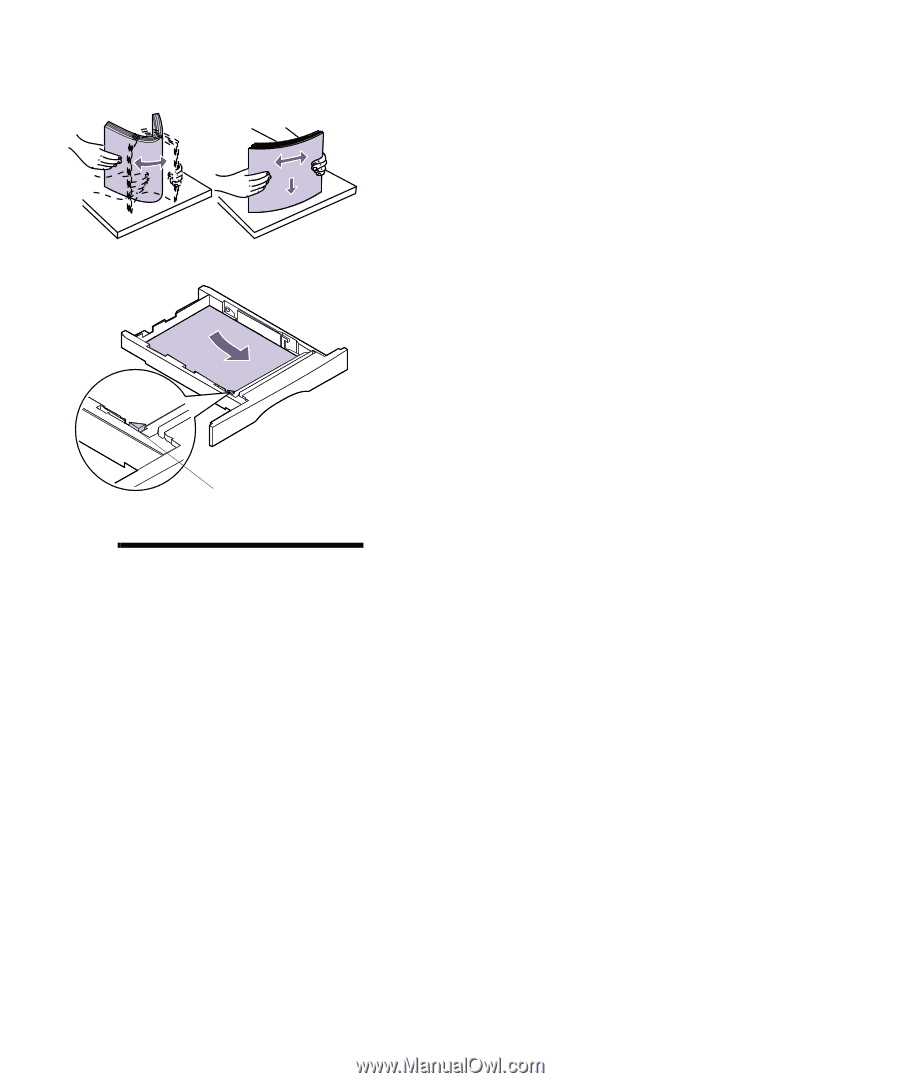
127
Loading Print Material
5
Flex the sheets back and forth to loosen them, then
fan them.
Do not fold or crease the print material.
Straighten the edges on a level surface.
6
Place the print material against the left side of the
input tray and insert it under the metal stop.
Make sure the recommended print side is face down
and the front edge is placed toward the front of the
input tray.
For information on loading letterhead, see
“
Printing
on Letterhead
”
on page 135.
Note:
Make sure the print
material fits easily under the
metal stop and is not bent or
wrinkled. Do not raise the metal
stop or force print material under
the metal stop.
Metal Stop