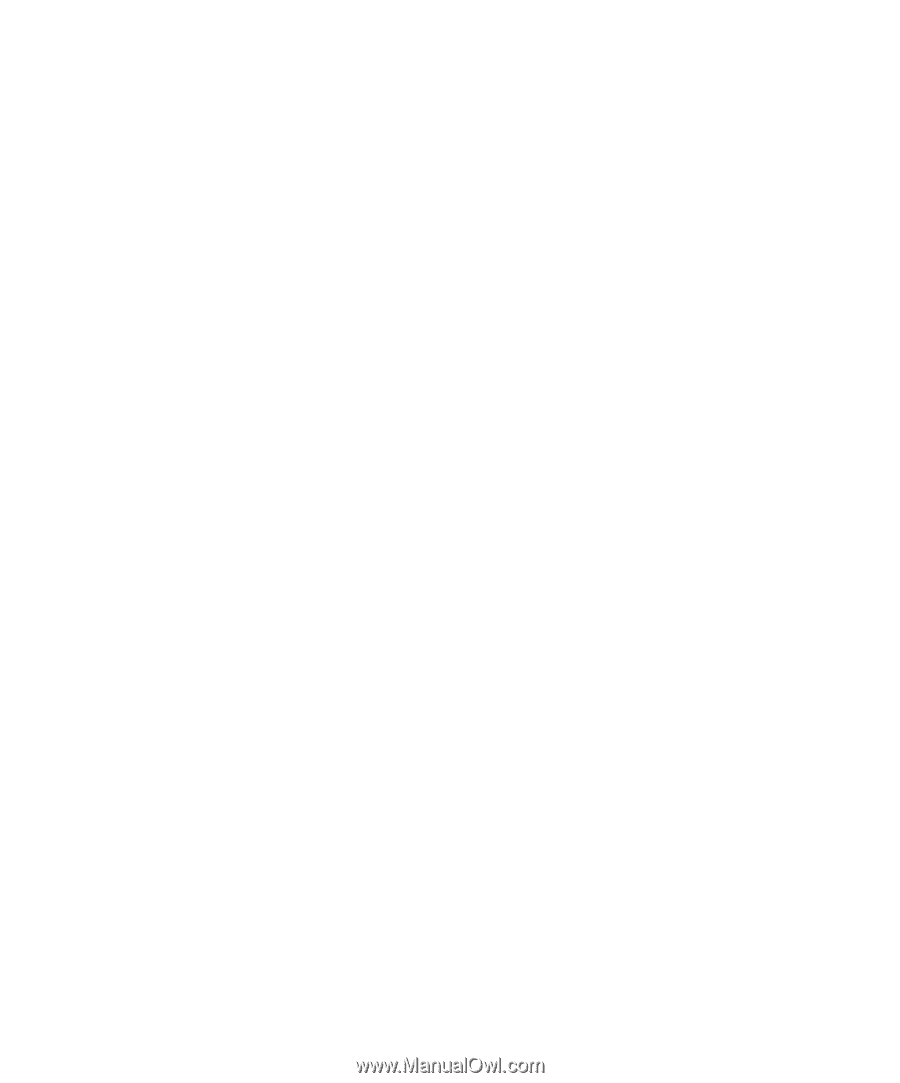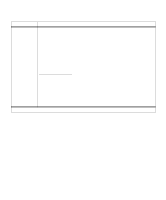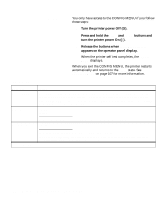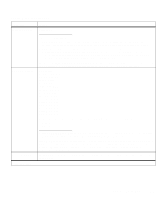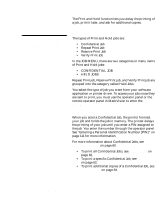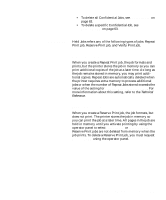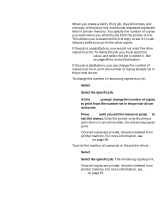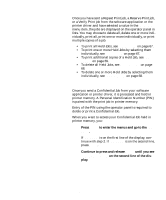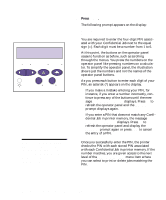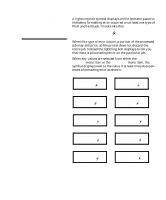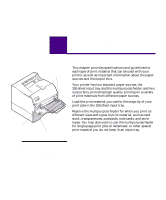Lexmark M410 User's Guide - Page 122
Verify Print Job, Select the specific job.
 |
UPC - 734646261005
View all Lexmark M410 manuals
Add to My Manuals
Save this manual to your list of manuals |
Page 122 highlights
Verify Print Job When you create a Verify Print job, the job formats, and one copy of the job prints. Additional requested copies are held in printer memory. You specify the number of copies you want when you send the job from the printer driver. This allows you to examine the first copy to see if it is satisfactory before you print the other copies. If the job is unsatisfactory, you would not want the other copies to print. To delete the job, you must select the DELETE A JOB value, and select this job to delete it. See DELETE A JOB on page 68 for more information. If the job is satisfactory, you can change the number of copies to print or print the number of copies already set in the printer driver. To change the number of remaining copies to print: 1 Select PRINT COPIES. 2 Select the specific job. 3 At the Copies prompt, change the number of copies to print from the number set in the printer driver and press Select. 4 Press Return until you exit the menus or press Go to exit the menus. Once the printer exits the menus and returns to an online state, the remaining copies print. Once all copies are printed, the job is deleted from printer memory. For more information, see PRINT COPIES on page 69. To print the number of copies set in the printer driver: 1 Select PRINT A JOB. 2 Select the specific job. The remaining copies print. Once all copies are printed, the job is deleted from printer memory. For more information, see PRINT A JOB on page 67. 110 Chapter 3: Using the Operator Panel and Menus