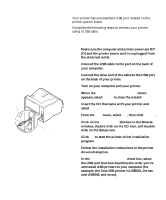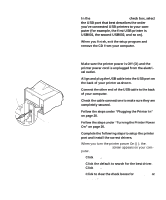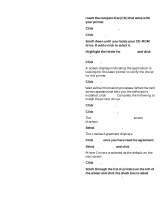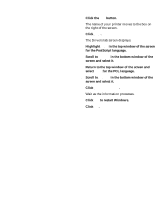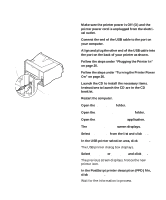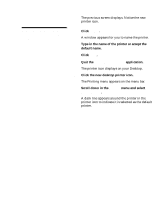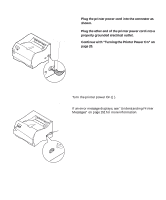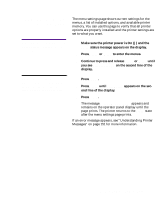Lexmark M410 User's Guide - Page 31
Click the new desktop printer icon., Scroll down in - windows 7
 |
UPC - 734646261005
View all Lexmark M410 manuals
Add to My Manuals
Save this manual to your list of manuals |
Page 31 highlights
Note: Both areas of the printer dialog box show the Optra M410 or Optra M412 printer icons. The previous screen displays. Notice the new printer icon. 16 Click Create. A window appears for you to name the printer. 17 Type in the name of the printer or accept the default name. 18 Click Save. 19 Quit the Desktop Printer Utility application. The printer icon displays on your Desktop. 20 Click the new desktop printer icon. The Printing menu appears on the menu bar. 21 Scroll down in the Printing menu and select Set Default Printer. A dark line appears around the printer in the printer icon to indicate it is selected as the default printer. Connecting Your Printer to a Computer 19

19
Connecting Your Printer to a Computer
The previous screen displays. Notice the new
printer icon.
Note:
Both areas of the printer
dialog box show the Optra M410
or Optra M412 printer icons.
16
Click
Create
.
A window appears for you to name the printer.
17
Type in the name of the printer or accept the
default name.
18
Click
Save
.
19
Quit the
Desktop Printer Utility
application.
The printer icon displays on your Desktop.
20
Click the new desktop printer icon.
The Printing menu appears on the menu bar.
21
Scroll down in the
Printing
menu and select
Set
Default Printer
.
A dark line appears around the printer in the
printer icon to indicate it is selected as the default
printer.