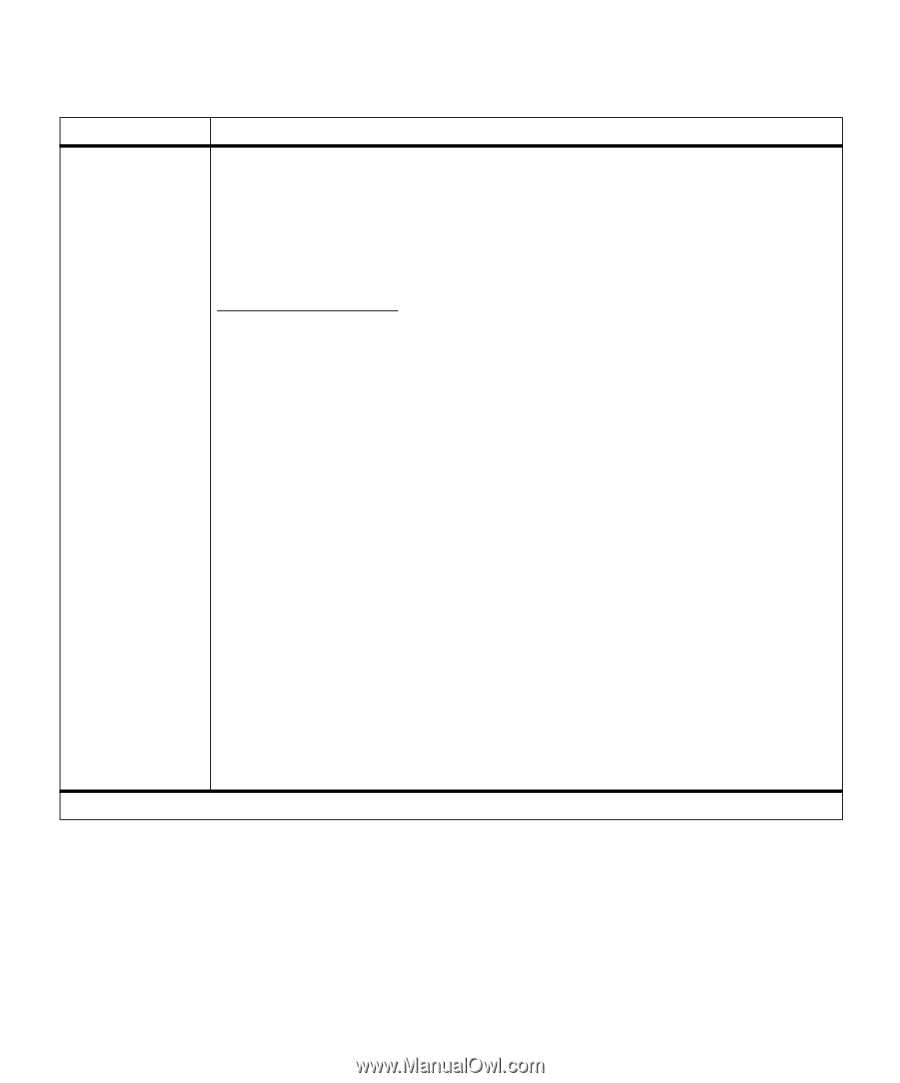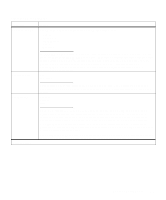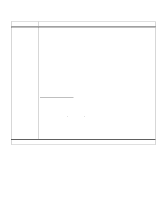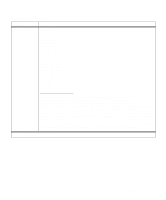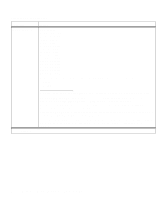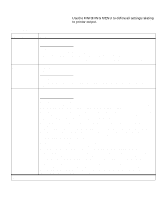Lexmark M410 User's Guide - Page 60
Manual Env Type, Custom Type 5
 |
UPC - 734646261005
View all Lexmark M410 manuals
Add to My Manuals
Save this manual to your list of manuals |
Page 60 highlights
Paper Menu (continued) Menu Item PAPER TYPE (continued) Values Manual Env Type Envelope* Custom Type 1 Custom Type 2 Custom Type 3 Custom Type 4 Custom Type 5 Custom Type 6 *Factory default The PAPER TYPE setting lets you specify the type of print material installed in each paper source. This setting is used by the printer in the following ways: • Enables the printer to optimize print quality for the specified print material. • Enables you to select paper sources through your software application by selecting only a type and size. A source selection is unnecessary. • Enables the printer to automatically link paper sources. Any sources that contain the same type and size of print material are automatically linked by the printer if you have set the PAPER SIZE and the PAPER TYPE to the correct settings for the paper sources. See "Tray Linking" on page 135 for more information. Select Manual Pap Type when manually feeding a single sheet of print material through the multipurpose feeder. Select Manual Env Type when manually feeding an envelope through the multipurpose feeder. Note: Before loading print material in any paper source, make sure you select the PAPER SIZE, PAPER TYPE, PAPER TEXTURE, PAPER WEIGHT, and PAPER LENGTH from the operator panel for the paper source. Also, select the paper size and the type from your application for the print material you are loading. Custom Type 1 through 6 refers to special types of print materials. You can change the names through a utility, such as MarkVision. For more information on setting the Custom Type names, see CUSTOM TYPES on page 49. If you are using different print material in the paper sources, each source with a different print material must have the PAPER SIZE and PAPER TYPE set to a unique value to disable the automatic tray linking feature. Otherwise, if a paper source becomes empty, the printer selects print material from another source since the printer sees the trays as linked. This might cause a one-page letter to print on a sheet of labels or on a transparency. See "Tray Linking" on page 135 for more information. 48 Chapter 3: Using the Operator Panel and Menus