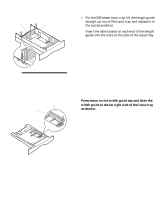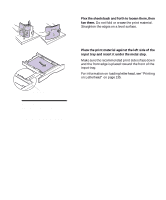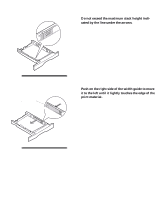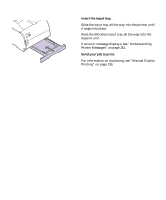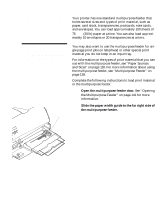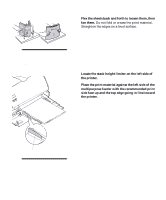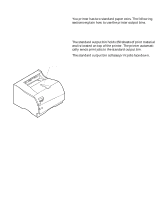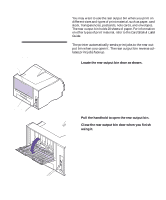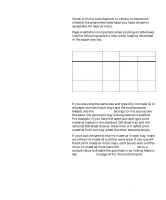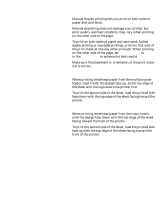Lexmark M410 User's Guide - Page 143
Place the print material against the left side of the, multipurpose feeder with the recommended print
 |
UPC - 734646261005
View all Lexmark M410 manuals
Add to My Manuals
Save this manual to your list of manuals |
Page 143 highlights
3 Flex the sheets back and forth to loosen them, then fan them. Do not fold or crease the print material. Straighten the edges on a level surface. Note: Do not load different sizes or types of print material in the multipurpose feeder at the same time. Doing so may cause a paper jam. 4 Locate the stack height limiter on the left side of the printer. 5 Place the print material against the left side of the multipurpose feeder with the recommended print side face up and the top edge going in first toward the printer. Stack Height Limiter Note: Do not exceed the maxi- mum stack height limiter located on the left side of the multipurpose feeder. Loading Print Material 131
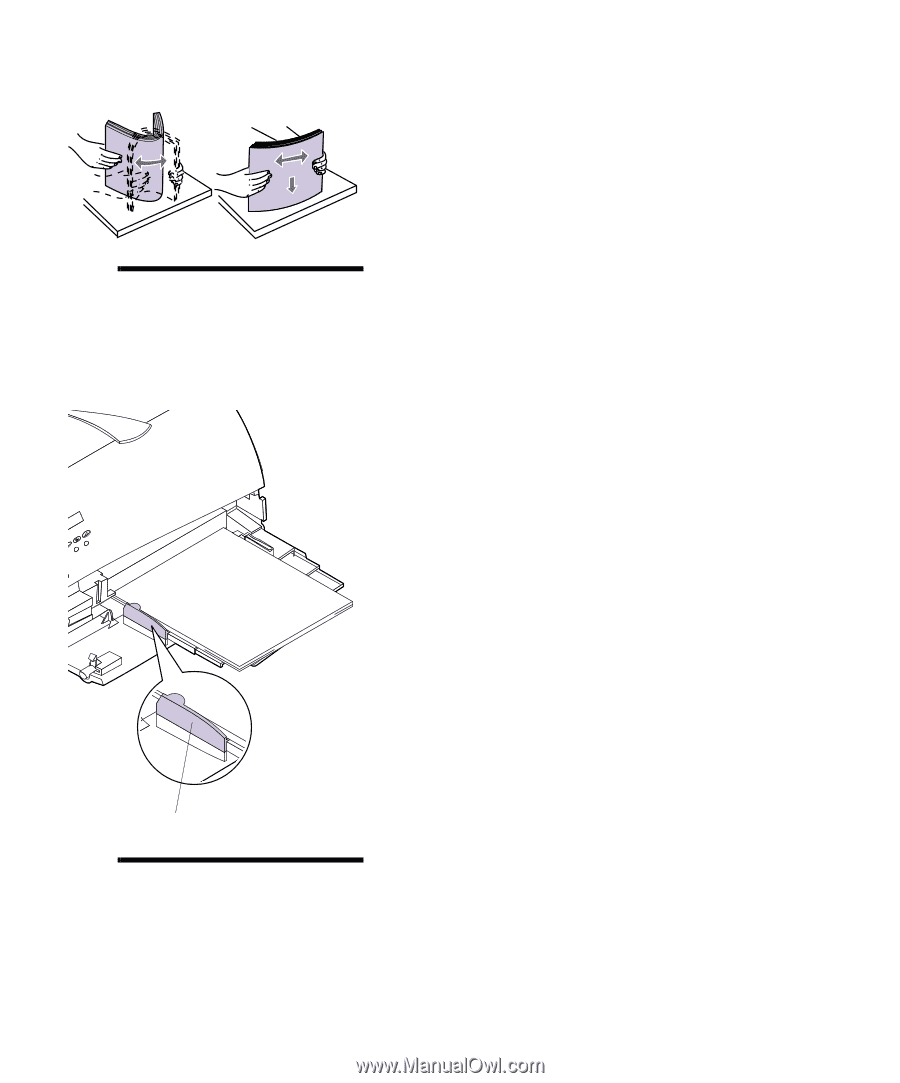
131
Loading Print Material
3
Flex the sheets back and forth to loosen them, then
fan them.
Do not fold or crease the print material.
Straighten the edges on a level surface.
Note:
Do not load different
sizes or types of print material in
the multipurpose feeder at the
same time. Doing so may cause
a paper jam.
4
Locate the stack height limiter on the left side of
the printer.
5
Place the print material against the left side of the
multipurpose feeder with the recommended print
side face up and the top edge going in first toward
the printer.
Note:
Do not exceed the maxi-
mum stack height limiter located
on the left side of the multipur-
pose feeder.
Stack Height Limiter