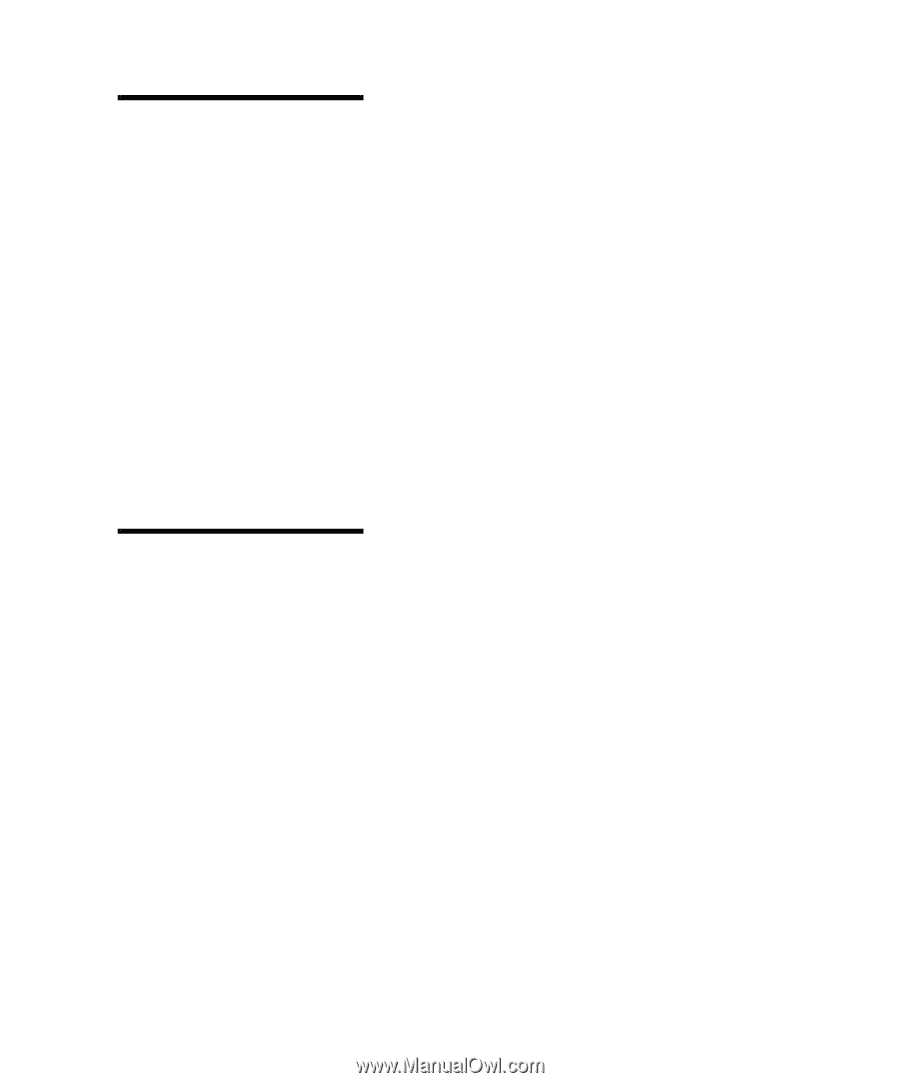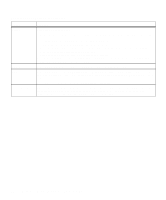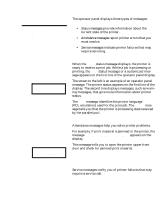Lexmark M410 User's Guide - Page 53
Disabling the Operator Panel Menus, setting you want to change.
 |
UPC - 734646261005
View all Lexmark M410 manuals
Add to My Manuals
Save this manual to your list of manuals |
Page 53 highlights
Note: User default settings remain in effect until you save new settings or restore the factory defaults. 7 Press Select. An asterisk (*) appears beside the value to indicate that it is now the user default setting. The display shows the new setting for one second and then clears. The Saved message displays, then the previous list of menu items appears on the operator panel display. 8 Press Return to go back to previous menus or menu items and set new default settings. 9 Press Go to return to Ready if this is the last printer setting you want to change. Disabling the Operator Panel Menus To disable the menus so that changes cannot be made to the printer default settings: 1 Turn the printer power Off (O). Note: When the operator panel menus are disabled, access to the JOB MENU is permitted from the Ready and Power Saver states. Access to the CONFIDENTIAL JOB and HELD JOBS menu items is permitted from the Ready state only. 2 Press and hold the Select and Return buttons and turn the printer power On (|). 3 Release the buttons when Performing Self Test appears on the operator panel display. When the printer self test completes, the CONFIG MENU displays. 4 Press Menu> until Panel Menus displays on the sec- ond line. 5 Press Select. 6 Press Menu> until Disable displays on the second line of the display. 7 Press Select. Operator Panel Menus 41