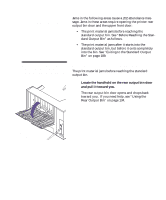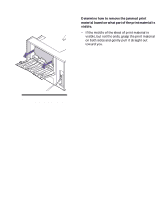Lexmark M410 User's Guide - Page 203
to resume printing., 4 mm 6 in. in length, set
 |
UPC - 734646261005
View all Lexmark M410 manuals
Add to My Manuals
Save this manual to your list of manuals |
Page 203 highlights
2 Remove the print material. If there is resistance to the print material and it does not move immediately when you pull, stop pulling. Remove the print cartridge, return to the back of the printer, and pull the print material out. Note: If you cannot find the jammed print material inside the printer, check to see if the print job has exited the standard output bin. 3 Leave the rear output bin door open to allow the job to finish printing. 4 Press Go to resume printing. 5 If you are going to print additional pages less than 152.4 mm (6 in.) in length, set Paper Length to Short. Possible Paper Jam Areas 191
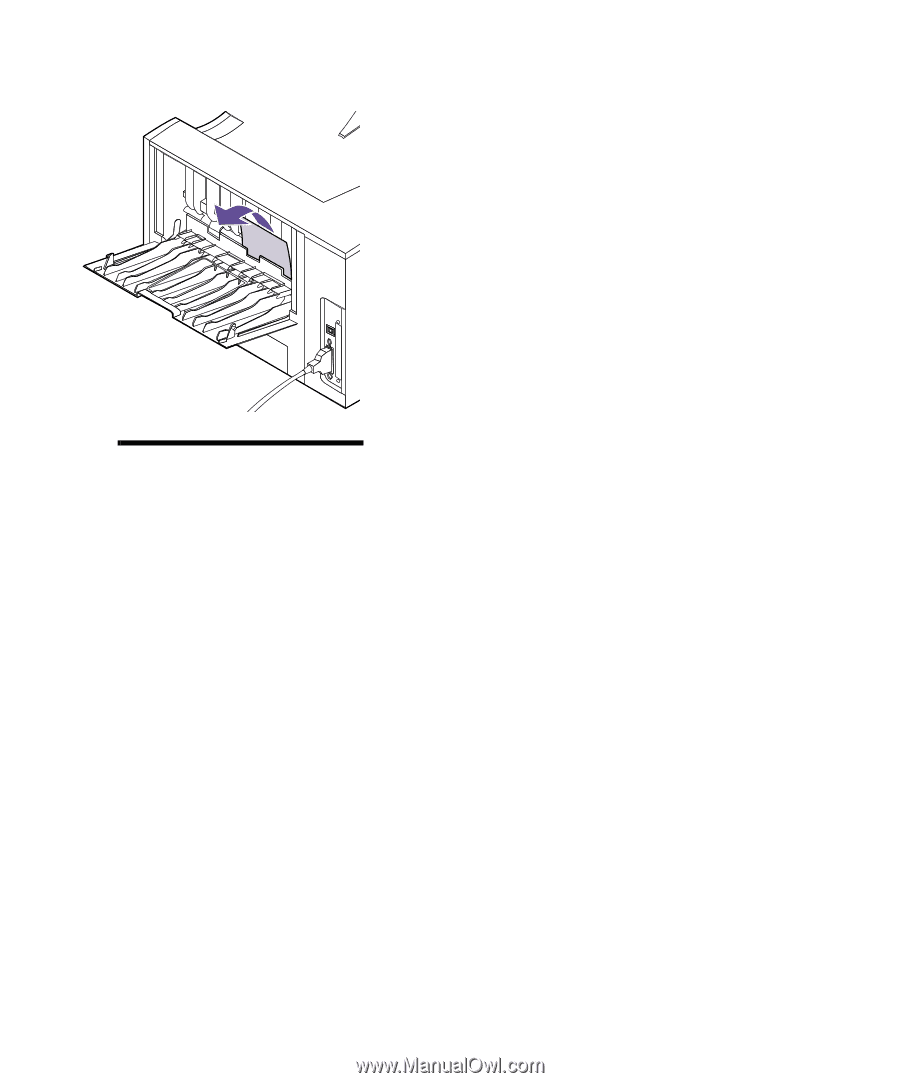
191
Possible Paper Jam Areas
2
Remove the print material.
If there is resistance to the print material and it does
not move immediately when you pull, stop pulling.
Remove the print cartridge, return to the back of the
printer, and pull the print material out.
Note:
If you cannot find the
jammed print material inside the
printer, check to see if the print
job has exited the standard out-
put bin.
3
Leave the rear output bin door open to allow the
job to finish printing.
4
Press
Go
to resume printing.
5
If you are going to print additional pages less than
152.4 mm (6 in.) in length, set
Paper Length
to
Short
.